CNET ecopy Printer/Fax/Scanner/Copier User Manual
Page 73
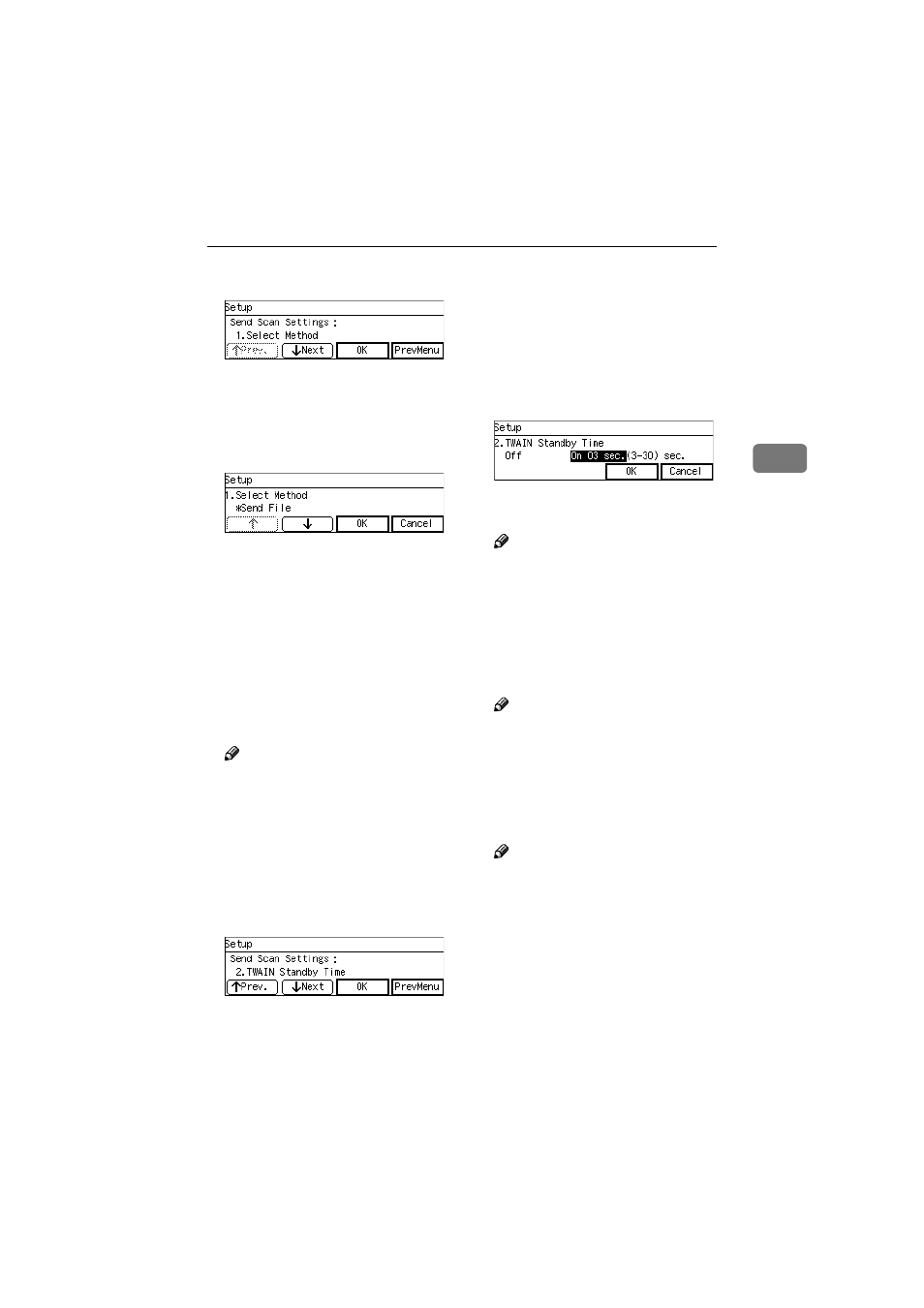
Scanner Settings
65
3
CCCC
Press [OK]
The setting screen for “1. Select
Method ” appears.
DDDD
Select the function that you main-
ly use from “ Send File ” or “
TWAIN ”.
• The option that is currently se-
lected is displayed first.
• “*” mark appears along with the
option currently selected.
• Use [
↑↑↑↑] and [↓↓↓↓] to display the
option you want to select.
EEEE
Press [OK].
This saves the setting you have
made, and returns to the Send Scan
Settings menu.
Note
❒ Pressing [Cancel] discards the
selected option, and returns to
the previous screen.
FFFF
Press [Next].
“2. TWAIN Standby Time ” ap-
pears as the setup item currently
selected.
GGGG
Press [OK].
The setting screen for “2. TWAIN
Standby Time ” appears.
HHHH
Select the option you want for “2.
TWAIN Standby Time ”.
If you select “ On ”, specify the
time after which this machine
stands by for a network TWAIN
command (or a [Enter Custom Send
File]
command) using the number
keys.
• Use the
{{{{1
1
1
1}}}} and {{{{0
0
0
0}}}} keys to
highlight the setting you want.
Note
❒ To correct the number, press the
{{{{Clear/Stop}}}} key to clear the
number you have entered.
IIII
Press [ OK ]
This saves the setting you have
configured, and returns to the
Send Scan Settings menu.
Note
❒ Pressing [Cancel] discards the
selected option, and returns to
the previous screen.
JJJJ
Press [Next].
“3. Auto Reset Timer ” appears as
the setup item currently selected.
Note
❒ Pressing [Prev.] displays the
previous setup item.
KKKK
Set the auto reset timer in the
same way that you have done in
the steps
through
“ 4 .
Date/Time(Year/Month/Day/Hr
/Min/Sec) ” appears as the setup
item currently selected.
www.cnet.ie
