System requirements – CNET ecopy Printer/Fax/Scanner/Copier User Manual
Page 112
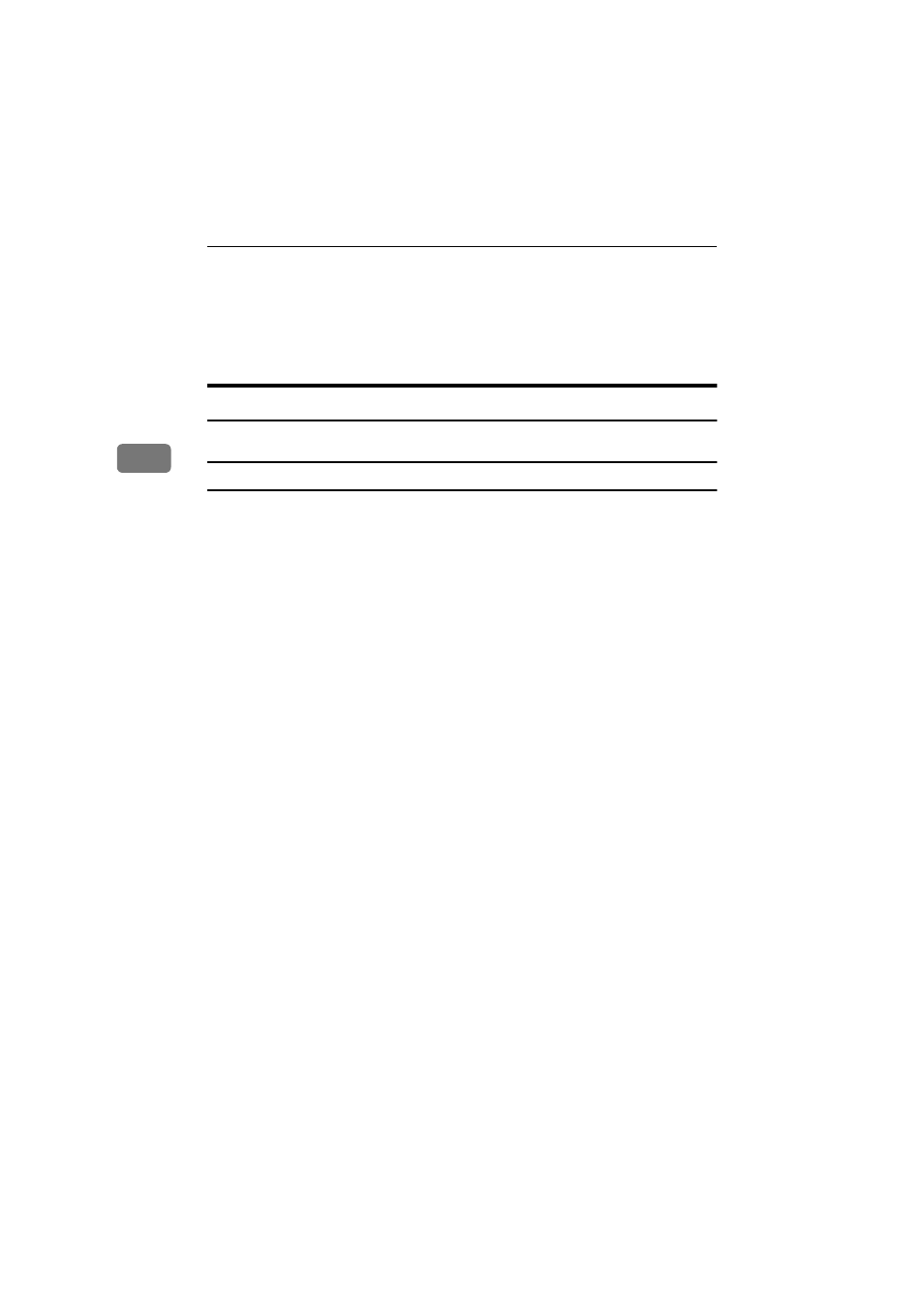
Configuring the Scanner Settings
104
3
❒ After the installation is com-
plete, the “Type 2232C_2238C
TWAIN V3” folder is in the
“Program” folder on the Start
menu. Help can be displayed
from here.
❒ Notes on using the network
TWAIN scanner are provided in
“Readme.txt”. Be sure to read
them before use.
Software for Using the Network Delivery Scanner Function
Use Auto Run for installation.
System requirements
• Hardware
PC/AT compatible
• CPU
Pentium 133 MHz or faster (Pentium II 266 MHz or faster recommended)
• Operating system
Microsoft Windows 95 (OSR 2 or later)
Microsoft Windows 98
Microsoft Windows Millennium Edition (Windows Me)
Microsoft Windows 2000 Professional (Service Pack 1 or later)
Microsoft Windows 2000 Server (Service Pack 1 or later)
Microsoft Windows XP Home Edition
Microsoft Windows XP Professional
Microsoft Windows Server 2003 Standard Edition
Microsoft Windows Server 2003 Enterprise Edition
Microsoft Windows Server 2003 Web Edition
Microsoft Windows NT Workstation 4.0 (Service Pack 5 or later)
Microsoft Windows NT Server 4.0 (Service Pack 5 or later)
• Memory
48 MB or more (128 MB or more recommended)
• Hard disk space
50 MB or more (200 MB or more recommended)
• Display resolution
800
× 600 pixels, 64K colours or higher
• Network protocol
TCP/IP
AAAA
Start Windows, and then insert the supplied CD-ROM labeled “Scanner
Driver & Document Management Utilities” into the CD-ROM drive of the
client computer.
The CD-ROM Launcher screen appears.
BBBB
Click the key of the software to be installed.
• Click [ScanRouter V2 Lite], and then the ScanRouter V2 Lite Setup screen ap-
pears.
www.cnet.ie
