CNET ecopy Printer/Fax/Scanner/Copier User Manual
Page 79
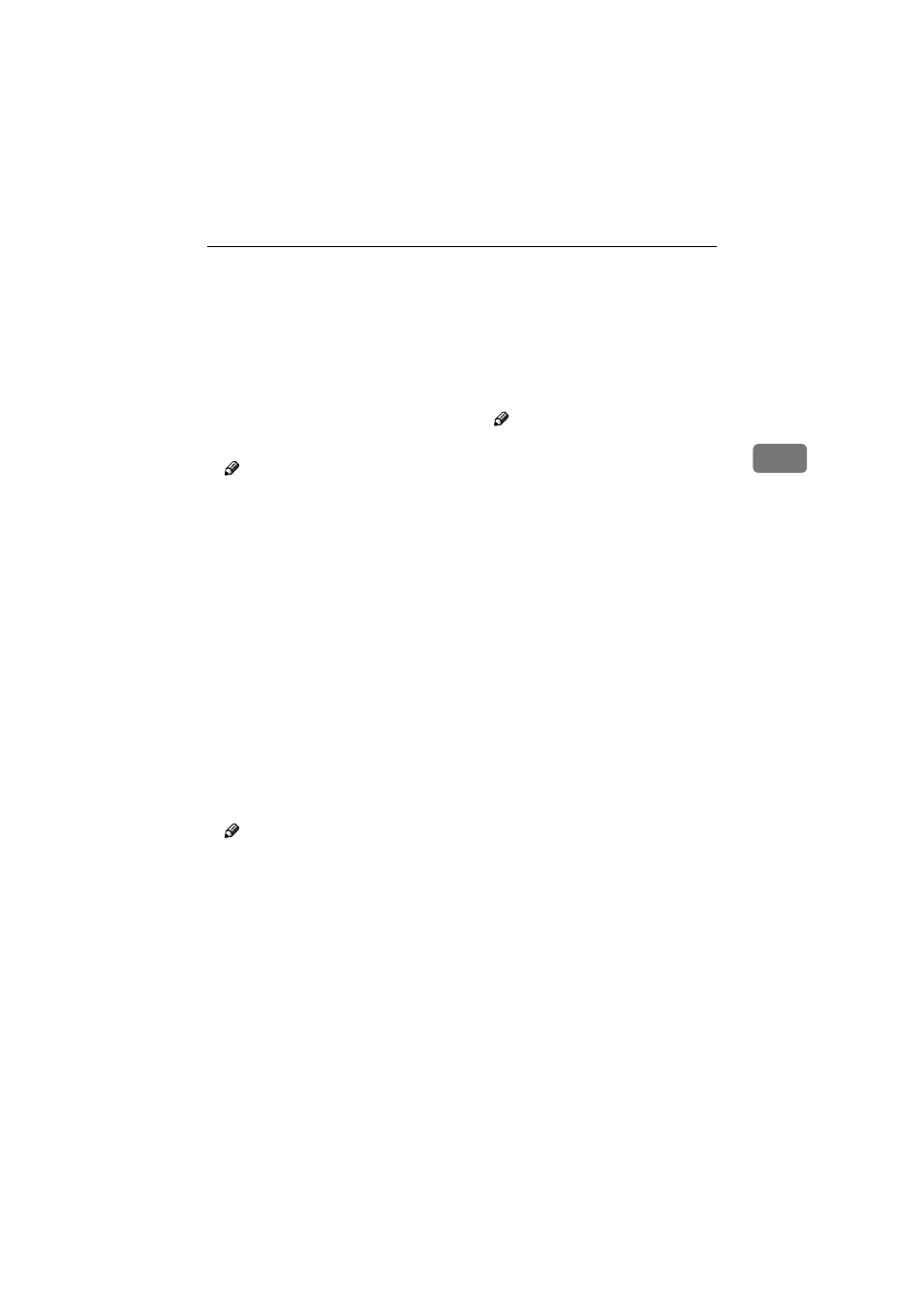
Registering Scan Settings
71
3
❖
❖
❖
❖ Scan Size
This item lets you select the size of
the area to be scanned. You can se-
lect from the following options.
Auto Detect, A3
S, A4S, A4R,
A5
S, A5R, 11x17S, 8
1
/
2
x14
S,
8
1
/
2
x 1 3
S , 8
1
/
2
x 1 1
R S ,
8
1
/
2
x 1 1
S , 5
1
/
2
x 8
1
/
2
R ,
5
1
/
2
x8
1
/
2
S, B4JIS (Japanese In-
dustrial Standard)
S, B5JISS,
B5JIS
R, Custom Area Setting
Note
❒ Original sizes that can be auto-
detected vary depending on
where you place the originals
(on the exposure glass or on the
ADF). See
nal Sizes Available for Auto De-
tection” for details.
❒ When [Custom Area Setting] is se-
lected, specify the scanning area
for [Start Positn.] and [Scanning
Area]
.
❖
❖
❖
❖ Position
Specify the position where scan-
ning starts when [Custom Area Set-
ting]
is selected in the [Scan Size]
list.
Enter the offset from the reference
(start) point in millimeters or inch-
es.
Note
❒ This setting is enabled only
when [Custom Area Setting] is se-
lected in the [Scan Size] list.
❒ You can select millimeters or
inches to specify the position
using [Unit of Measure] in [2.Send-
Scan Settings]
under the Scanner
Features menu. See
“Unit of Measure” for details.
❖
❖
❖
❖ Scanning Area
Specify the position where scan-
ning ends when [Custom Area Set-
ting]
is selected in the [Scan Size]
list.
Enter the offset from the position
specified for [Start Positn.], in mil-
limeters or inches.
Note
❒ This setting is enabled only
when [Custom Area Setting] is se-
lected in the [Scan Size] list.
❒ You can select millimeters or
inches to specify the position
using [Unit of Measure] in [2.Send-
Scan Settings]
under the Scanner
Features menu. See p.61 “Unit
of Measure” for details.
❒ Make sure that you specify ver-
tical/horizontal positions and
scanning areas to be within the
available scan area. The availa-
ble scan area varies depending
on where you place the origi-
nals (on the exposure glass or
on the ADF).
www.cnet.ie
