Preview area, In box, Marking an in box entry as completed – Kofax Communication Server 9.1 User Manual
Page 70: Marking an in box entry as read/unread, 3 in box
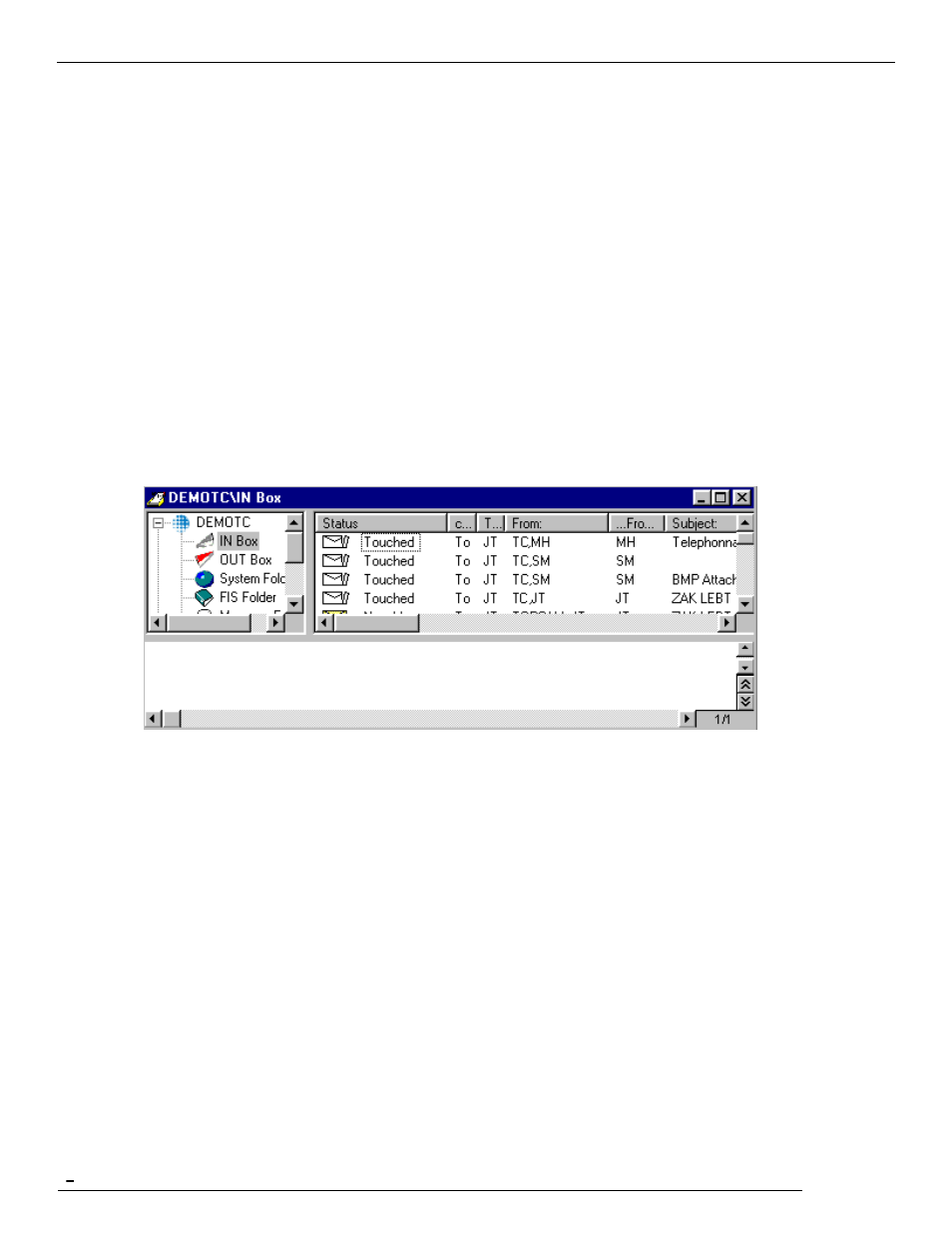
TCfW Communication Server Client
© Copyright Kofax, Inc. All information is subject to change without notice.
70
6.2.1
Preview Area
This area shows the last message selected in Image Mode. In order to make the preview area visible,
follow these steps:
1)
Move the mouse pointer to the lower end of the folder window. Just before it becomes a double arrow for
window resizing, it becomes a split view grip, which looks like two vertical bars.
2)
Drag the grip upwards. The preview section appears when you release the mouse button.
3)
Click the Restore button to resize the folder window to full screen mode.
It is recommended to preview messages in full screen mode.
6.3
IN Box
The IN Box shows all your incoming messages. Messages can be categorized as New Message, Touched
or Marked Completed, as shown by their corresponding status icons.
6.3.1
Marking an IN Box Entry as Completed
To mark a message as completed, follow these steps:
1)
Select its entry from the folder entry list
2)
Click the Mark Completed button or select Mark Completed from the Message menu.
3)
Press Refresh (F5).
A new (untouched) entry cannot be marked completed unless Terminate Incoming is enabled in your user
profile. Once an entry has been marked completed it will no longer appear in the list of open send orders.
Your user profile can be configured to automatically mark messages as completed once you open them.
6.3.2
Marking an IN Box Entry as Read/Unread
1)
Select its entry from the folder entry list
