Inserting signatures with winword, 24 inserting signatures with winword – Kofax Communication Server 9.1 User Manual
Page 55
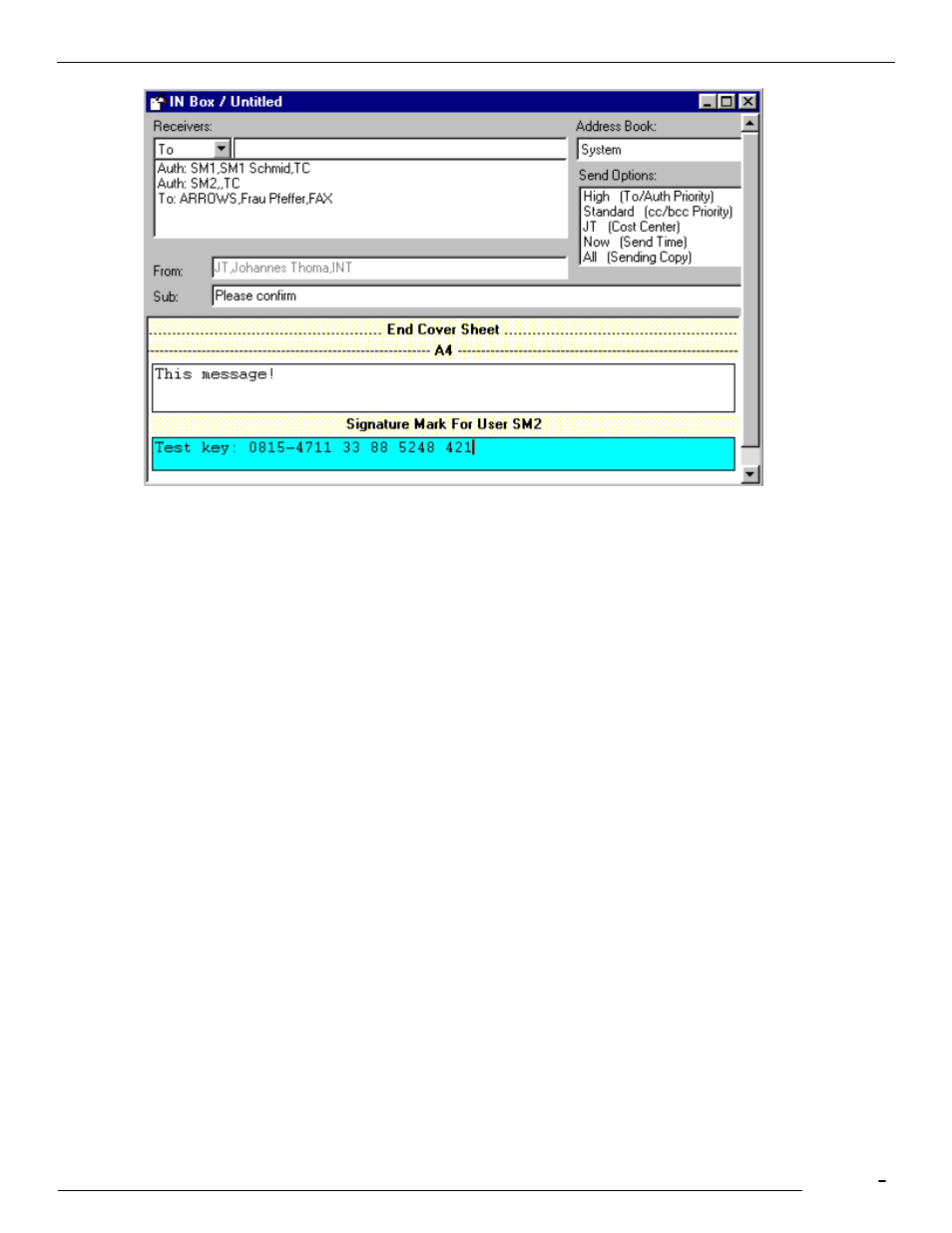
TCfW Communication Server Client
© Copyright Kofax, Inc. All information is subject to change without notice.
55
SM1 enters the test key and clicks the Authorize button. The message is then sent to SM2 for further
authorization.
This is what the message looks like when SM2 receives it:
SM2 switches to Image Mode, where he proofreads and signs the message by clicking the Sign button. He
then selects Authorize from the Message menu to send the message to its final recipient.
Users SM1 and SM2 must have the proper rights defined in their user profiles in order to insert test keys
and sign messages. In addition, SM2 must have his signature stored in his user profile. (See the TC/CP
Administrator’s Manual for complete information on user profiles.)
4.24 Inserting Signatures with WinWord
In the example below, user SM writes the following message, containing API key word commands, in
WinWord, to be sent to recipient ARROWS. Authorized user SM2 has to sign and authorize the message.
<
<
<
This is the text of the message
Best regards
<
SM
SM2 receives the following message in TCfW:
