Addressing recipients manually, Changing sender – Kofax Communication Server 9.1 User Manual
Page 37
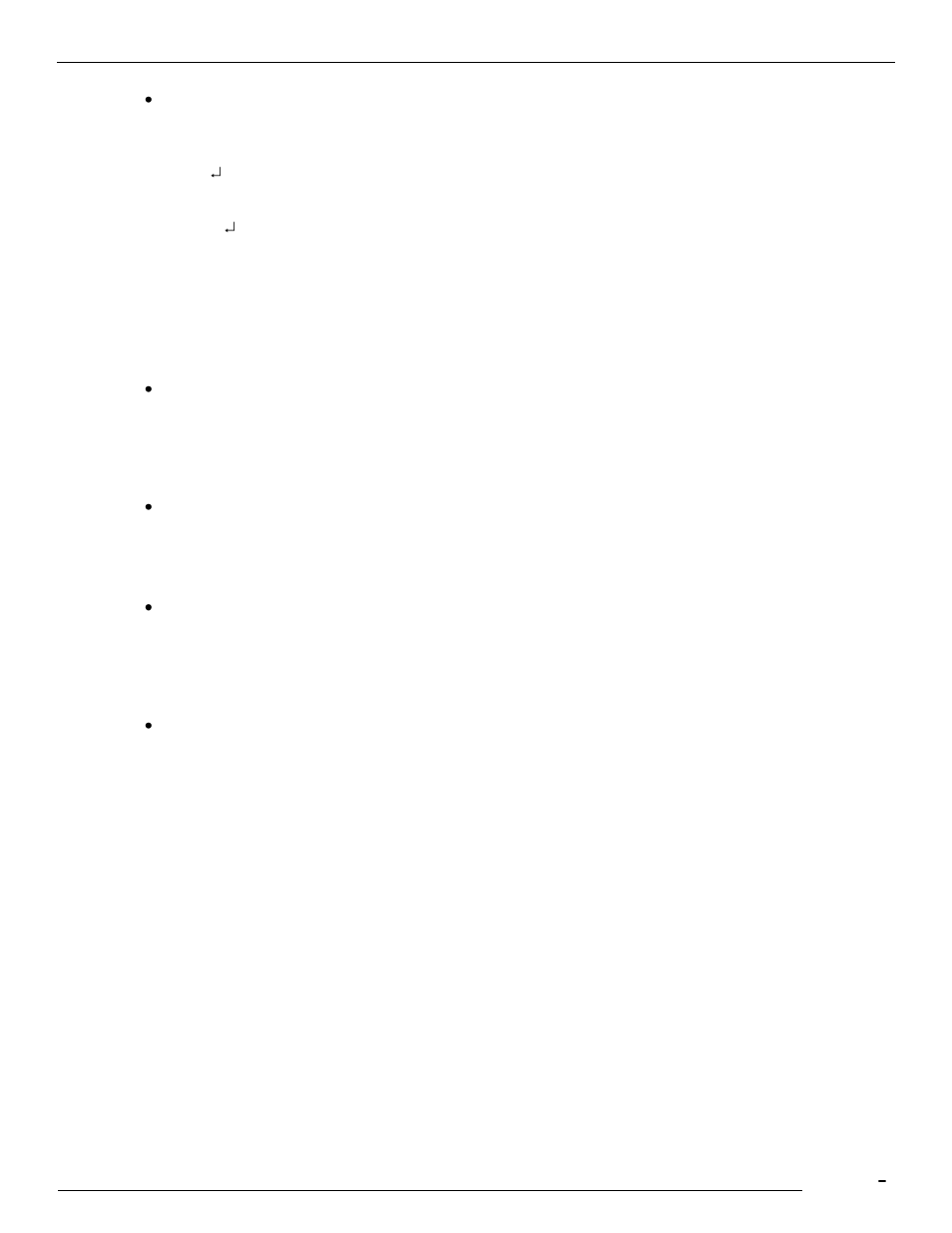
TCfW Communication Server Client
© Copyright Kofax, Inc. All information is subject to change without notice.
37
Enter a string for the stored recipients‘ short name of not more than eight characters or a number of not
more than four digits and press ENTER.
If the string entered matches the short name of an existing recipient, this recipient will be selected
from the current address book and be copied to the Recipient list:
fz
FZ, Fred Zimmer, TC
or
034
034, A. Costa, FAX, X400
If the string does not match an existing recipient, the address book will open at the closest matching
entry. The short name may not contain blanks or commas.
4.2.2
Addressing Recipients Manually
You can address recipients not contained in an address book in one of the following 4 ways:
Enter the service and number, and press ENTER. The entry will be copied to the Recipient list
provided you enter it correctly:
Fax: 6613321
FAX, 6613321
If the syntax of this entry is incorrect or incomplete, the Recipient dialog box will appear.
Enter a number longer than 4 digits and press ENTER. This copies the entry to the Recipient list with
the default service Fax.
66133834
FAX, 66133834
In the Recipient field enter: full name, service, number.
Example: Markus Schmid, FAX: 66133839
Press ENTER and TCfW will check the syntax of the address. Syntax errors will open the Recipient
dialog box. Make the necessary changes. If the syntax is correct, the selected recipient will appear in
the Recipient list.
Enter name and number and press ENTER.
As above but with the default service FAX inserted:
John Smith, 66133834
John Smith, FAX: 66133834
4.2.3
Changing Sender
You can send your messages under any other sender if you have the right Change Sender configured.
Follow these steps to change the sender:
1)
Click into the From field and press the ENTER key.
2)
Change the sender information.
3)
Remember to click the Save Addr button if you want to change any addresses, otherwise the changes
will not be stored.
4)
Click the Select button to confirm the changes.
Note:
