Toolbar, Status bar, Attach menu – Kofax Communication Server 9.1 User Manual
Page 22: Scan, Message, 4 attach menu
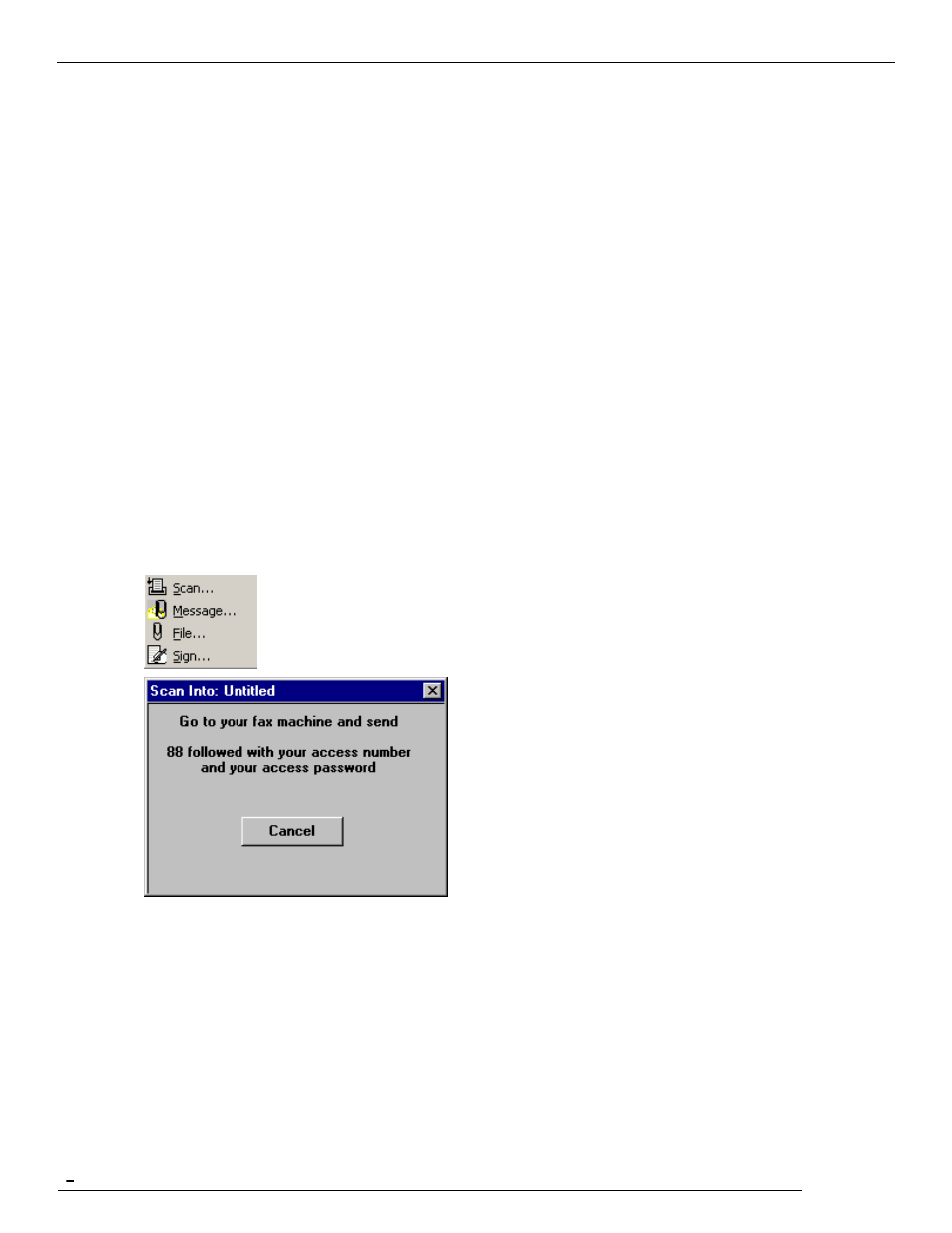
TCfW Communication Server Client
© Copyright Kofax, Inc. All information is subject to change without notice.
22
3.3.8
Toolbar
This command allows you to customize the toolbar. It is not possible to customize the toolbar on Japanese
operating systems.
3.3.9
Status Bar
This command shows/hides the bar at the bottom of the main window. Each time you press a toolbar button
a brief description of that button appears in the Status Bar. Click to toggle the display of the Status Bar.
3.4
Attach Menu
Attach is used to add objects such as files or documents to a message. You can add binary and image
attachments of the same file to your message. Fax recipients will receive only the image and local users will
get both attachments. Local users can view and print the image component of the message received
whether or not they have the application in which the attachment was originally created.
You can add attachments to any message. They can be overlays, images, binary files or messages.
3.4.1
Scan
This command attaches paper-based documents (hardcopy) to your message. You can scan documents
with either a scanner or a fax machine. (See 4.13 Attaching Hardcopy Documents by Scanning.)
Use your fax machine to send the fax to the number 88 followed by your access number and your access
password. If your access number is 45 and your access password is 81 you would send the fax to the
number: 884581.
If you don‘t know your access number and password ask the administrator or check the Manual Fax area in
your User Profile in the Admin menu.
3.4.2
Message
This command attaches messages from a specified folder on the Kofax Communication Server to your
message.
