Using default templates, Creating a new default template, Selecting a new default template – Kofax Communication Server 9.1 User Manual
Page 53: 20 using default templates
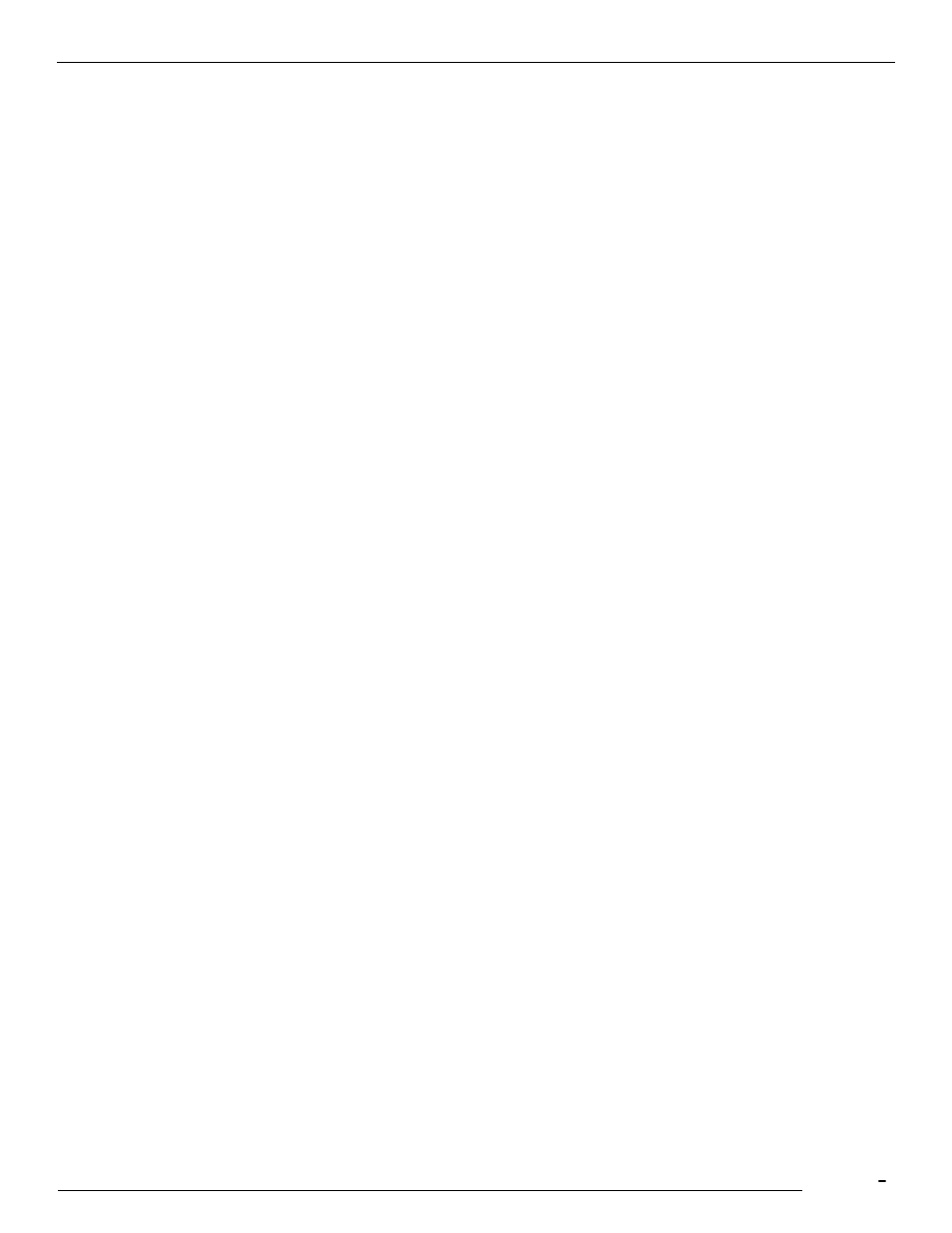
TCfW Communication Server Client
© Copyright Kofax, Inc. All information is subject to change without notice.
53
$Name$
this merge value will be replaced with the full name of the recipient specified in your message header,
provided this recipient is stored in a Kofax Communication Server address book.
To select and use an existing cover sheet do the following
1)
Open a message by selecting New from the Message menu or clicking the corresponding icon on the
toolbar.
2)
Click anywhere in the Send Options area to open the Send Options window.
3)
Click the Change Over button to display a list of cover sheets.
4)
Select a cover sheet with a single click. Your selected cover sheet should appear in the Cover Sheet
field above the list.
5)
Click OK.
6)
Click Text/Image from the View menu to see how your cover sheet will look. (To learn how to create
cover sheets, please see the TC/CP
Administrator’s Manual).
4.20 Using Default Templates
A template can be any message stored in any folder. TCfW does not provide special extensions for
templates as it does for cover sheets.
Your default message template is the message you start with when you select New from the Message
menu. It can contain all the components of any message: cover sheet, recipient list, subject, send options,
and message text. It may also contain just an empty text box. The purpose of having a default template is to
save you the time and trouble of specifying the same message components over and over again.
4.20.1 Creating a New Default Template
To create a new default template follow these steps:
1)
Select New from the Message menu.
2)
Enter and specify all the message components you would like your template to contain.
3)
Select Save As from the Message menu and save this message, specifying a folder and a suitable
name in the Message Name field.
4)
Click OK.
4.20.2 Selecting a New Default Template
To select a new default template follow these steps:
1)
Click New Select Template from the Message menu. The Select Template dialog box opens.
2)
Select the folder containing the message you want to use as your default template.
3)
Select the message from the folder list.
