File, Sign, Archive menu – Kofax Communication Server 9.1 User Manual
Page 23: Demo, 5 archive menu
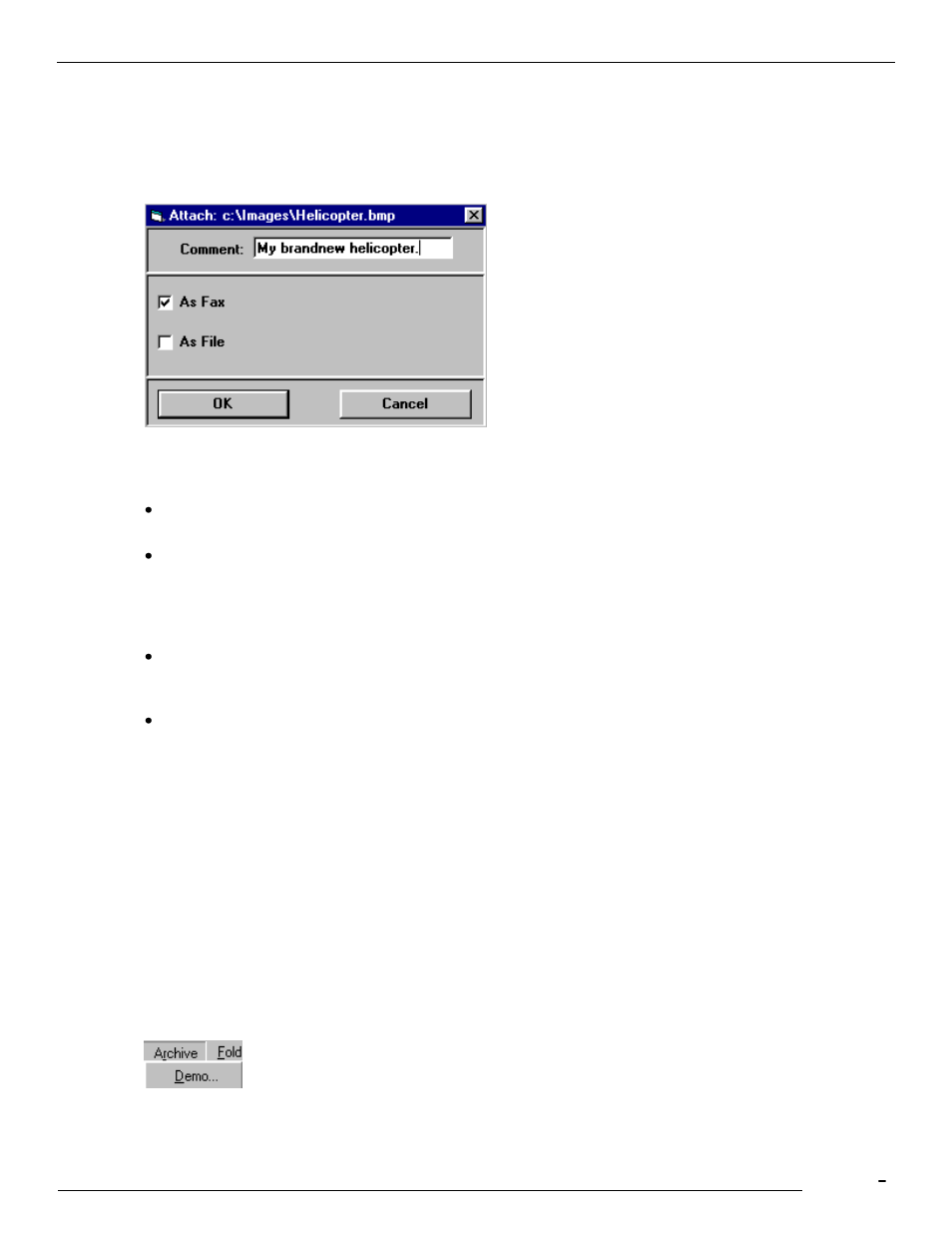
TCfW Communication Server Client
© Copyright Kofax, Inc. All information is subject to change without notice.
23
3.4.3
File
This command attaches various types of files to your messages.
When you open the Attach File To dialog box, select a Directory, and then double-click a file entry from
the list. The Attach dialog box appears.
In this dialog box you can convert certain kinds of files to be attached into fax format and/or leave them in
their original file format. Text files, on the other hand, can be attached as text and/or as text files.
Comment: The contents of this optional field will be displayed in the attachment line to help you identify
your attachments.
As Fax: This check box appears instead of As Text when you attach a file that TCfW can convert
internally into a fax
image
. TCfW recognizes monochrome images in certain formats and converts them
during attaching without assistance from other programs.
(For a list of supported file formats see 3.1.8 Save Attachment As.)
As Text: This check box appears in the dialog box when you select a text file to attach. You can insert
it directly in a text box in the message area as text, and/or as a file attachment. When attaching text
files as text, you can choose between DOS Text and Windows Text in the drop-down list.
As File: For internal sending only. The file is attached as it is. The recipient can open it if he/she has
the proper application installed in Windows. In any case, the recipient can use Save Attachment As
from the Message menu to retrieve it from the received message.)
3.4.4
Sign
Searches the open message from the current cursor position down for the next empty signature placeholder
and calls up the Sign window. Select this function in Image Mode to view your signature. You can insert
your signature only once per page. (See 4.24 Inserting Signatures with WinWord)
3.5
Archive Menu
3.5.1
Demo
If you do not have an archive server installed, you can see what it would look like in this window.
