Kofax Communication Server 9.1 User Manual
Page 47
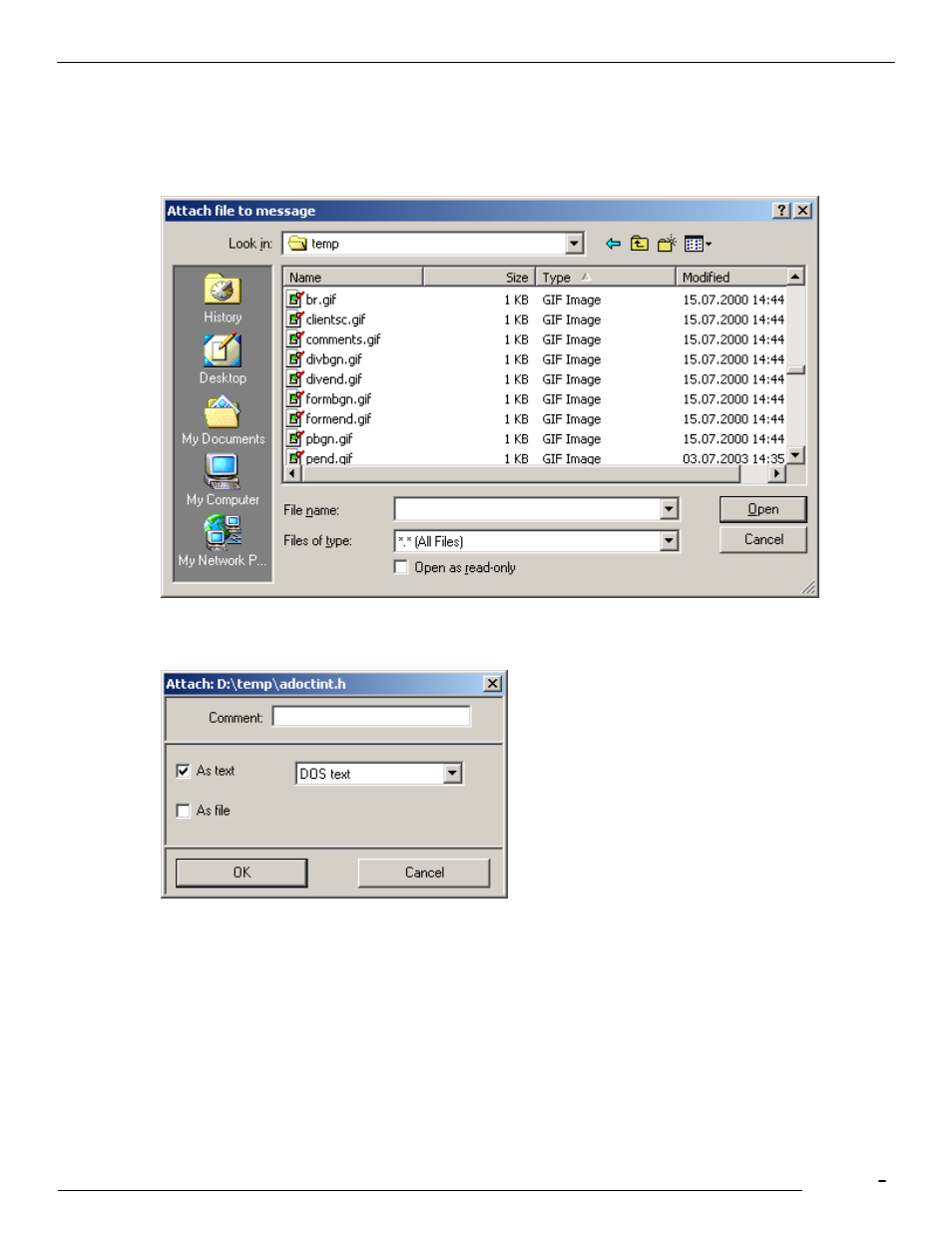
TCfW Communication Server Client
© Copyright Kofax, Inc. All information is subject to change without notice.
47
1)
Select File from the Attach menu.
2)
The Attach File To Message dialog box opens, where you can select the file that you want to attach to
the message. If you want to attach multiple files hold down the CTRL key while selecting the file names
with the mouse. After you have selected the files click the OK button. A single file can be selected by
double-clicking it.
3)
The Attach window opens for each selected file and you can select how to attach the file. The possible
formats depend on the content of the file (e.g. a text file can be attached as text or as file). To attach the
file click the OK button.
You can attach some files As File, As Fax, or both. With text files the choice As Text will appear instead of
As Fax. If you select a message from a folder, you will bypass the Attach dialog box completely and the
message will be attached.
Note: You cannot import Unicode files as text, but you can attach them to your message as a file.
