Attaching a printout, Attaching hardcopy documents by scanning, 12 attaching a printout – Kofax Communication Server 9.1 User Manual
Page 45: 13 attaching hardcopy documents by scanning
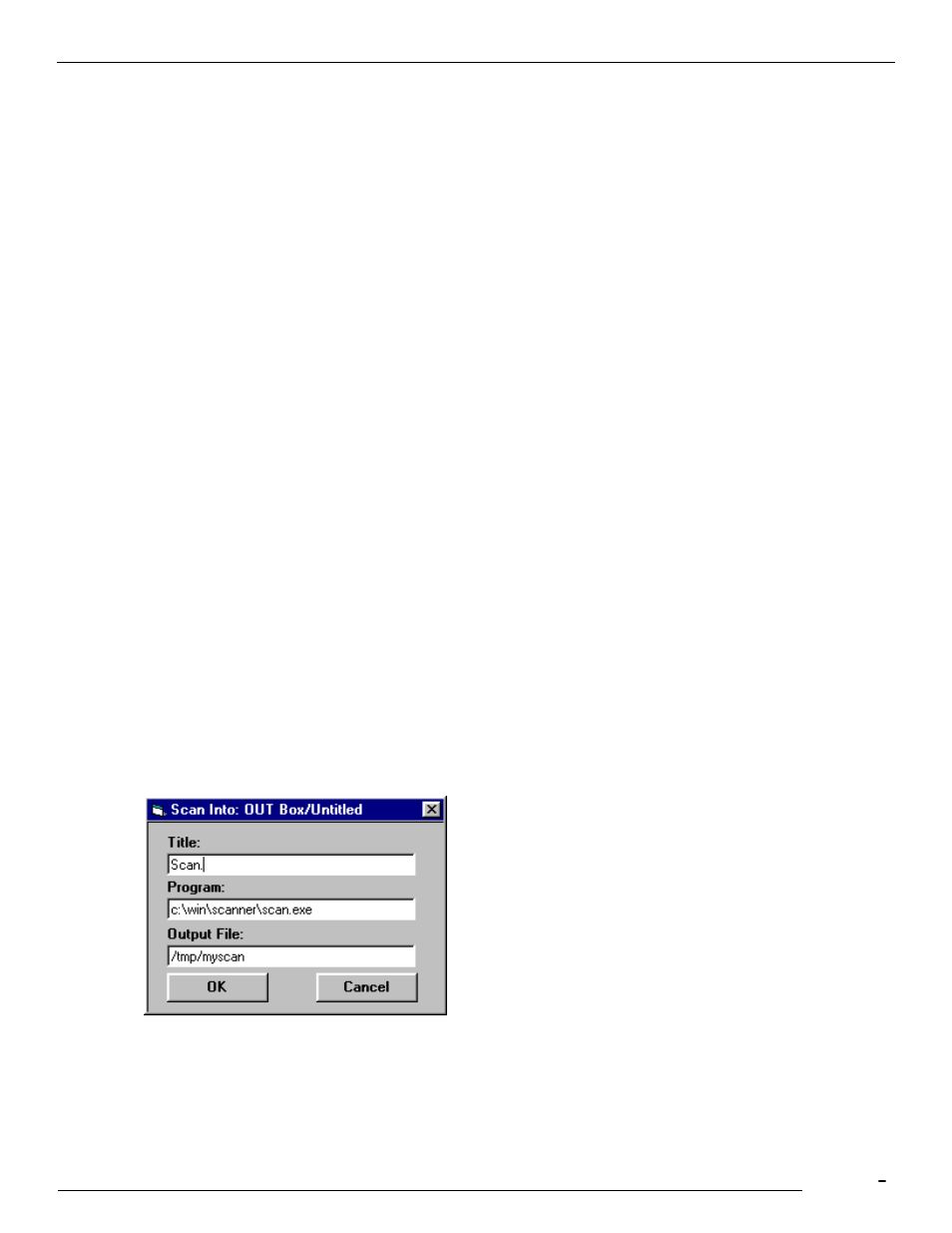
TCfW Communication Server Client
© Copyright Kofax, Inc. All information is subject to change without notice.
45
4.12 Attaching a Printout
You can add various types of files to your messages from any application by "printing" them to the TC Fax
or TC Telex from within Windows applications. If no TCfW message is currently open this procedure will
automatically start TCfW and open a new message and attach the printout.
4.13 Attaching Hardcopy Documents by Scanning
You can insert paper-based documents (hardcopy) into a message by scanning them in. You can either
scan in the hardcopy documents with a scanner connected to your workstation, or by using the nearest fax
machine as a scanner.
Follow these steps to scan documents with a scanner:
1)
Make sure your scanner has been set up to work with TCfW.
2)
Click Scan from the Attach menu. The Scan Into dialog box will open.
3)
Enter a comment in the Comment field (optional).
4)
Select Start next to Scan With Scanner. The Scan Into dialog box will open.
5)
Enter a short description of the scanner software in the Title field (optional).
6)
Enter the DOS path and .EXE file of the program that executes the scanner software in the Program
field.
7)
Enter the DOS path and file name in which you want your scanned document stored in the Output File
field.
8)
Click OK.
Follow the required procedures on your scanner to scan the document into your message. The scanned
document will automatically appear as an attachment in your message.
Follow these steps to scan a document with a fax machine:
