Toolbar, Main toolbar, 10 toolbar – Kofax Communication Server 9.1 User Manual
Page 29
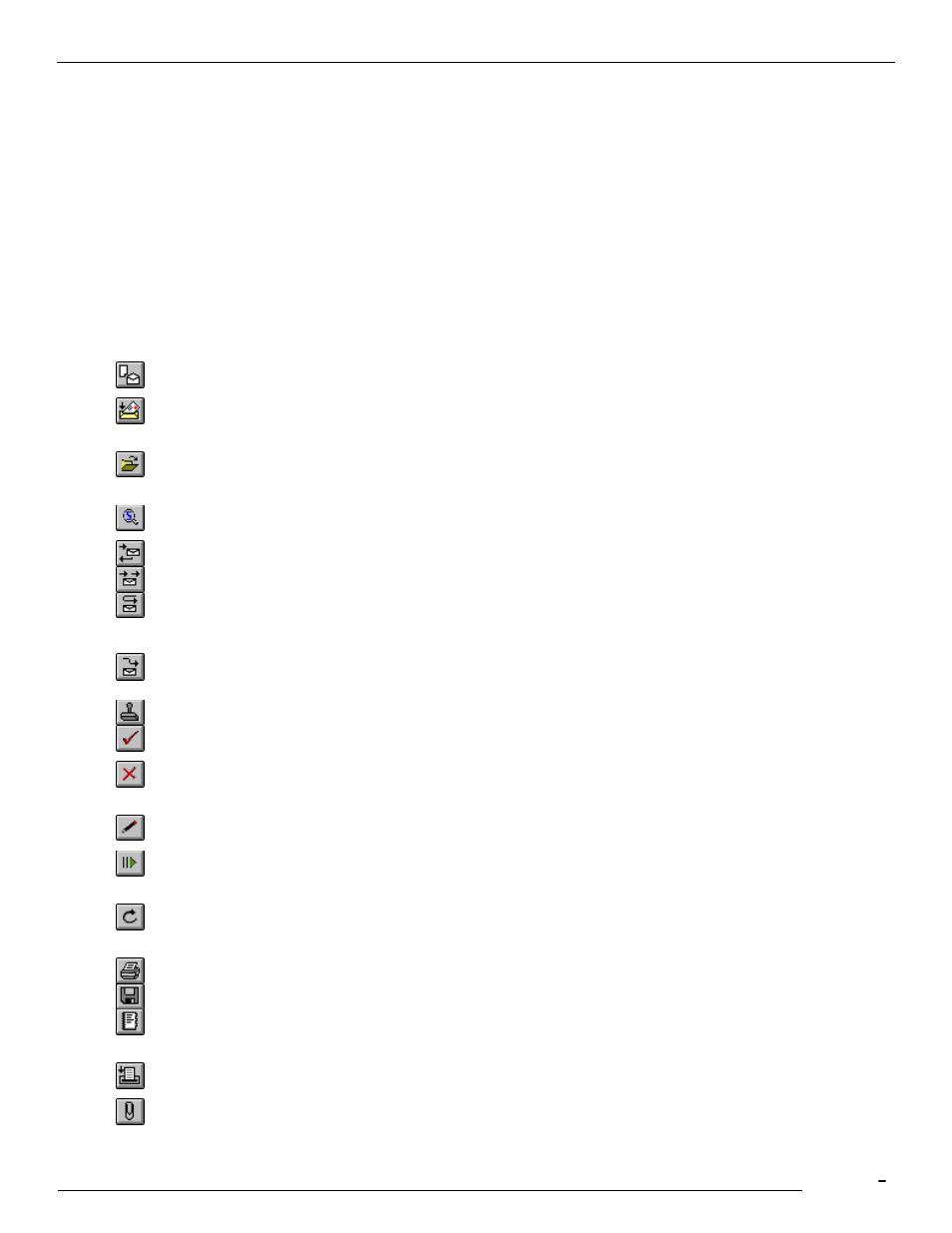
TCfW Communication Server Client
© Copyright Kofax, Inc. All information is subject to change without notice.
29
3.10 Toolbar
The toolbar is a collection of shortcut buttons for fast access to menu commands. Only the toolbar buttons
that are available for the selected object are displayed. For a short description of any toolbar button, place
the cursor on the button and let it rest there. A small box will appear after two seconds identifying the
button‘s function.
Note: You can disable and enable toolbars as well as configure your own by clicking in the toolbar area
with the right mouse button.
The toolbar buttons from left to right:
3.10.1 Main Toolbar
Creates a new message using the default template. Same as New from the Message
menu.
Sends the message to all recipients specified in the Recipient list. It is used to finalize
forwarding, replying, distributing, and correcting. Same as Send from the Message
menu.
Opens an existing message. If messages are selected in a Folder Window, these
messages are opened; otherwise an Open Message panel opens. Same as Open from
the Message menu
Searches the Archive. It is only enabled when an archive folder is selected in a folder
window. This button opens the archive search panel.
To reply to a received message. Same as Reply from the Message menu.
To forward a received message. Same as Forward from the Message menu.
To reject a message received for authorization. Same as Reject from the Message
menu.
Select messages in the OUT Box or IN Box and click the Reroute button to call up the
Recipient dialog in which you can specify a new delivery address.
To authorize a received message. Same as Authorize from the Message menu.
Gives the message the status of Marked completed and closes the message. Same as
Mark Completed from the Message menu.
Deletes a message from a personal user folder (or System Folder if you have sufficient
rights). Use Mark Completed instead to delete messages from the IN Box or the OUT
Box.
Click the Correct button to call up the Recipient dialog box in which you can correct the
delivery address of a message in the OUT Box.
This button reactivates a message from the OUT Box. It is needed when there were
delivery problems (such as a broken network connection), that were solved in the
meantime. The message is sent again.
Refreshes the current display. Use this button if something has changed but hasn‘t been
updated yet. It can be used, for example, to check if new message have arrived. The
keyboard alternative is F5.
Prints the message. A printer panel opens.
Saves the message. Same as Save from the Message menu.
Checks an entered address. This works only if a message is opened. It selects either the
recipient specified in the recipient field of the message, or opens the selected address
book.
Allows you to scan a document into your message. Similar to Scan from the Attach
menu
To attach a file to your message. Same as File from the Attach menu.
