Kofax Communication Server 9.1 User Manual
Page 36
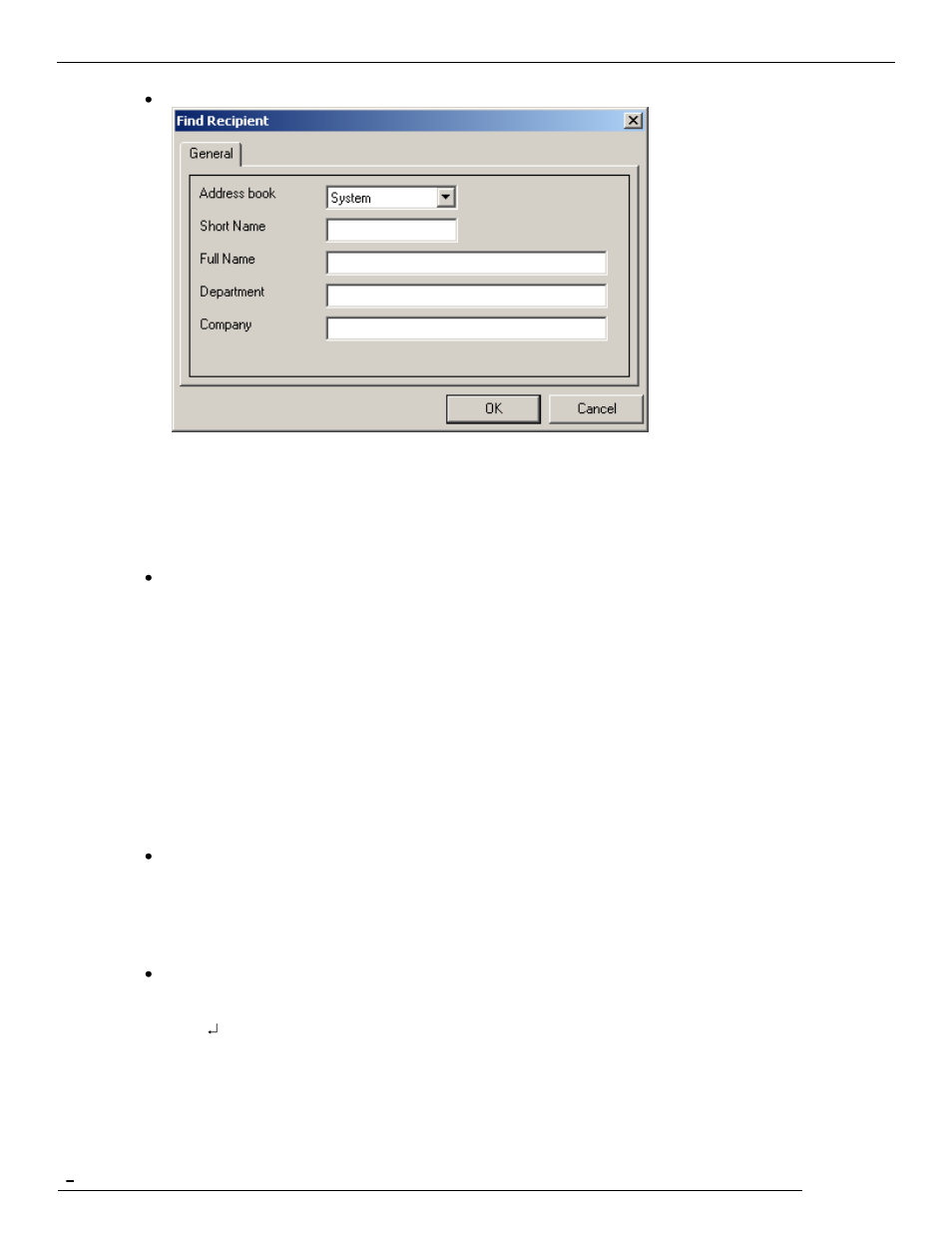
TCfW Communication Server Client
© Copyright Kofax, Inc. All information is subject to change without notice.
36
Click the Find button
The Find Recipient dialog opens, where you can search the address book with filter values. You can
use wildcards in the filter values. The search in the address book is case insensitive. Filter values are
always AND combined. A filter value may be either:
abcd
filters for exact value
abcd*
string has to start with abcd
*abcd
string must end with abcd
*abcd*
abcd must be found in string at any place
Place the cursor in the Recipient field and press the ENTER key. The Recipient dialog box will open.
You can enter and store a new recipient here.
(Refer to 5.2 Recipient for information on entering and storing new recipients.)
After you enter and save the recipient information, press Select to copy this entry to the Recipient
list and return to the message window. You can edit a recipient address already copied to the
Recipient list by double-clicking it. You can delete recipients from the Recipient list by selecting
one at a time and pressing the DELETE key.
If the recipient has a
short name
, the entry copied to the Recipient list will contain
short name
, full
name and the recipient's active
service
s. If the recipient doesn't have a
short name
, you will see full
name, first active
service
and number:
SM, Markus Schmid, FAX, Telex
or
Markus Schmid, FAX, 66133839
Place the cursor in the empty Recipient field and click the Check Address button on the toolbar. The
Address Book dialog box will open. Select a recipient from the list to copy him/her to the Recipient
list.
Note: Pressing ENTER with the cursor in the empty Recipient field, on the other hand, will open
the Recipient dialog box.
Enter the beginning of a recipient‘s name for instance. Press ENTER. If the string or character in the
Recipient field doesn't match a stored recipient's short name, the selected address book will open at
the closest match. For example if you enter the following:
L
The address book will open at the first L entry.
Note: The Check Address button on the toolbar and the ENTER key have the same effect when
the Recipient field is not empty.
