Default template, Message list, Save attachment as – Kofax Communication Server 9.1 User Manual
Page 15: Save as type: drop down list
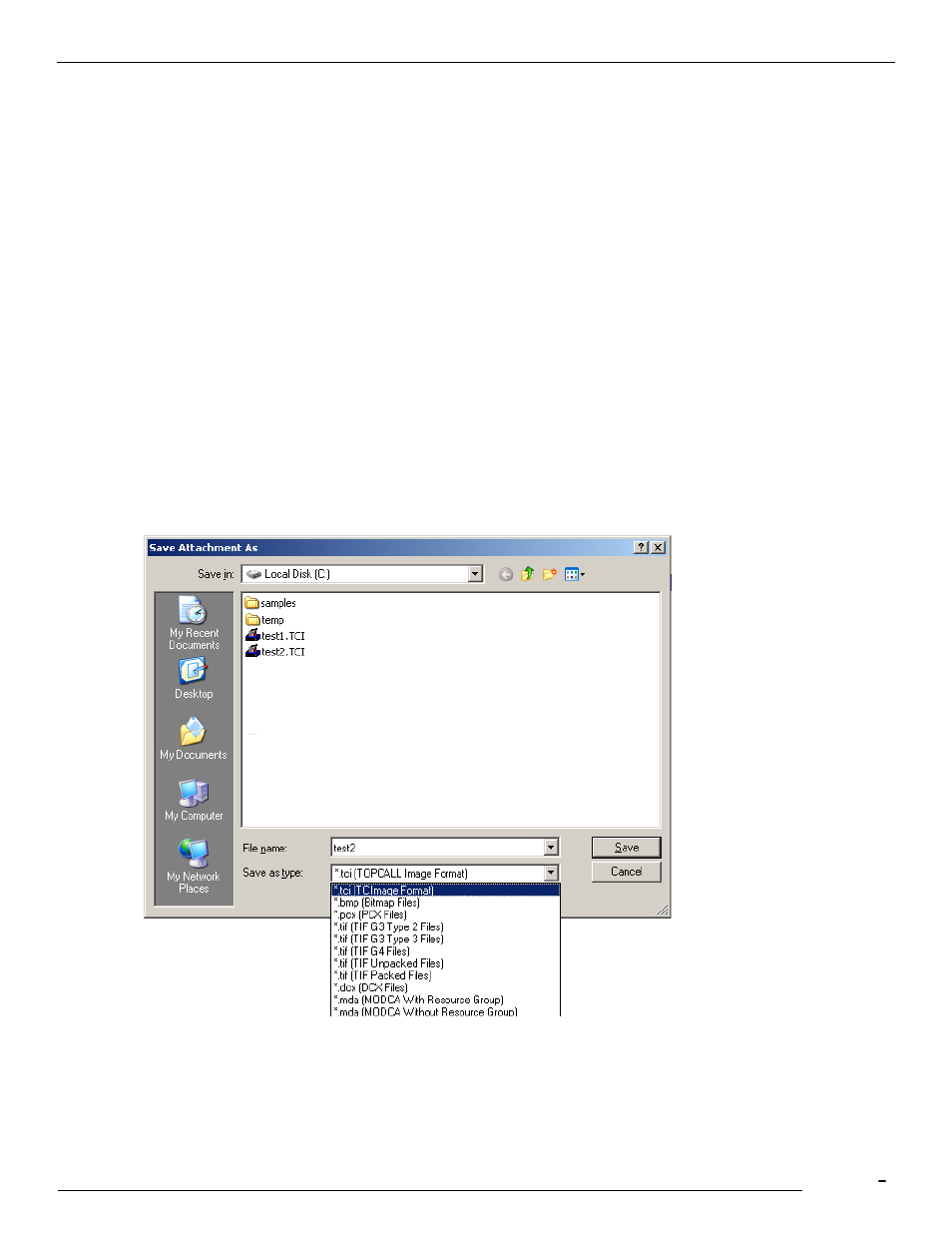
TCfW Communication Server Client
© Copyright Kofax, Inc. All information is subject to change without notice.
15
Note: Merge values work only in cover sheets.
Default Template
When you click the New button, the default template is used. To change templates, you have to select New
Select Template from the Message menu to open the Select Template dialog box. Any document you
select from here will be used as a template for all subsequent messages until you change the default again.
The caption ―Untitled‖ will appear at the top of the message. (See also 4.20 Using Default Templates.)
Message List
This contains a list of messages. Double-click an entry in this list to select it and close the window. Click an
entry once to display information about the file or message in the fields above the list.
3.1.8
Save Attachment As
This command saves a selected attachment in a directory. After you have specified a file name and the
directory where you want to save the attachment, select an output format in the ‗Save as type‘ drop down
list. This works only with binary, image and text attachments, but not with messages attached from folders
on the Kofax Communication Server.
Save as Type: Drop Down List
The drop down list specifies the output format for the attachment.
Image attachments (TCI)
