Filtering and sorting messages – Kofax Communication Server 9.1 User Manual
Page 67
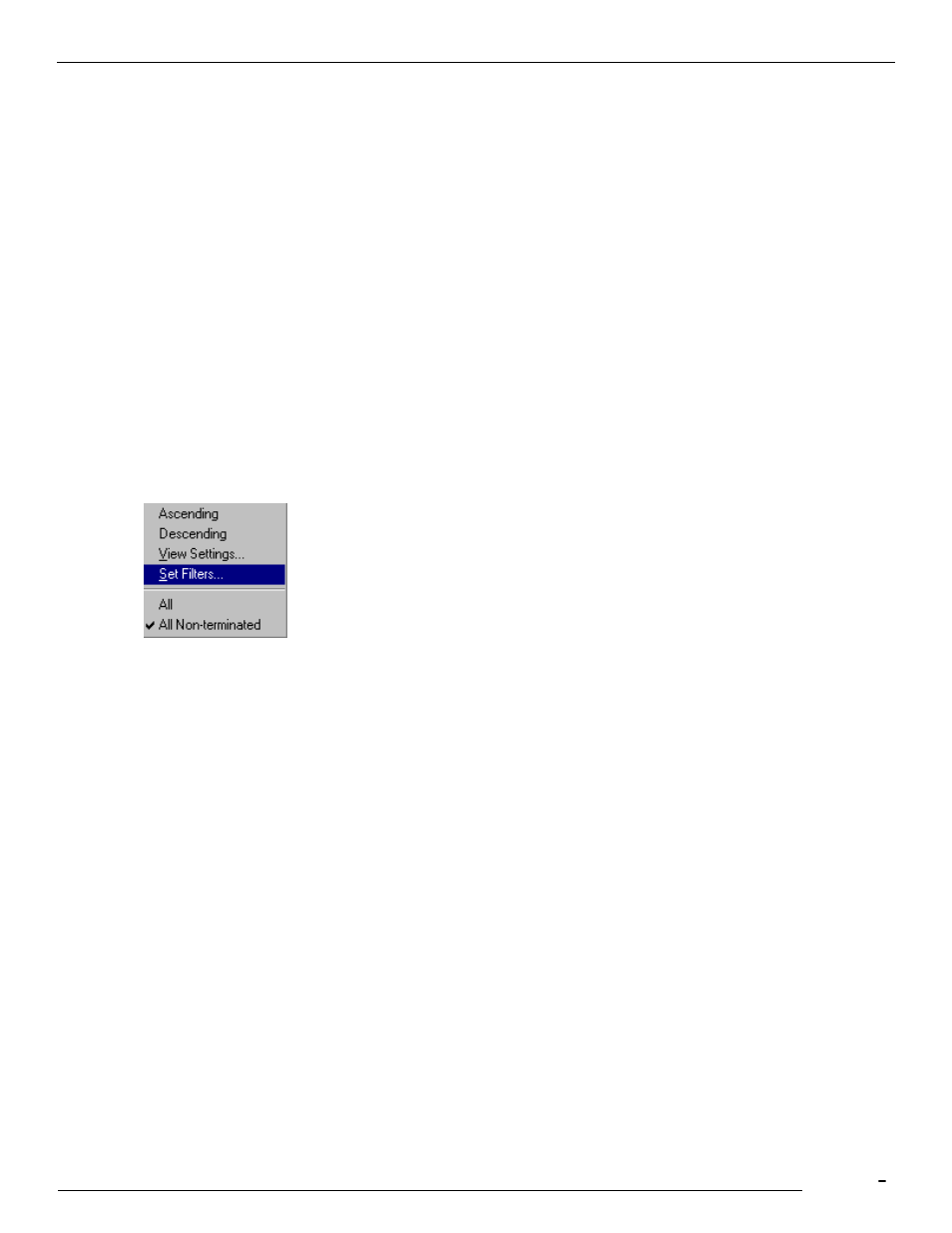
TCfW Communication Server Client
© Copyright Kofax, Inc. All information is subject to change without notice.
67
Double-click an entry to open it. In order to open multiple entries use Open from the Message menu, since
the first click makes the multiple selection disappear.
You can change the width of each column with the mouse by doing the following:
1)
Place the mouse between two columns in the column header line until the mouse arrow changes into a
bi-directional arrow.
2)
Drag the line separating two fields to resize your fields, or drag them together to hide a field completely.
3)
You can also double-click between two columns to resize the column so that it fits to the width of all its
entries.
The current setup of each folder window is stored when you close the application.
Note: To reduce network traffic, only the messages displayed in a folder window are fetched from the
server (even if there are more). Further messages will be retrieved when the message area is scrolled
downwards.
6.1.3
Filtering and Sorting Messages
The list view‘s column header shows the titles of each column (Subject, Recipient, Status, etc. Clicking
into a column header opens the following menu:
Ascending
Allows you to specify a sorting order.
Descending
Allows you to specify a sorting order.
View Settings
Allows you to set the column settings.
Current Filter
Allows you to view the current filters.
Set Filters
Allows you to set a filter in order to restrict the entries shown.
