Inserting text annotation – Kofax Communication Server 9.1 User Manual
Page 51
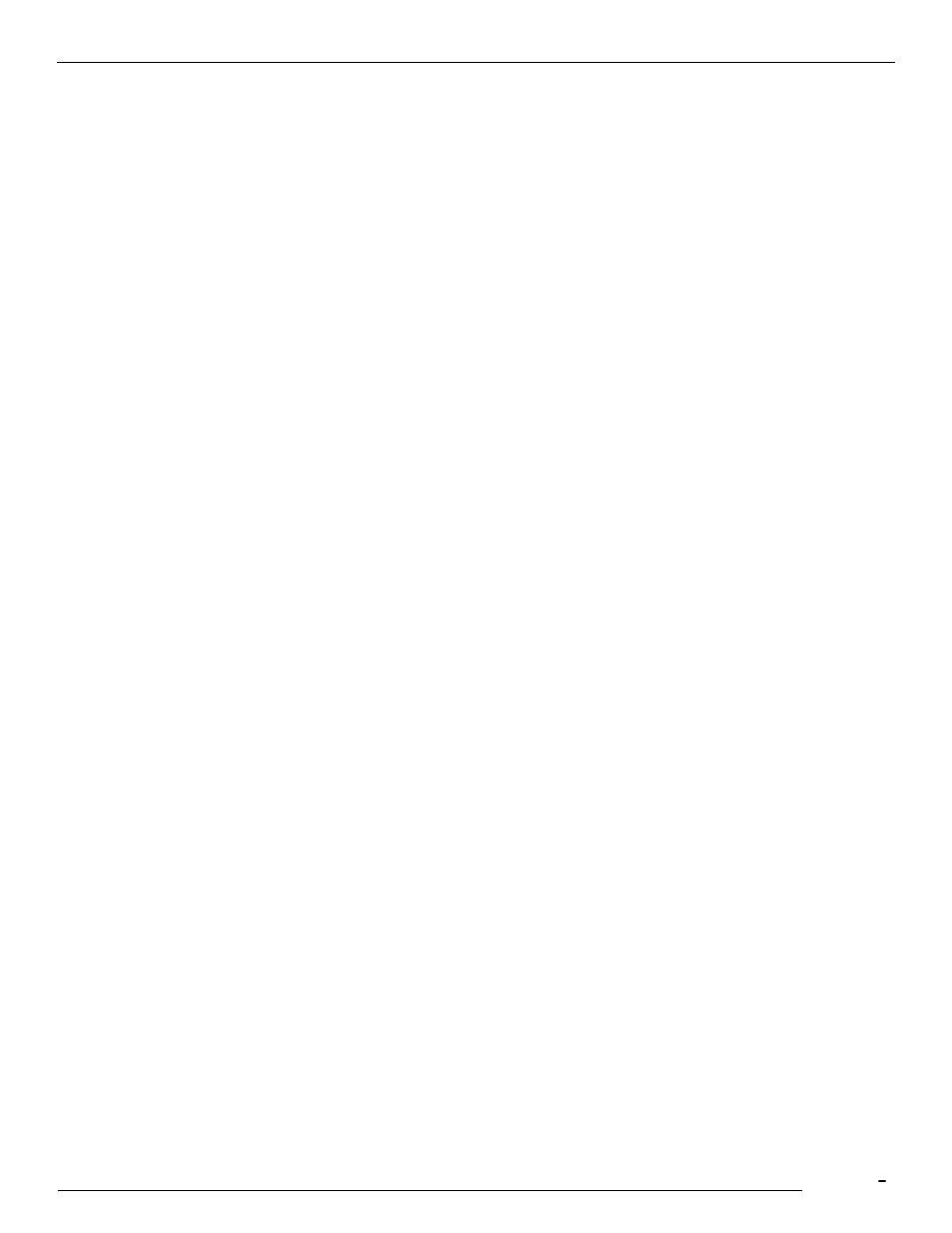
TCfW Communication Server Client
© Copyright Kofax, Inc. All information is subject to change without notice.
51
Cut
Copies the current frame or selected area to the Clipboard. If an area is
selected then the area is overlaid with a new white frame. This option is
only available when the page is editable.
Copy
Copies the frame contents (text or bitmap) to the Clipboard.
Paste
Inserts a new text or image frame containing the text or image from the
Clipboard or adds a text from the Clipboard to the selected text frame.
Delete
Deletes the selected frame or selected area. If an area is selected then
the area is overlaid with a new white frame. This option is only available
when the page is editable.
4.16.5 Inserting Text Annotation
To insert a text annotation, do the following:
1)
Select New Annotation from the shortcut. This option is only available if the page is editable. An empty
frame will appear in the top left corner of the image.
2)
Move and size the frame with the mouse as necessary.
3)
Insert text into the frame.
4)
Set the properties for the text frame as needed by pressing the right mouse button and selecting the
Properties entry.
4.16.6 Copying or Cutting a Selected Frame or a Selected Area
1)
Click one corner of the area you would like to cut or copy.
2)
Hold the mouse button down while dragging the mouse.
3)
Once the frame surrounds the desired area release the mouse button.
4)
Select Cut or Copy from the shortcut menu. Cut is only available if the shown page is editable.
5)
Paste the cut or copied frame in the desired position.
If you selected Cut an empty frame will remain. You can restore the content by re-selecting the frame and
moving it again.
4.16.7 Pasting Text or Image onto the Page
1)
Choose Paste from the shortcut menu. Paste is only available if the page shown is editable and if either
text or image is available on the Clipboard. The pasted text or image is copied to a new frame, which
appears in the top left corner of the image.
2)
Position and size the frame as necessary.
Note: A bitmap is always converted to a monochrome bitmap before it is pasted.
