Reject, Reroute, Resubmit – Kofax Communication Server 9.1 User Manual
Page 18: Mark completed, Authorize, Delete, Correct, Reactivate, Set priority
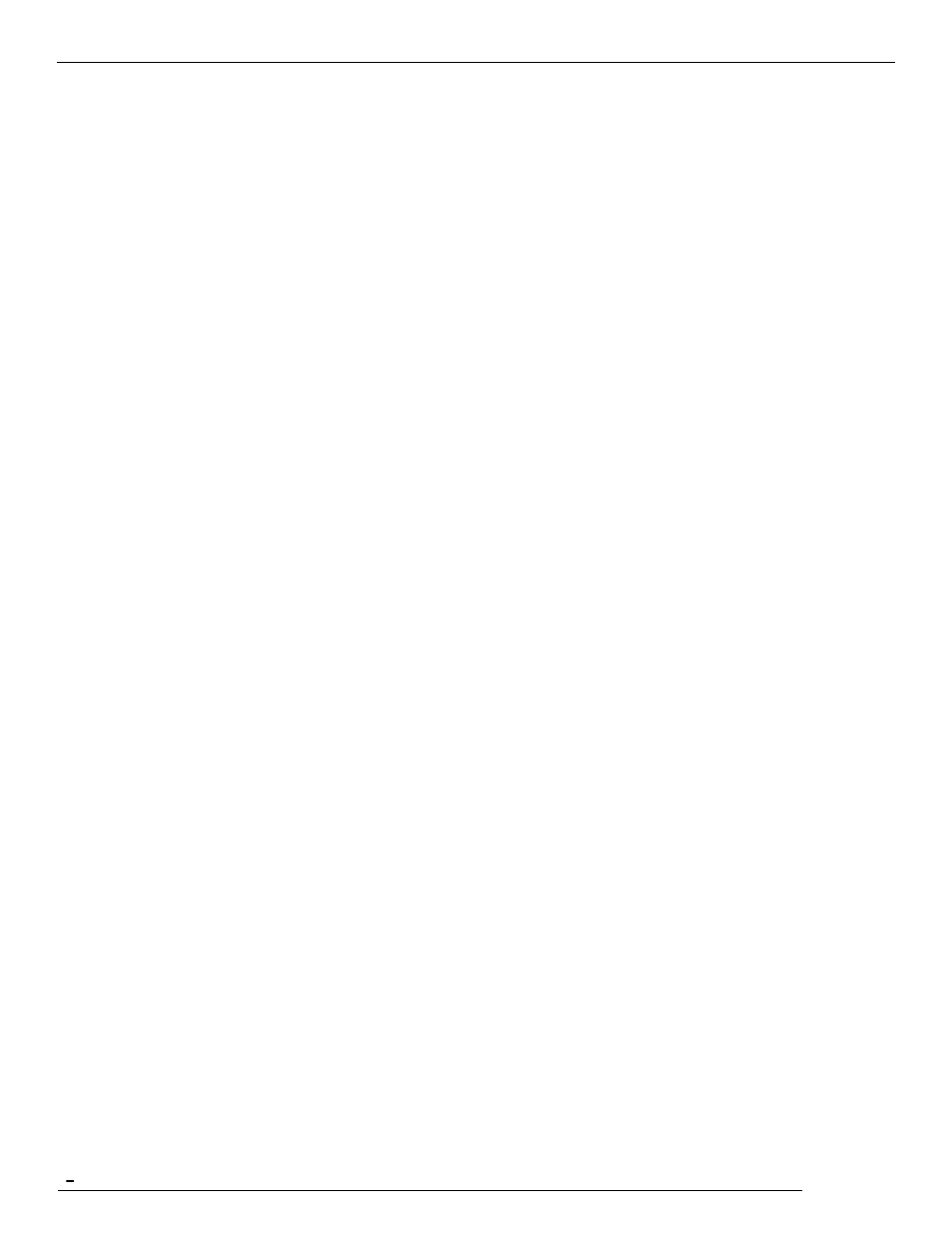
TCfW Communication Server Client
© Copyright Kofax, Inc. All information is subject to change without notice.
18
3.1.12 Reject
If you have authorization rights you can reject a message sent to you for authorization. Simply select Reject
from the Message menu or click the icon on the toolbar. RJ: appears in the Subject
field of the authorizers‘
message window. The senders‘ address appears in the To field, and the original message can be read in
the message area, along with an additional text box. You can include your reasons for rejection and click
Send. The sender receives the original message along with your reasons for rejecting it. The sender can
then edit this message and send it again. (See 4.21 Authorizing Message)
3.1.13 Reroute
With this command you can reroute messages in the OUT Box or IN Box.
3.1.14 Resubmit
This command resends a message with a specified time delay. This command is available for new and read
messages. It is not available for terminated messages.
3.1.15 Mark Completed
Marks a selected message in the IN Box as completed. Marking messages as completed after having read,
printed or saved them keeps space on the Kofax Communication Server available for new messages.
Messages that have been marked completed will be kept on the Kofax Communication Server as long as
possible to allow convenient access. However, such messages will eventually be deleted automatically or
moved to the Archive if your company has one installed (the time marked completed messages remain on
the Kofax Communication Server
depends on the Server‘s storage capacity and message traffic). But you
can store messages indefinitely in your personal user folders.
3.1.16 Authorize
Sends a message requiring authorization to its ultimate recipient or routes the message to the next
authorizer.
3.1.17 Delete
Deletes a selected message from your Message Folder or personal user folders. (The DELETE key on the
keyboard will not work here.)
3.1.18 Correct
With this command you can correct the delivery address of a message in the OUT Box.
3.1.19 Reactivate
This command reactivates a message from the OUT Box. It is needed when there were delivery problems
(such as a broken network connection), that were solved in the meantime. The message is sent again
3.1.20 Set Priority
With this command you can change the priority of a job request.
