2 motion detection relay – DVR systems WatchNET Software User Manual
Page 61
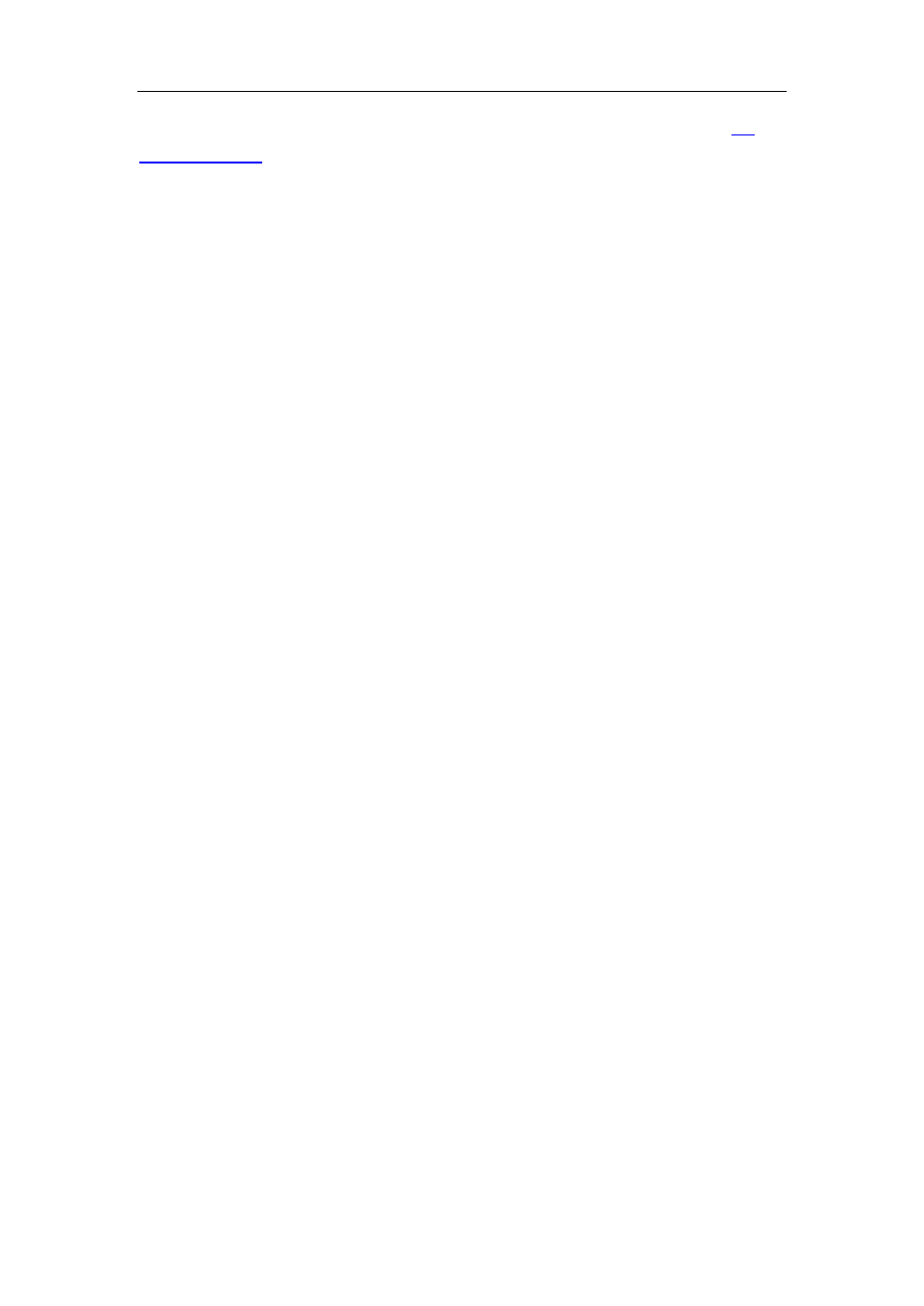
NDVR Server Manual
61
Cameras are not included. For IP Camera, you should set it remotely in
【PTZ Port】Select PTZ connecting port, when you do not use PTZ port,
please cho
ose ―------‖.
【NDVR Keyboard COM Port】Select a connecting port for NDVR
keyboard. If you have chosen COM1 for DI/DO Port, and you choose COM1
again for NDVR keyboard, then, DI/DO Port will be changed to another port. If
you want to know more details for NDVR keyboard, please refer to NDVR/NVR
Keyboard Control Manual.
【PTZ Protocol】Selects the PTZ protocol for the PTZ camera.
【PTZ Address】Set the camera ID number of the PTZ camera being
controlled.
Note:
The PTZ camera has a dipswitch to set the PTZ address. The PTZ
camera ID number must be matched with the number of this dipswitch.
【PTZ Baud rate】Select PTZ Baud rate for the PTZ camera.
【PTZ Position】 Select the installation mode of the PTZ according to its
installation mode.
Note:
1) PTZ position will influence PTZ control. E.g.: if you set it as obverse
and press left, then it will turn left. If you set it as inverse and press
left, then it will turn right;
2) If there is (H) after the PTZ protocol, it has the high speed of Preset
function. If there is no (H), it only has ordinary functions;
3) The PTZ address will be sent as a message option. Take care that
some addresses begin from 0. That is to say,when the address
number is 1, the real address is 0. So we must set it according to their
relations.
2.4.2 Motion detection relay
【DO Port】
【DO Port Name】Select a DO port and set its name to identify
the various DO port. It will be shown as a tip when the mouse moves closely or
above the DO button in NDVR Server or NVR Client.
【Camera alarm detected In】Selects camera to be set from dropdown
list.
