Alarm popup, Auto tracking for ptz, Osd adjustment – DVR systems WatchNET Software User Manual
Page 20
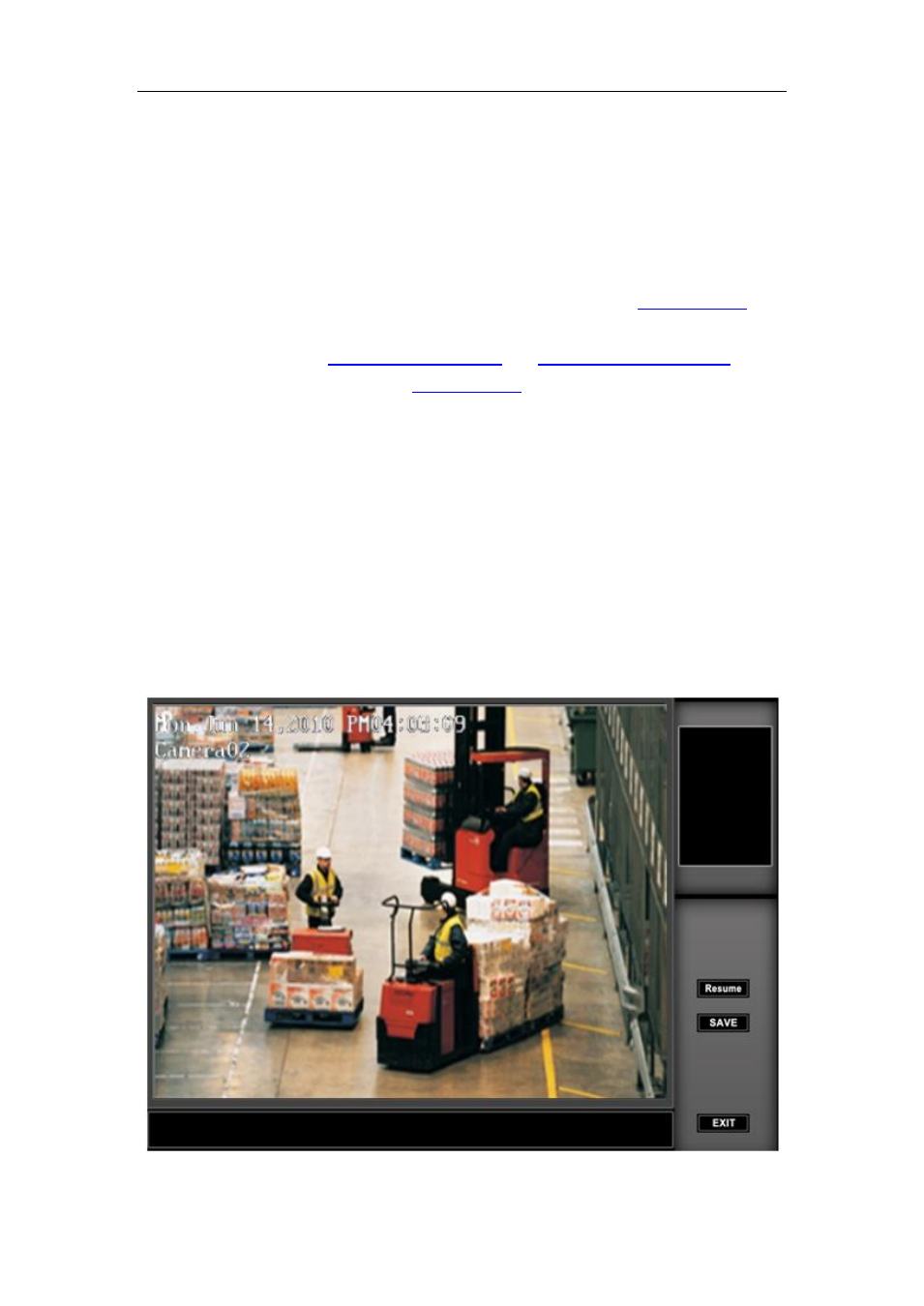
NDVR Server Manual
20
previous frame. When the screen plays, you can press ↑and ↓to control the
speed of playing, also, in play status you can press → and ← to play in
normal speed and play it again.
3. Alarm popup
Single-Right-Click video image area in main interface and select
―Start
alarm popup‖ after you set ―Alarm camera popup interval‖ in
otherwise, it can’t be selected with gray. After that when there is a motion
Motion detection setup
) or an
alarm triggered by sensor (set in
), system will display alarm
cameras in sequence. When you want to end this function, you can
Single-Right-Click video image area and select
―Pause alarm popup‖.
4. Auto Tracking for PTZ
This function is only available to intelligence PTZ.
5. OSD Adjustment
Single-Right-Click video image area in main interface and select
―OSD
Adjustment‖ to adjust the position of OSD (IP Camera does not have this
function; you can set the OSD position in IP Camera setup remotely).
