2 group setup – DVR systems WatchNET Software User Manual
Page 59
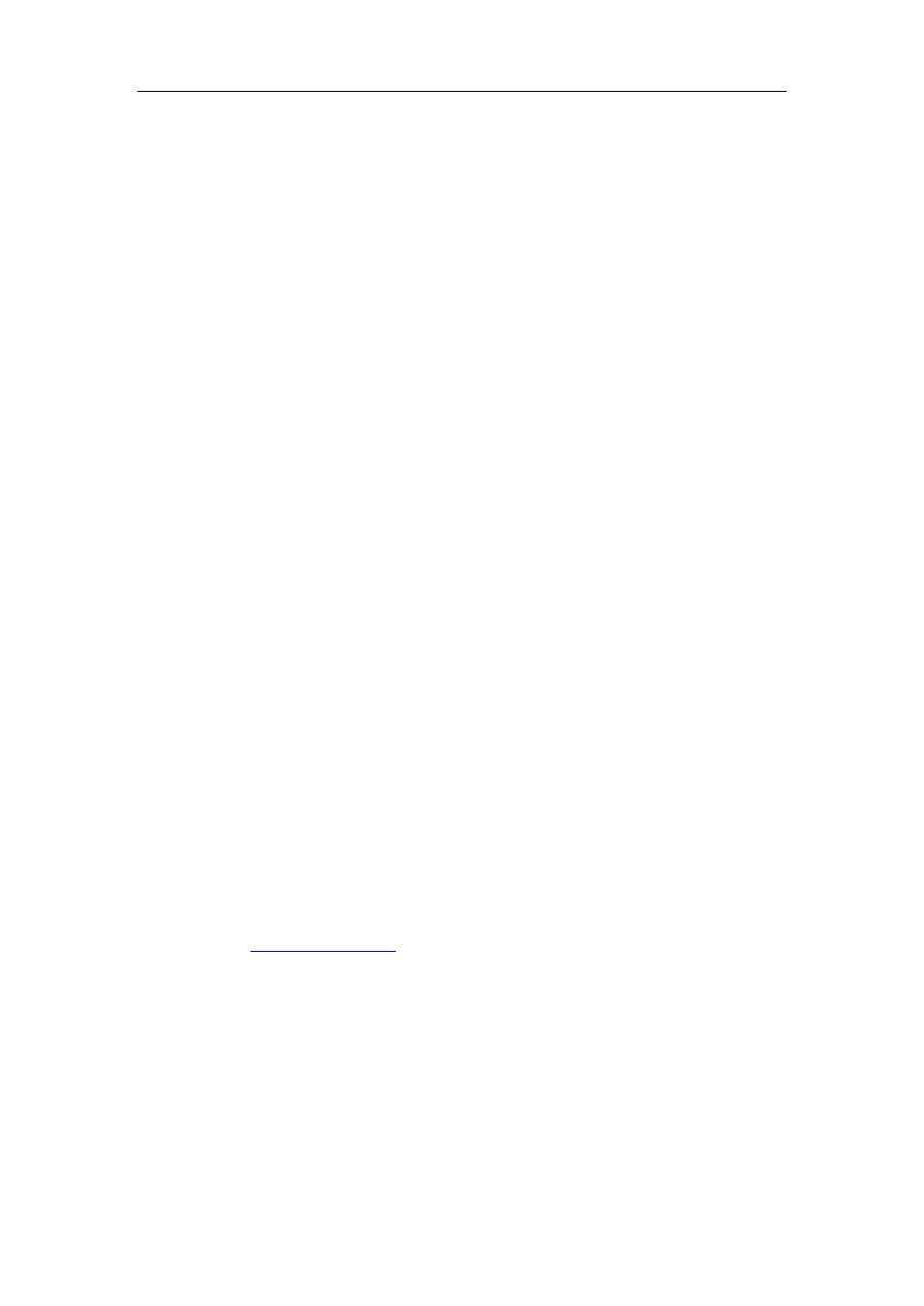
NDVR Server Manual
59
【Activate PTZ Preset】Select linkage of Speed Dome preset number .
Speed Dome will move to this preset number automatically when there is an
alarm. (Speed Dome installation needed).
【Play Alarm sound】Select a sound of .wav for a sensor, if there is an
alarm, the sound file will play.
【Link to PTZ】Select camera that is related to this sensor alarm.
2.3.2 Group setup
Sensor group setup is very similar to the group setup of camera recording.
【Selected Group】Select group number.
【Sensor Type】Select NC or NO alarm type.
【Alarm Write log】Select write alarm log or not.
【Alarm Action After It Times-Out】Select system alarm linkage mode
when an alarm stops
. ―Stop Immediately‖ means the system stop alarm
immediately after the alarm driv
er stops an alarm. ―Do Not Stop‖ means the
system don’t stop alarm after the alarm driver stops an alarm. ―Wait‖ means
the system will stop alarm at your setting time after the alarm driver stops an
alarm.
【Send email】Set the send email alarm function disable or enable when
the sensor test abnormally.
【Send sms】Set the send sms alarm function disable or enable when the
sensor test abnormally.
【Sensor input】Add sensor to selected group.
【Start recording cameras】Set cameras that to be related to this sensor
group. They will start recording and connect remote network client
automatically when there is an alarm. The cameras just include the cameras of
local board card; IP Cameras are not included. For IP Camera, you should set
【Trigger Output Relays】Add alarm devices (alarm out port) to this
group such as siren, light. All connecting devices will send alarm message
when there is an alarm.
