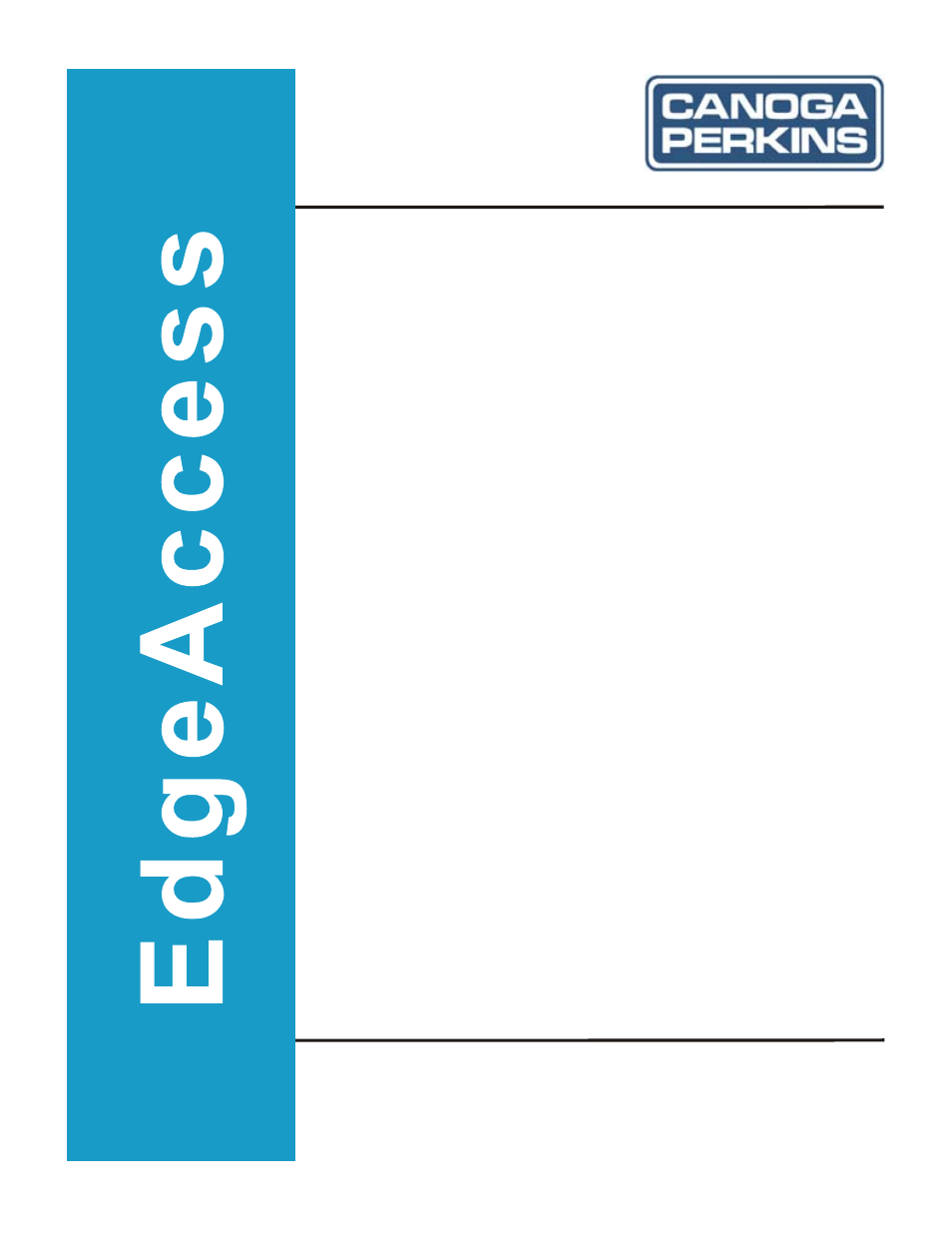CANOGA PERKINS 9145E10G NID Software Version 1.0 User Manual
CANOGA PERKINS Computer hardware
Table of contents
Document Outline
- About the Manual
- How this Manual is Organized
- What is New in This Document
- Optional Applications
- Document Feedback
- Contacting Technical Support
- Preface
- Contents
- 1.1 Management Access
- 1.2 Management Security Features
- 1.3 Three Levels of Security
- 1.4 Changing Access Level Configuration
- Introduction
- Getting Started
- 3.0 System Configuration Menu
- Figure 3-1. System Configuration Menu
- 3.1 IP/SNMP Agent Configuration
- Figure 3-2. IP/SNMP Agent Configuration Menu
- 3.1.1 Management IP Configuration
- 3.1.2 Auxiliary IP Configuration
- 3.1.3 Host Table
- 3.1.4 Trap Table
- Figure 3-7. Trap/Notification Destination Table Menu
- 3.1.4.1 Adding a Host IP
- 3.1.4.2 Editing a Host IP
- a. Enter the Community Name.
- b. Press Enter.
- c. Press Esc to return to the Trap/Notification Destination Table menu (Figure 3-7.).
- a. Enter the Community Name.
- b. Accept or revise the Retries parameter (default is 3).
- c. Accept or revise the Timeout in Seconds parameter (default is 5).
- d. Press Enter and then press Esc to return to the Trap Table menu (Figure 3-7.).
- a. Use the Space Bar to select the Security Name and press Enter.
- b. Use the Space Bar to select the Security Level (No Auth/No Priv, Auth/No Priv, or Auth/Priv) and press Enter.
- c. Press Esc to return to the Trap Table menu (Figure 3-7.).
- a. Type in the Security Name and press Enter.
- b. Type in the SNMP Engine ID and press Enter.
- c. Cycle through the Authentication Protocol setting (MD5, SHA, or None) using the Space Bar. Press Enter to accept the setting.
- d. Type in the Authentication Password and press Enter. Type in the password again and press Enter. The Authentication Key will automatically be entered (It can be modified to match the SNMP manager's key if needed.).
- e. Cycle through the Privacy Protocol settings (DES or None) using the Space Bar and press Enter to accept the setting.
- f. Type in the Privacy Password, if required, and press Enter, then type in the password again and press Enter. The Privacy Key will automatically be entered (It can be modified to match the SNMP manager's key if needed.).
- g. Cycle through the Security Levels (No Auth/No Priv, Auth/No Priv, or Auth/Priv) using the Space Bar and press Enter to accept the setting.
- h. Accept the Retries entry or modify it by using Backspace and typing the new value and press Enter (default is 3).
- i. Accept the Timeout in Seconds entry or modify it by using Backspace and typing the new value and press Enter (default is 5).
- j. Press Esc to return to the Trap Table menu (Figure 3-7.).
- 3.1.4.3 Deleting a Host IP
- 3.2 Trap Configuration
- 3.3 Security Configuration
- 3.4 Account Configuration
- 3.5 System Information
- 3.6 RADIUS Client Configuration
- 3.7 SNTP Client Configuration
- Figure 3-19. SNTP Client Configuration Screen
- • IP Address: Set the address for the SNTP server. IP address 0.0.0.0 indicates no server.
- • Retries: How many times the 9145E10G tries to synchronize before trying the alternate server. Range is 0 to 10
- • Timeout (seconds): Wait period between unsuccessful attempts. Range is 1 to 30
- • Priority: Set which server to contact first. Range is 1 to 255 with 1 the highest priority and 255 the lowest. If the priority is the same for the two servers, the 9145E10G alternates tries between the servers.
- Figure 3-19. SNTP Client Configuration Screen
- 3.8 SYSLOG Client Configuration
- 3.9 Hardware Information
- System Configuration
- Diagnostics
- 5.0 Port Description
- 5.1 Link Status
- 5.2 Port Configuration
- Figure 5-3. Port Configuration Menu
- 5.2.1 Hardware Information
- 5.2.2 Functional Configuration
- Figure 5-4. Hardware Information Menu
- Figure 5-5. Functional Configuration Menu
- a. A port that is receiving Remote Fault is treated as if the link is down for purposes of Link Loss Forwarding and alarming. Even though the link is still up, only Remote Fault is being received and service traffic is not flowing. Once the link faul...
- b. Use the Space Bar to cycle between User Port Enabled, Net Port Enabled, Both Ports Enabled, and Disabled.
- a. If User->Network is selected, if the User Port link is down, the Network Port will be disabled.
- b. If Network->User is selected, the User Port will be disabled if the Network Port goes down.
- c. If Both Directions is selected, either port can bring down the other port. LLF can only be active in one direction at a time, however. When the original link is restored, the partner link is also restored.
- d. Use the Space Bar to cycle between User->Network, Network->User, Both Directions, or Disabled.
- 5.2.3 VLAN Configuration
- 5.2.4 Port Filters
- 5.2.5 Port Based VLAN Control
- 5.3 Layer 2 Statistics
- 5.4 RMON Group 1 Statistics
- Port Information
- System Alarms & Logs
- Utilities
- Software Upgrade
- Managing Logged In Users
- 10.0 Link Operation, Administration and Maintenance
- 10.1 OAM Control
- Figure 10-2. The OAM Control Screen
- 10.1.1 OAM Operational Status
- 10.1.2 OAM Max PDU Size
- 10.1.3 OAM Revision
- 10.1.4 OAM Functions
- 10.1.5 OAM Loopback Status
- 10.1.6 OAM remote Fault
- 10.1.7 OAM Admin State
- 10.1.8 OAM Mode
- 10.1.9 OAM Loopback Command
- 10.1.10 Process Rx Loopback OAM PDU
- 10.1.11 Process Rx Link Fault Flag
- 10.1.12 FWD Critical Event
- 10.1.13 User interface MIB Objects
- 10.2 OAM Peer Information
- 10.3 OAM Statistics
- 10.4 OAM Event Configuration
- 10.5 OAM Event Log
- Link OAM
- Appendix A
- Acronyms