2 software download using sftp, Software download using sftp – CANOGA PERKINS 9145E10G NID Software Version 1.0 User Manual
Page 99
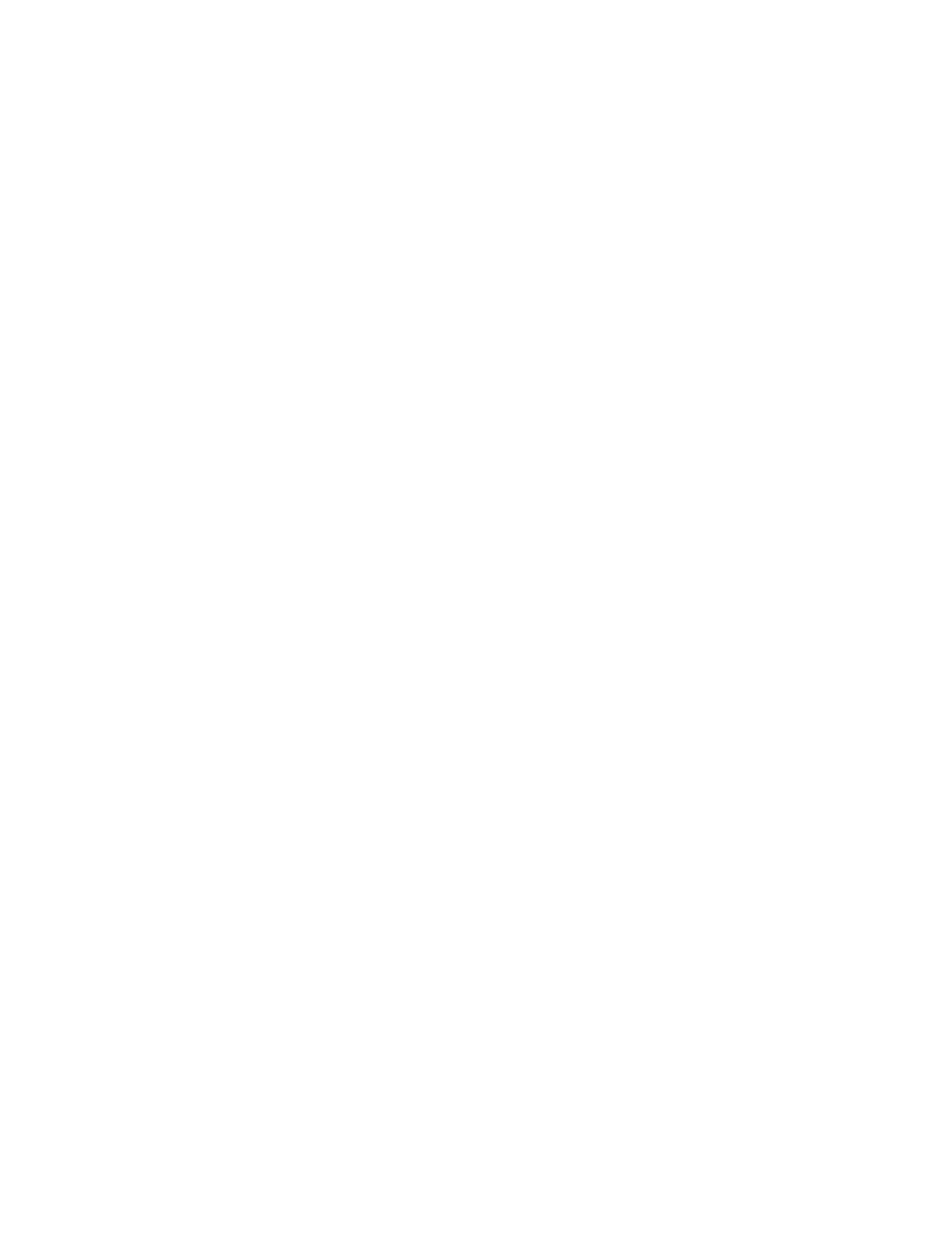
Software Upgrade
9145E10G NID Software User’s Manual
Software Upgrades Using FTP or SFTP
87/(84 Blank)
6. At the directory prompt, type ftp IP address Where IP address is the management IP
address for the 9145E10G.
7. Press Enter. Service will be established.
8. Type in your 9145E10G account username and password. Press Enter.
9. Type in your password and press Enter. The ftp> prompt opens.
10. At the ftp> prompt, type cd BURNING (case sensitive) and press Enter.
11. At the ftp> prompt, type bi (for binary) and press Enter. This informs the 9145E10G that
this will be a binary rather than a text download. Another ftp> prompt will open.
12. At the ftp> prompt, type put (filename)
Where (filename) is the filename of the software upgrade. The command will be accepted and the
download starts.
NOTE:
The 9145E10G displays the number of bytes transferred. A separate
message indicates the Flash Burning status, including percentage
complete.
13. Once the software upgrade is downloaded, a notification that the data connection has
been closed and that the upgrade is being written to the 9145E10G flash memory will be
displayed.
14. When the upgrade has been completely written to memory, a record of the file transfer will
be displayed.
15. Close the Command Prompt window.
8.5.2 Software Download using SFTP
For secure file transferring, the 9145E10G provides a Secure File Transfer Protocol (SFTP)
server. The server is available to run with the SFTP client of your choice.
NOTE:
Use the default settings for the SFTP Client program.
1. Start your Secure File Transfer Client and select Quick Connect or Open.
2. Enter the IP address of your 9145E10G, and your 9145E10G username.
3. A dialog opens. If this is your first time contacting the host, you will be asked if you want to
use the keys. Choose OK and a password dialog opens.
4. Enter your password for the 9145E10G account. Type cd BURNING (case sensitive) and
press Enter to direct the software upgrade to the proper directory in the 9145E10G.
5. Transfer the software upgrade to the BURNING directory.
6. Type in the file name and press Enter. If using a GUI SFTP client, you can drag and drop
the upgrade file.
