3 ping generation, Figure 4-4. ping generation screen, Ping generation – CANOGA PERKINS 9145E10G NID Software Version 1.0 User Manual
Page 58
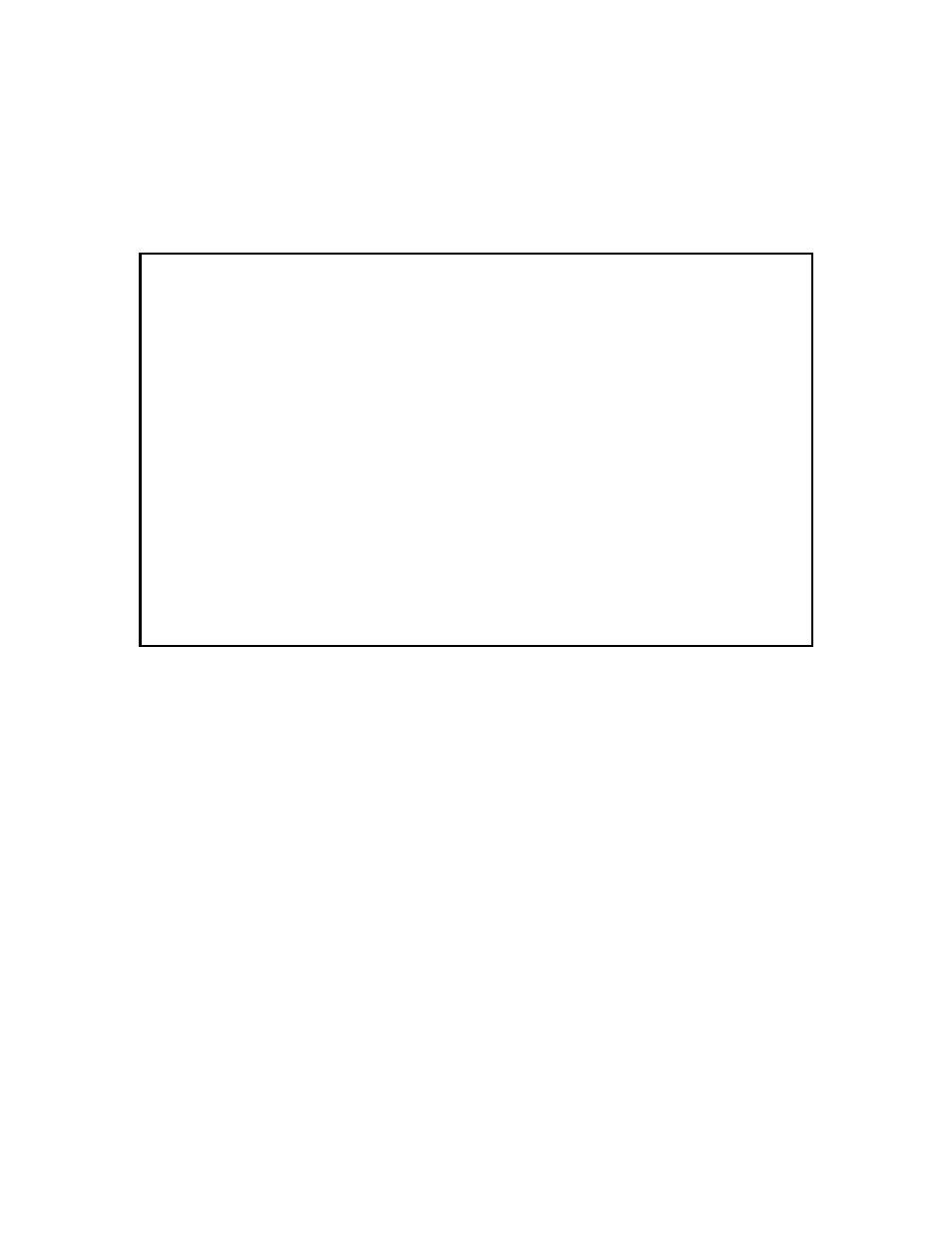
9145E10G NID Software User’s Manual
Diagnostics
PING Generation
46
4.3 PING Generation
The PING Generation screen (also available from the Utility menu) is used to determine if a des-
tination is reachable from the NID. From the Diagnostics menu, type 3 and press Enter. The
PING Generation screen (Figure 4-4.) opens.
Figure 4-4. PING Generation Screen
1. At the PING Generation screen, select Ping to Address (1). Enter the destination IP
address and press Enter.
2. Select (2) to change the Ping from Address. Use the Space Bar to cycle through Test IP
(if available), Mgr IP, Aux IP, and Auto Selection. Type Enter to lock in a selection. The
Auto Selection setting will start first with the Test IP.
If the Ping to Address is in the Test Network Subnet, the Test IP will be used in the ping packet. If
the Test IP is not available or the Ping to Address is not in the Test Network Subnet, the Aux IP is
checked. If the Aux IP is not available or the Ping to Address is not the Aux Network Subnet, the
Manager IP is used. Any address can be used with the Manager IP since it has access to the
Default Gateway.
If the Ping from Address is specified as the Test IP or the Aux IP, and the Ping to Address is not
located in the matching subnet, the destination is unreachable. An error message is displayed
when the Start Pinging command is given.
3. Select (3) to enter the Ping Count from 1 to 255 (0 = forever).
4. Select (4) to enter the Ping VLAN ID. The VLAN ID is only writable if the Ping from
Address is the Test IP, or the Aux IP if Aux Allow Any VLAN is enabled.
Canoga Perkins Corp. Ethernet Network Interface Device 04-JAN-2010
9145E10G-527-2-0 V01.00 F31 01:45:14
-------------------------------PING GENERATION---------------------------------
1) Ping to Address : 0.0.0.0
2) Ping from Address : Auto Selection
3) Ping Count : 0
4) Ping VLAN ID : 0
5) Ping Payload Size (40 - 9950) : 40
6) Ping DF Bit : Clear
7) Start Pinging
Select [1-7]:
------------------------------------Messages-----------------------------------
