Figure 2-1. general screen format, 4 login, Login – CANOGA PERKINS 9145E10G NID Software Version 1.0 User Manual
Page 19
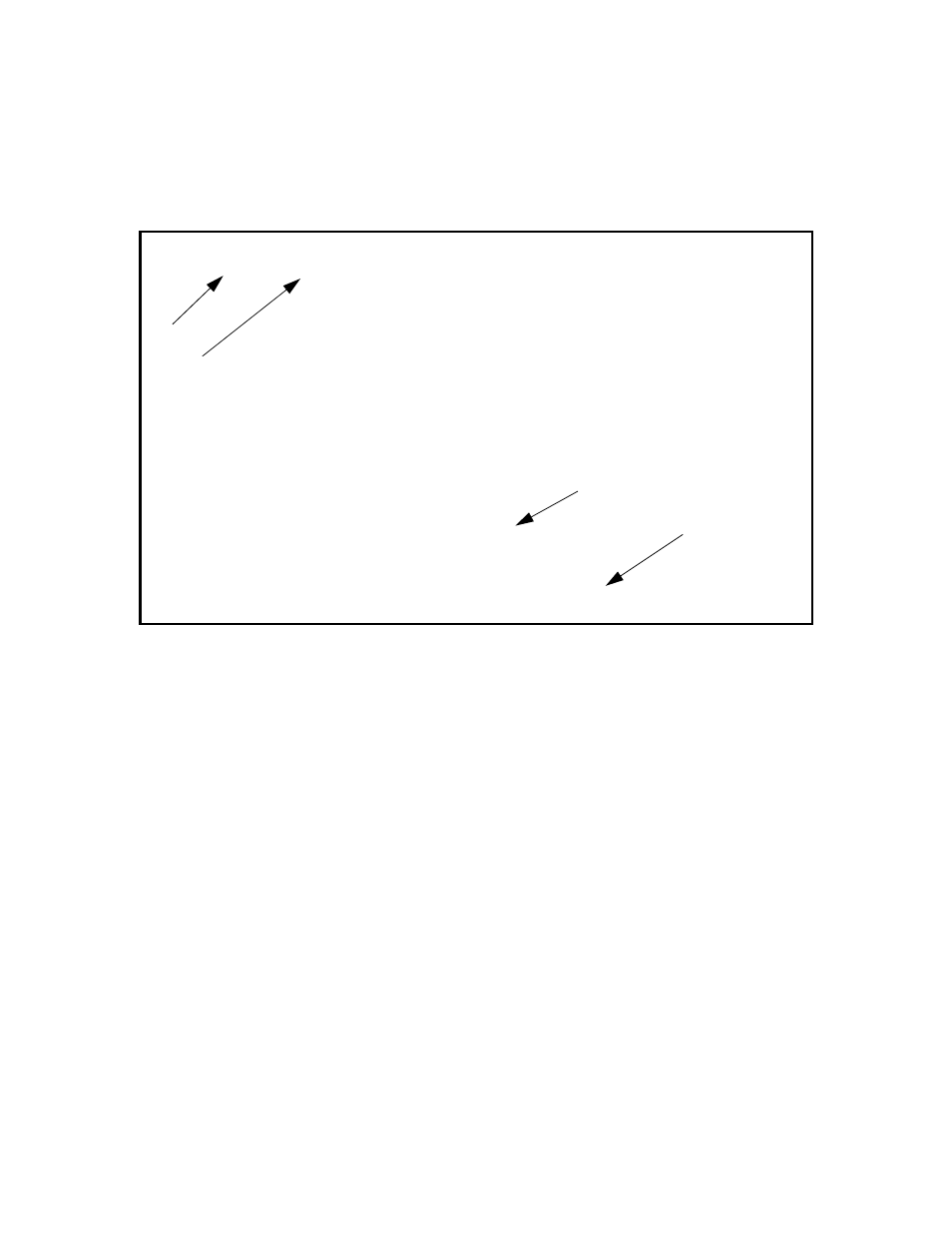
Getting Started
9145E10G NID Software User’s Manual
Login
7
Escape - Press the Esc key once to cancel an action or to return to the previous screen.
To select an item from a screen menu enter the menu item number. For example you would
press 6 and Enter to select “Utilities” as shown in Figure 2-1..
Figure 2-1. General Screen Format
2.4 Login
The first screen is the Login Screen (Figure 2-2.). Type your Username and press Enter. The
Password prompt will then appear. Type your Password and press Enter. If the Username or
Password are incorrect, you will return to the Username Prompt and the message Invalid User-
name/Password entered will be displayed.
CAUTION: Default username is admin and the default password is admin
(lower case). Canoga Perkins strongly recommends you change
the Default Username and Password during your initial configu-
ration session. Should you lose both your Username and Pass-
word, the unit will need to be returned to Canoga Perkins for
Factory Service and reset.
When you successfully log in, the Main Menu (Figure 2-3.) opens. Use the Main Menu to access
all 9145E10G functions, including setup, diagnostics, and reports.
Refer to “Account Configuration” on page 28 and “Password Configuration” on page 26 for infor-
mation about configuring you account and changing your password.
Canoga Perkins Corp. Ethernet Network Interface Device 04-JAN-2010
9145E10G-527-2-0 V01.00 F31 01:45:14
---------------------------------------MAIN MENU-------------------------------
1) System Configuration
2) Diagnostics
3) Port Information
4) System Alarms
5) System Log
6) Utilities
7) Software Upgrade
8) Manage Logged In Users
9) Link OAM
10) Logout
Select [1-10]:
------------------------------------Messages-----------------------------------
MODEL
MESSAGES &
URGENT STATUS
SOFTWARE
VERSION
INSTRUCTIONS
NAVIGATION
