CANOGA PERKINS 9145E10G NID Software Version 1.0 User Manual
Page 37
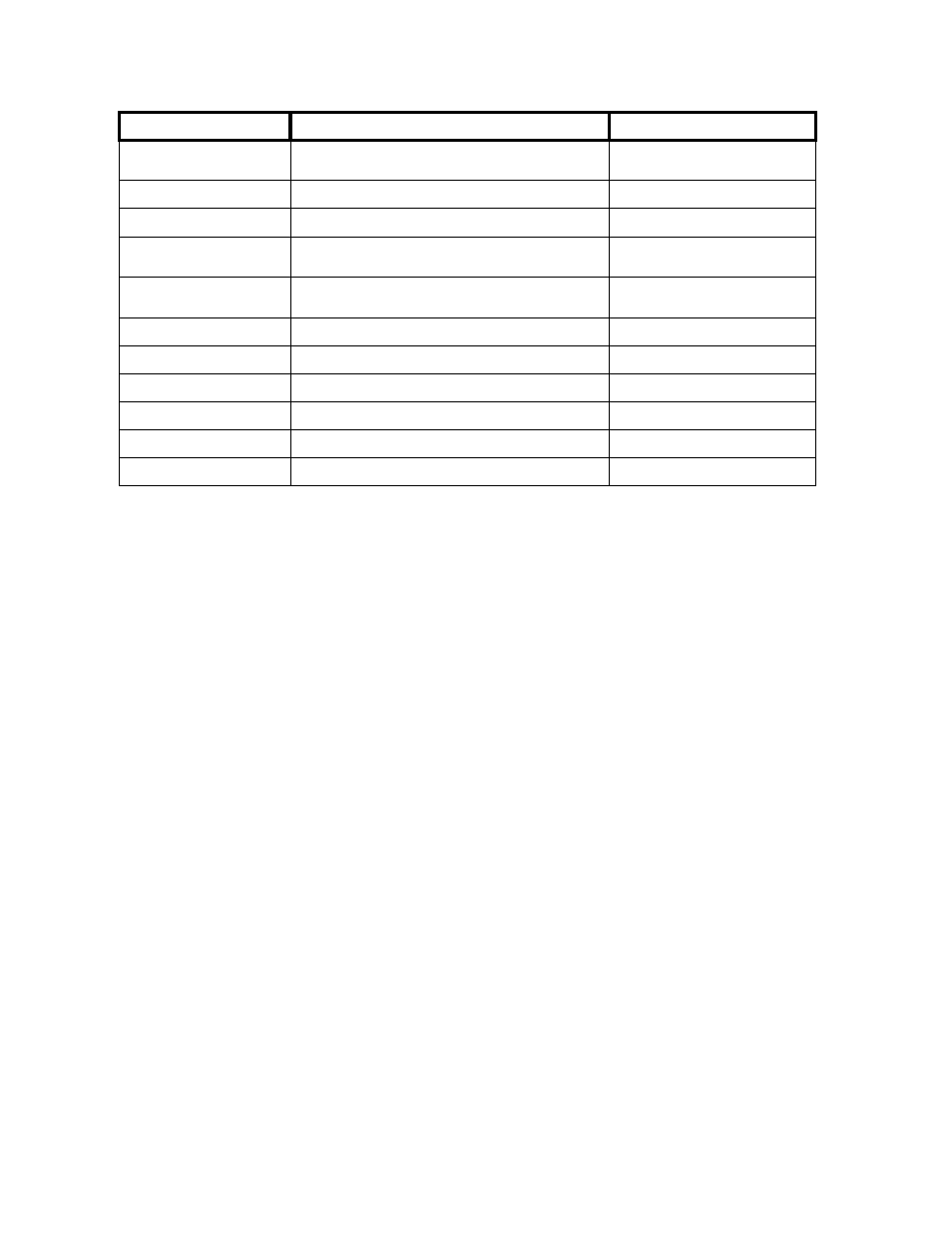
System Configuration
9145E10G NID Software User’s Manual
Trap Configuration
25
The System Log contains the log of all enabled Trap events.
1. To configure Traps, select Trap Configuration (2) from the System Configuration menu.
The Trap Configuration menu (Figure 3-13.) opens.
8. Select the number of the trap group to change and press Enter. Cycle through the Log
Only, Send Only, Both Log And Send, or Disabled parameters using the Space Bar.
The Master Trap Control setting will override all other trap settings. For example, if the Mas-
ter Trap Control is set to Log Only, rather than set to Both Log And Send (as shown), all the
other traps will only log alarm events, regardless of the individual trap settings. If the Master
Trap Control is set to Log And Send, the individual traps will perform according to their indi-
vidual settings. Setting the Master Trap Control setting to Disabled will disable all traps.
9. Press Enter to close the editing function and then press Esc to return to the System Con-
figuration menu.
NOTE:
The setting of the Master Trap Control will override all other trap
settings.
cpTemperatureHighThresholdWarning-
Cleared
cpStatus.my
cpTemperatureAlarmUnderLowThreshold cpStatus.my
cpTemperatureLowThresholdAlarmCleared
cpStatus.my
cpTemperatureWarningApproachin-
gLowThreshold
cpStatus.my
cpTemperatureLowThresholdWarning-
Cleared
cpStatus.my
XFP Traps cpXfpRemoved
cpXfpStatus.my
cpXfpInsertedInvalid
cpXfpStatus.my
cpXfpInsertedValid
cpXfpStatus.my
cpXfpTxOk
cpXfpStatus.my
cpXfpTxWarning
cpXfpStatus.my
cpXfpTxFailure
cpXfpStatus.my
Trap Config Item
Traps Affected
MIB Location
