2 setting up snmp network management, 1 about mibs, 2 9145e10g set-up – CANOGA PERKINS 9145E10G NID Software Version 1.0 User Manual
Page 18: 3 management user interface, Configuring t, About mibs, 9145e10g set-up, Management user interface
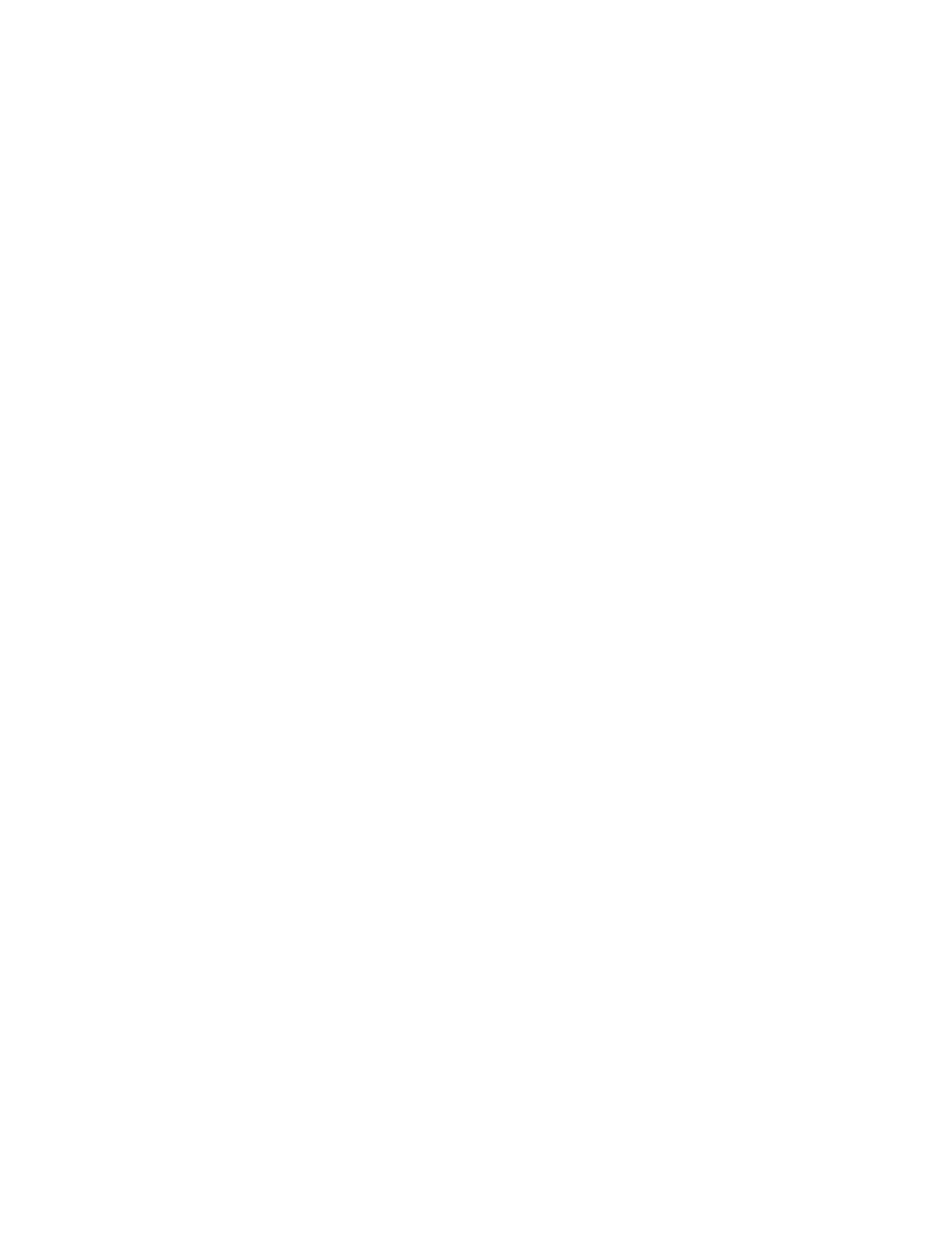
9145E10G NID Software User’s Manual
Getting Started
Setting Up SNMP Network Management
6
2.2 Setting Up SNMP Network Management
The 9145E10G communicates with CanogaView or your Network Management Platform either
in-band, via the User or Network port, or out of band, via the Management UTP port.
NOTE:
The Management UTP port is not available on all model numbers
2.2.1 About MIBs
To communicate with the 9145E10G using SNMP, standard Management Information Bases
(MIBs) are required on your Network Management Platform. Refer to “Supported MIBs” on
page 10 for a list of MIBs.
Additionally, Canoga Perkins Private MIBs are needed on the Management Platform to manage
tasks specific to the Canoga Perkins 9145E10G. The Canoga Perkins Private MIBs are available
for download in the Client Support area of the Canoga Perkins web site. Go to www.canoga.com
then click on Client Support.
NOTE:
When logging in to the client site or secure site you will need to
register using the serial number of the 9145E10G.
2.2.2 9145E10G Set-up
There are several TCP/IP and SNMP parameters that need to be configured before accessing
the 9145E10G from CanogaView or your Management Platform. These parameters include TCP/
IP Address, Authorized Host List and Privileges. These parameters are initialized using a VT-100
Terminal connected to the RS-232 Serial Port. Refer to “System Configuration Menu” on page 11
for details on configuring these parameters.
2.3 Management User Interface
The Management User Interface for the 9145E10G provides a menu driven interface for setup,
monitoring, and diagnostics. You can access the screens directly by connecting to the serial port
of the 9145E10G or using Telnet.
A typical screen (Figure 2-1.) includes standard descriptions and reference designations. Use
this and other screens to configure the system, set operational parameters, and verify the system
status. All screens use a common method for navigation.
NOTE:Status screens do not have selectable items.
Use the following methods to navigate screens:
Space bar - When a menu item is highlighted, press the Space bar to cycle through all
options for that item.
Tab - Press the Tab key to move the highlight to the next column.
Enter - Press the Enter key to select the highlighted option for a menu item or to go to the
next line.
