10 hardware information – CANOGA PERKINS 9145E Network Interface Device Software Version 2.1 User Manual
Page 73
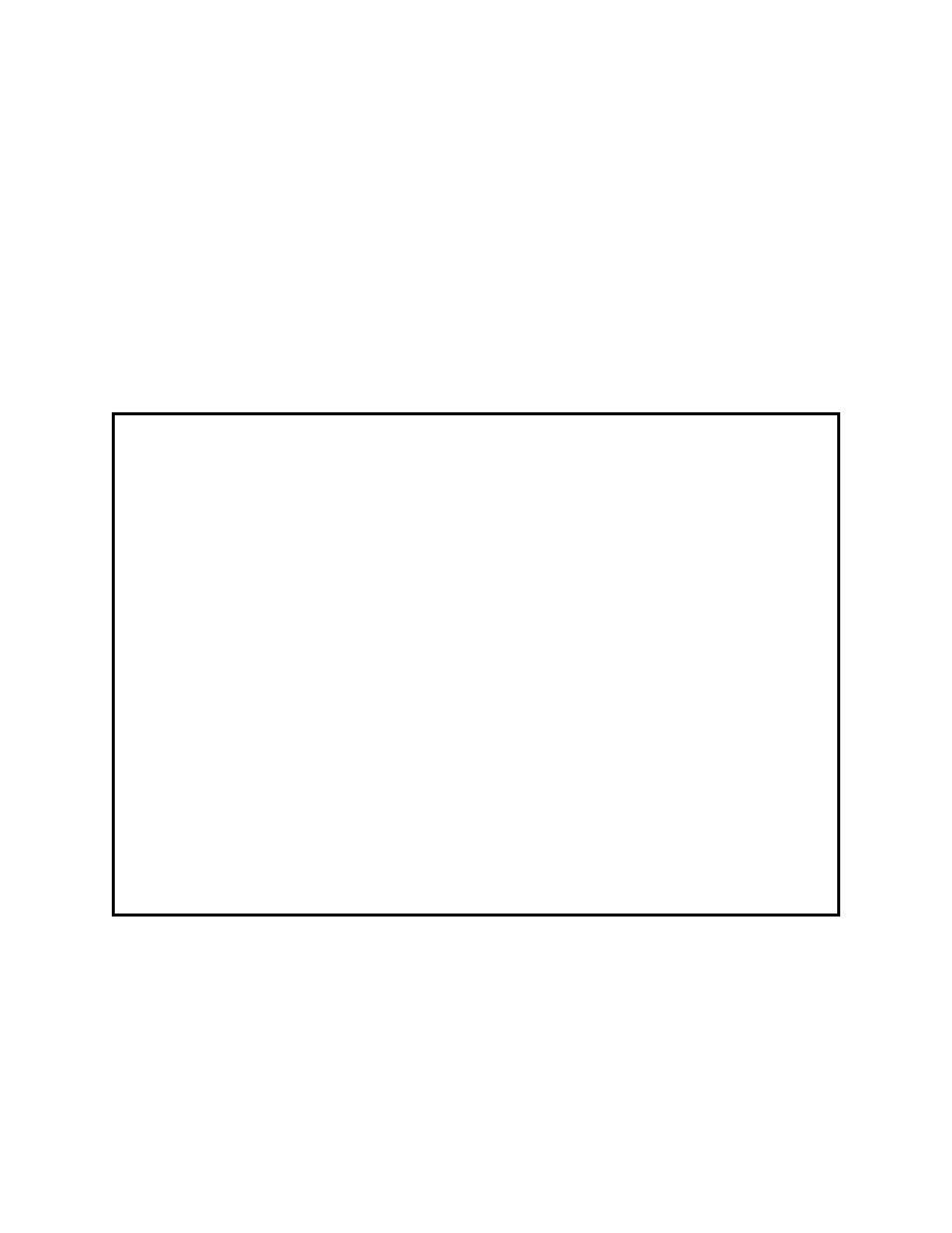
System Alarms & Logs
9145E NID Software User’s Manual
System Log
65/(66 Blank)
6.1.1 Log Display Filter Configuration
Sometimes it would be helpful to only look at events that occurred around a certain date, configuration
undertaken by a particular user, just view trap events, etc. The 9145E has a flexible System Log Display
Filter to turn off display of log items that are not of interest to the user.
The Log Display Filter Configuration screen (Figure 6-3) allows the customer to reconfigure the log display
filter settings. From the System Log screen, type
S and press Enter. The Log Display Filter Configuration
screen opens. Type the item number of the filter configuration to modify and press
Enter. Use the Space
Bar to cycle On/Off and Show/Hide. Type in the Date/Time Filter Starts and Date/Time Filter Ends time(s),
if desired. Type
16 to change filters 4 through 15 to Show. Type 17 to change filters 4 through 15 to Hide.
To return to the System Log, press
Esc.
NOTE: Show All and Hide All settings override the settings for items 4 - 15.
NOTE: If the Master filter is set to OFF, no filter changes will be applied.
Figure 6-3 Log Display Filter Configuration screen.
Canoga Perkins Corp. Ethernet Network Interface Device 04-SEP-2008
Model 9145E-101-2-0 V02.10 F121 02:59:35
-------------------------LOG DISPLAY FILTER CONFIGURATION-----------------------
1. Master Filter:
Off
Date/Time Filters: 2. Date/Time Filter Starts At:
0
3. Date/Time Filter Ends At:
0
User Name Filters:
4. "SYSTEM":
Show
5. "admin
Show
6.
Others:
Show
User Type Filters:
7. Local:
Show
8. Others:
Show
Type Filters:
9. System:
Show
10.
Security:
Show
11.
Trap:
Show
12.
Configuration
Change
Show
13. Action:
Show
14. Configuration File Change: Show
15. OAM Event:
Show
16.
Show
All
17. Hide All
Select[1-17]:
------------------------------------Messages------------------------------------
