CANOGA PERKINS 9145E Network Interface Device Software Version 2.1 User Manual
Page 13
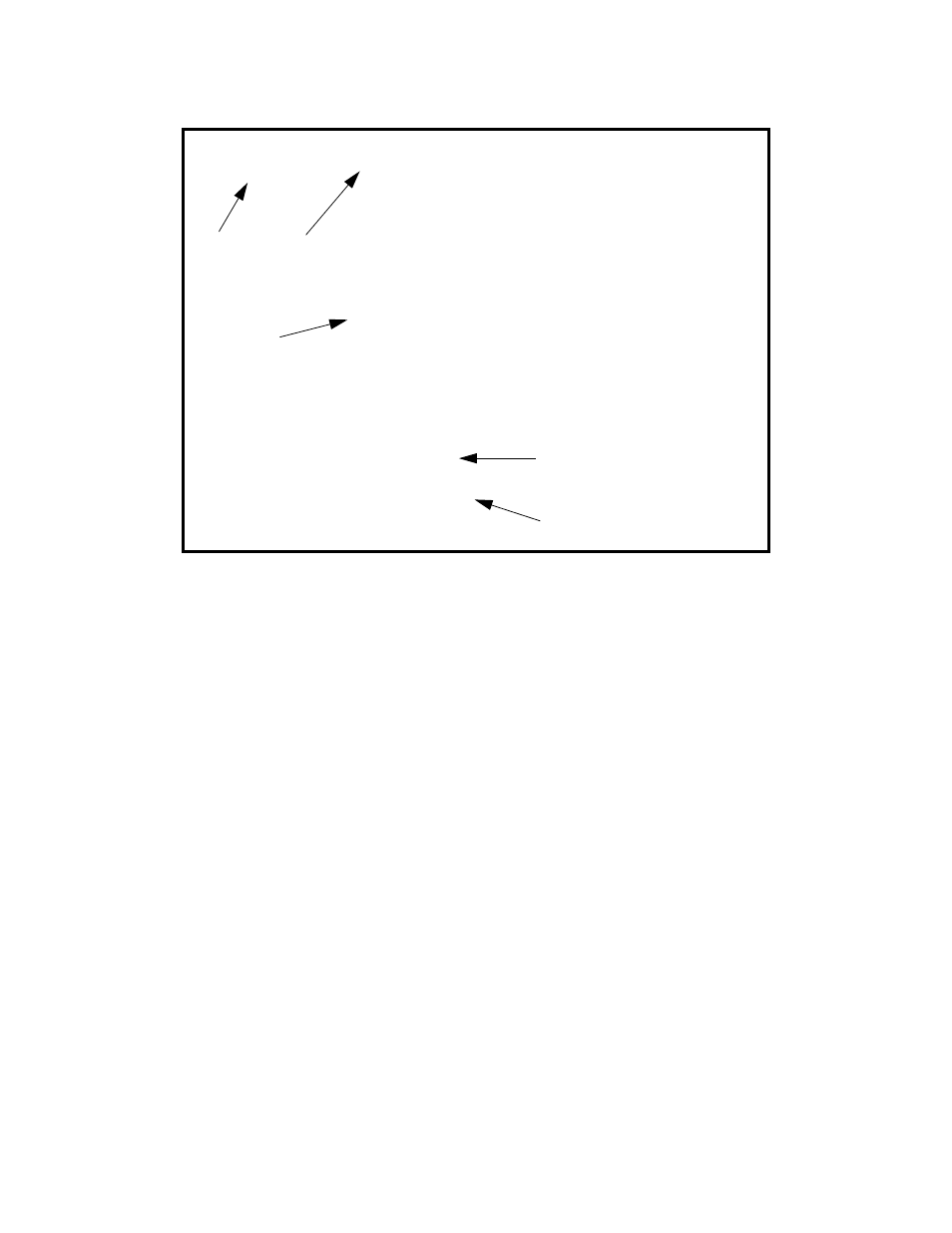
Getting Started
9145E NID Software User’s Manual
Management User Interface
5
Figure 2-1 General Screen Format
NOTE: Status screens do not have selectable items.
Use the following methods to navigate screens:
Space bar - When a menu item is highlighted, press the Space bar to cycle through all options for
that item.
Tab - Press the Tab key to move the highlight to the next column.
Enter - Press the Enter key to select the highlighted option for a menu item or to go to the next line.
Escape - Press the Esc key once to cancel an action or to return to the previous screen.
To select an item from a screen menu enter the menu item number. For example you would press 6 and
Enter to select “Utilities” as shown in Figure 2-1.
C a n og a P e r ki ns C o r p. E th er n et N e tw or k I nte r f a c e D e vic e 09 -S E P - 20 08
M od e l 9 1 45 E- 10 1- 2- 0 V 0 2.10 F 12 1 19 :03 :55
- -- - -- - -- - -- -- - -- - -- - -- - -- - -- - -- - -- - -- -M A I N M E N U - -- -- - -- - -- - -- - -- - -- - -- -- - - -- - -- -- - -- - -- -
1) S ys te m C o nf igu ra ti on
2) D ia gn ostic s
3) P or t In f or m a tio n
4) S ys te m A la rm s
5) S ys te m Lo g
6) U tilitie s
7) S of tw a re U p gr a de
8) M a n a ge L ogg e d I n U se r s
9) 80 2.3 AH O A M
10 ) C oS C o nf igu r atio n
11 ) L og ou t
S e le c t [ 1 -1 1] :
- -- - -- - -- - -- -- - -- - -- - -- - -- - -- - -- - -- -M e ss a ge s- - -- -- - -- - -- - -- - -- - -- - -- - -- - -- - -- - -- - -- -- - - -- -
MODEL
MENU
MESSAGES &
URGENT STATUS
SOFTWARE
VERSION
NAVIGATION
INSTRUCTIOS
