CANOGA PERKINS 9145E Network Interface Device Software Version 2.1 User Manual
Page 60
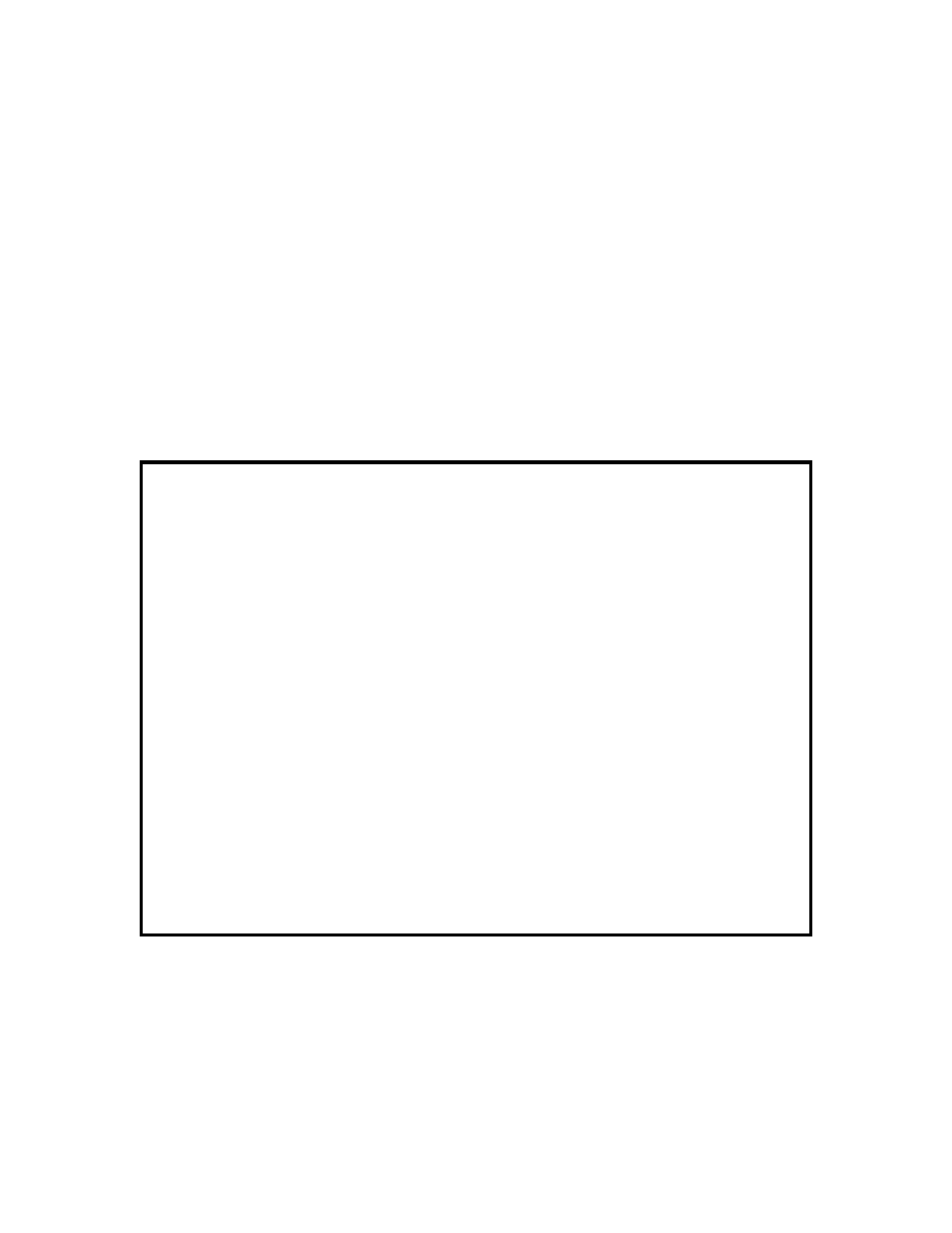
9145E NID Software User’s Manual
Port Information
Port Configuration
52
5.2.3.2 Port VLAN ID Translation Table
The 9145E has the ability to translate customer VLAN Tag IDs on Service frames. Use the Port VLAN ID
Translation Table to configure outgoing packets to receive a new tag based on the current outermost tag.
The tag is changed in both directions.
To Configure VLAN Translations, from the VLAN Configuration menu, select Port VLAN Translation Table
(2) and press Enter. The Port VLAN ID Translation Table (Figure 5-8) opens.
Enable VLAN Translation - - Type 1 and press Enter. Use the Space Bar to cycle between Yes and
No.
Add/Delete/Modify VLAN Translation - Type 2 and press Enter. Type in the In VLAN number and
press Enter. Then type in the Out VLAN number and press Enter. The In VLAN/Out VLAN number
combination will be added to the list on the screen, in numerical order.
Check If VLAN In Translation Table - Type 3 and press Enter. Type in the VLAN number. A mes-
sage will open at the bottom of the screen, saying either VLAN xx is not in the table or VLAN xx is
mapped to VLAN xx.
Figure 5-8 User Port VLAN ID Translation Table
Canoga Perkins Corp. Ethernet Network Interface Device 12-SEP-2008
Model 9145E-101-2-0 V02.10 F121 02:59:35
----------------------------PORT VLAN ID TRANSLATION TABLE----------------------
Page 1 of 3 Total 91 entries
User <=> Network User <=> Network User <=> Network User <=> Network
----------------
----------------
----------------
----------------
10 <=> 1000
20 <=> 1010
30 <=> 1020
40 <=> 1030
11 <=> 1001
21 <=> 1011
31 <=> 1021
41 <=> 1031
12 <=> 1002
22 <=> 1012
32 <=> 1022
42 <=> 1032
13 <=> 1003
23 <=> 1013
33 <=> 1023
43 <=> 1033
14 <=> 1004
24 <=> 1014
34 <=> 1024
44 <=> 1034
15 <=> 1005
25 <=> 1015
35 <=> 1025
45 <=> 1035
16 <=> 1006
26 <=> 1016
36 <=> 1026
46 <=> 1036
17 <=> 1007
27 <=> 1017
37 <=> 1027
47 <=> 1037
18 <=> 1008
28 <=> 1018
38 <=> 1028
48 <=> 1038
19 <=> 1009
29 <=> 1019
39 <=> 1029
49 <=> 1039
1) Enable VLAN Translation: Yes
2) Add/Delete/Modify VLAN Translation
3) Check If VLAN In Translation Table
Select [1-3]:
CTRL-D: page down, CTRL-U: page up, CTRL-T: toggl e view from user/network
--------------------------------------------------Messages---------------------------------------------------
