4 early detect drop profile configuration, 4 weight parameters, 5 early detect drop profiles – CANOGA PERKINS 9145E Network Interface Device Software Version 2.1 User Manual
Page 104
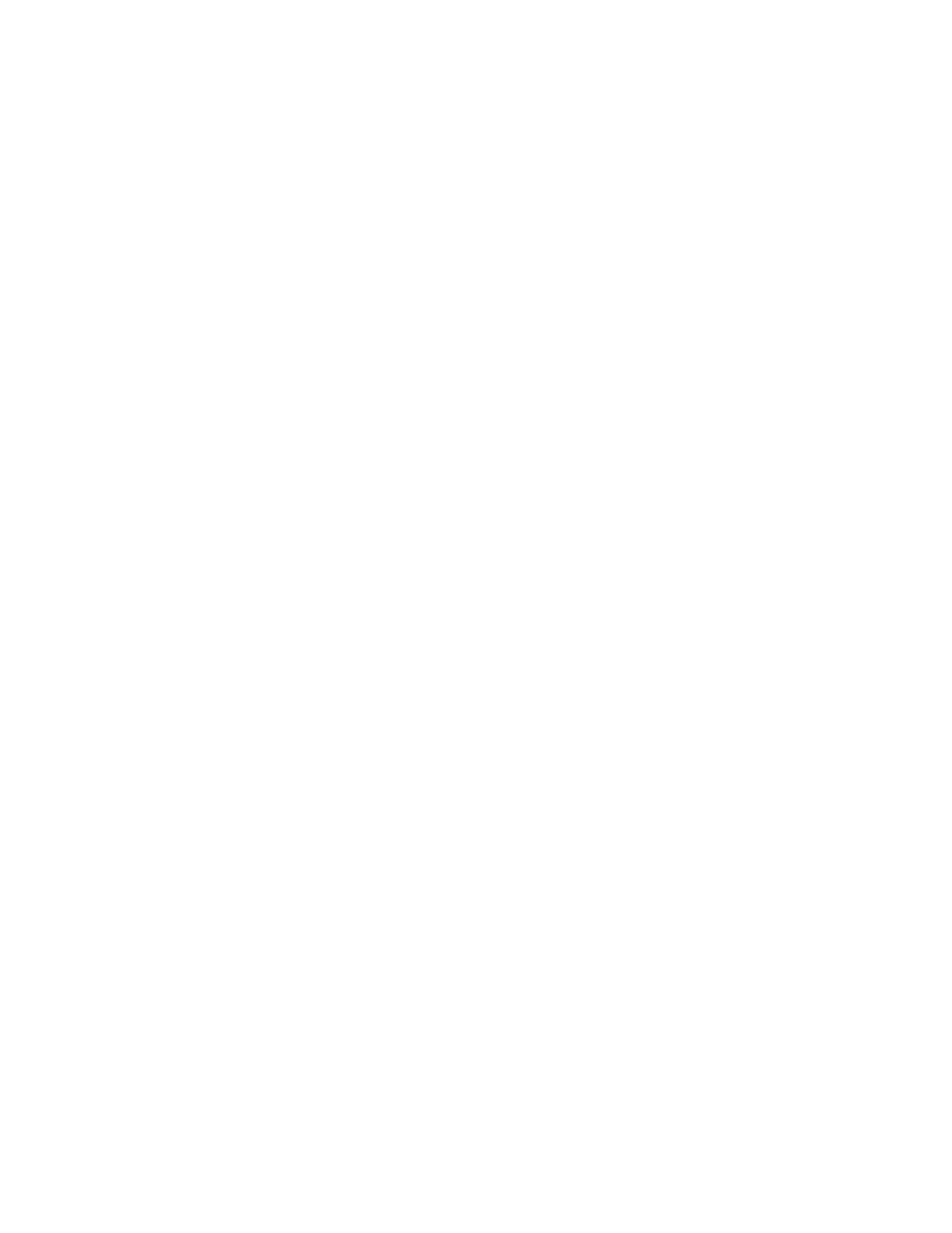
9145E NID Software User’s Manual
Class of Service Configuration
Early Detect Drop Profile Configuration
96
10.3.4 Weight Parameters
NOTE: Queue 3, Queue 2 and Queue 1 require a Weight parameter range between 0
and 1000. If you enter an invalid weight parameter, INVALID INPUT will appear
at the bottom of the screen.
If WFQ is set as the scheduling method, a weigh need to be assigned to each queue. The queue is
proportional to how much bandwidth that queue will receive. The weight value can be of any range
between 0-1000. Type the appropriate number to change the queue weight; 6 for Queue 3, 12 for Queue 2
or 18 for Queue 1. Type in the new setting. Press
Enter to confirm setting.
10.3.5 Early Detect Drop Profiles
Early Detect is a congestion avoidance mechanism that allows you to drop packets based on a specific
profile. The drop can be selectively applied to packets with a specific PCP value or a priority. Doing so
allows you to drop packets before a specific queue is full.
Every Queue has two drop profiles associated to it. They use can configure those drop profile and
associate to a specific class of service. The customer has the ability to enable or disable each ED Drop
Profile independently. Type the appropriate number for the schedule scheme you wish to modify; 7 or 8 for
Queue 3, 13 or 14 for Queue 2, and 19 or 20 for Queue 1. Use the
Space Bar to select Enabled or
Disabled. Press
Enter to confirm setting.
10.4 Early Detect Drop Profile Configuration
You can enable and disable each drop profile, as well as set the MIN, MAX, and MID values for each
queue. From the Class of Service Configuration screen, type either 4 or 9 and press
Enter. The ED Drop
Profile Configuration screen (Figure 10-7) opens.
1.
Use
Ctrl+T to select Drop Profile A or Profile B.
2.
Type
1, 5 or 9 to set the minimum threshold percentage for the appropriate Drop Profile, use
Backspace to remove the current setting, type in the desired setting, and press Enter to set.
3.
Type
2, 6 or 10 to set the maximum threshold percentage for the appropriate Drop Profile, use
Backspace to remove the current setting, type in the desired setting, and press Enter to set.
4.
Type
3, 7 or 11 to set the Mid threshold percentage for the appropriate Drop Profile, use
Backspace to remove the current setting, type in the desired setting, and press Enter to set.
