CANOGA PERKINS 9145E Network Interface Device Software Version 2.1 User Manual
Page 28
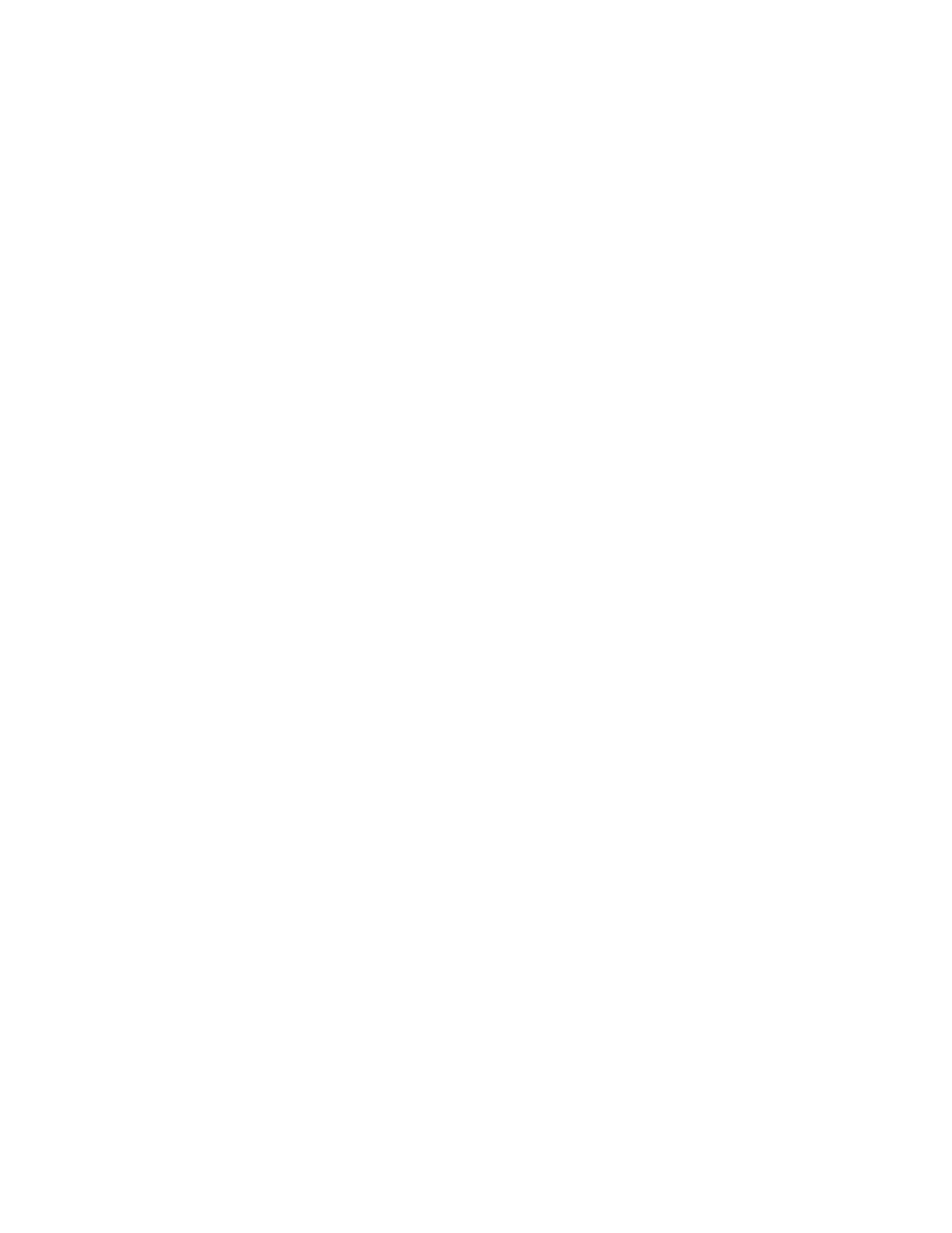
9145E NID Software User’s Manual
System Configuration
Trap Configuration
20
The System Log contains the log of all enabled Trap events.
1.
To configure Traps, select Trap Configuration (2) from the System Configuration menu. The Trap
Configuration menu (Figure 3-13) opens.
2.
Select the number of the trap group to change and press Enter. Cycle through the Log Only, Send
Only, Both Log And Send, or Disabled parameters using the Space Bar.
The Master Trap Control setting will override all other trap settings. For example, if the Master Trap
Control is set to Log Only, rather than set to Both Log And Send (as shown), all the other traps will only
log alarm events, regardless of the individual trap settings. If the Master Trap Control is set to Log And
Send, the individual traps will perform according to their individual settings. Setting the Master Trap
Control setting to Disabled will disable all traps.
3.
Press Enter to close the editing function and then press Esc to return to the System Configuration
menu.
NOTE: The setting of the Master Trap Control will override all other trap settings.
cpTemperatureOverHighThresholdAlarm
cpStatus.my
cpTemperatureHighThresholdAlarmCleared cpStatus.my
cpTemperatureWarningApproachingHigh-
Threshold
cpStatus.my
cpTemperatureHighThresholdWarning-
Cleared
cpStatus.my
cpTemperatureAlarmUnderLowThreshold cpStatus.my
cpTemperatureLowThresholdAlarmCleared
cpStatus.my
cpTemperatureWarningApproachin-
gLowThreshold
cpStatus.my
cpTemperatureLowThresholdWarning-
Cleared
cpStatus.my
SFP Traps cpSfpRemoved
cpSfpStatus.my
cpSfpInsertedInvalid
cpSfpStatus.my
cpSfpInsertedValid
cpSfpStatus.my
cpSfpTxOk
cpSfpStatus.my
cpSfpTxWarning
cpSfpStatus.my
cpSfpTxFailure
cpSfpStatus.my
