A.1 interactive definition of a monitor picture – Compaq AA-Q88CE-TE User Manual
Page 260
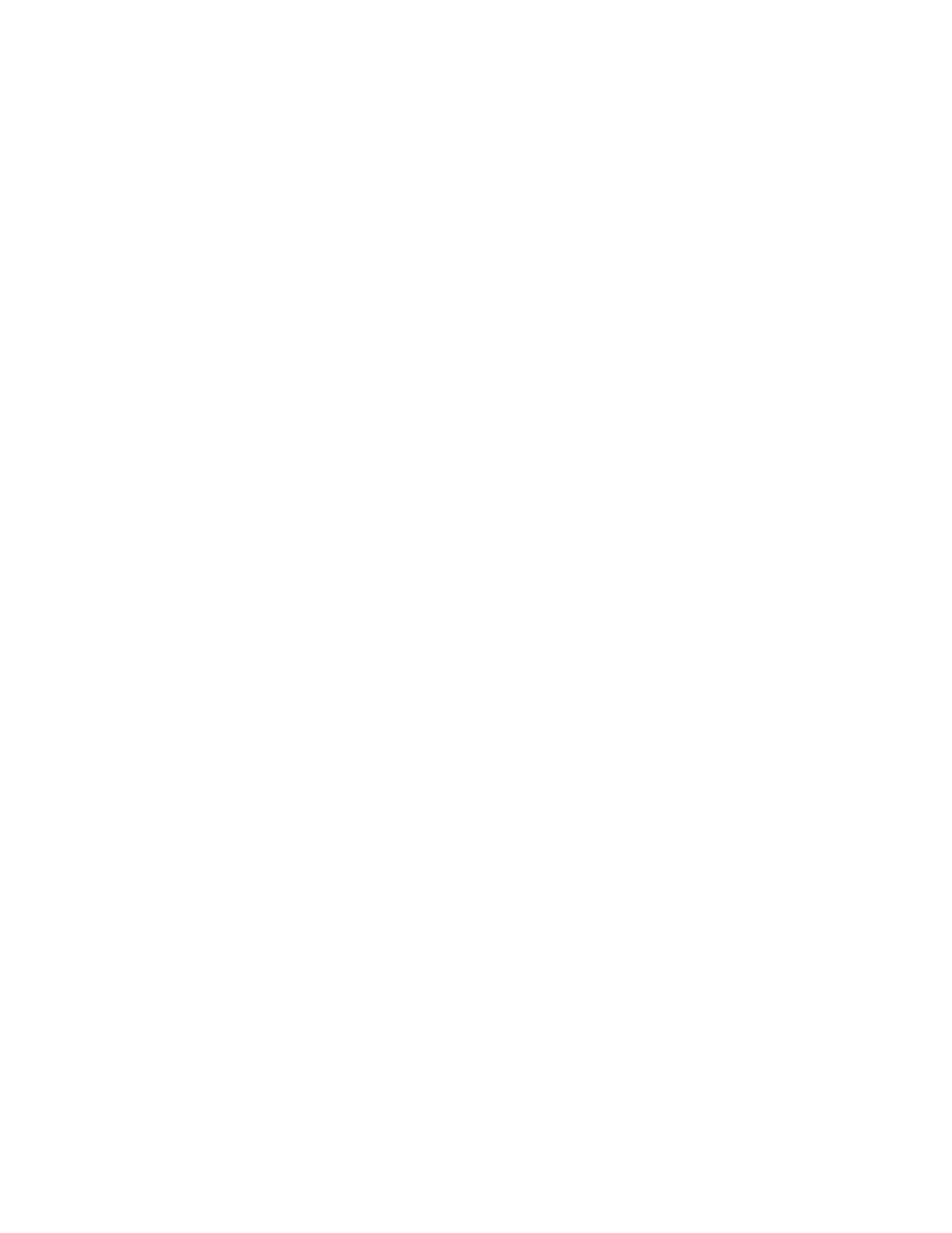
Creating Monitor Pictures
The commands used to define and display monitor pictures are:
CLEAR
DISPLAY BAR
DISPLAY NUMERIC
DISPLAY STRING
DISPLAY SYMBOLIC
DISPLAY TEXT
MONITOR
SCROLL
SHOW DISPLAY
These commands are described in the following sections.
A.1 Interactive Definition of a Monitor Picture
Example A–1 shows a monitor picture being defined in an interactive RTR
session.
Example A–1 Interactive Picture Definition
$ RTR
RTR> CLEAR /ALL
1
RTR> DISPLAY TEXT /X=25 /Y=1 "THE TEST PICTURE AT $TIME"
2
RTR> DISPLAY NUMERIC RTR_SOME_DATA_ITEM -
3
_RTR>
/X=1 /Y=3 /LABEL ="SOME DATA ITEM:
"
RTR> DISPLAY NUMERIC RTR_ANOTHER_DATA_ITEM -
4
_RTR>
/X=1 /Y=4 /LABEL ="OTHER DATA ITEM: "
RTR> MONITOR
5
RTR> CLEAR /X=25 /Y=1
6
RTR> DISPLAY TEXT /X=25 /Y=1 "THE NEW PICTURE AT $TIME"
7
RTR> SHOW DISPLAY /OUTPUT=MYPICTURE.MON
8
1
Any items from previously displayed pictures are cleared.
2
A title is displayed on the first line. The symbol
$TIME
is substituted by
the current system time when the picture is displayed. (See Section A.2,
Substitution Symbols).
3
The data item called
RTR_SOME_DATA_ITEM
is displayed on the third line.
4
The data item called
RTR_ANOTHER_DATA_ITEM
is displayed on the next line.
Note that if
/X
and
/Y
are omitted, the item is displayed on the next free line
and in the same column as the previous item.
5
The monitor picture is displayed on the screen. Figure A–1 shows what would
appear on the screen at this point.
6
The title is removed from the picture definition.
7
A new title is added. This technique can also be used to make small
alterations to standard monitor pictures.
8
The definition of the picture is saved in the text file
MYPICTURE.MON
. The
saved picture can be redisplayed by entering
MONITOR MYPICTURE
.
A–2 Creating Monitor Pictures
