What’s not in the csx user’s guide, Whatõs not in the csx userõs guide -3 – Cabletron Systems CSX400 User Manual
Page 9
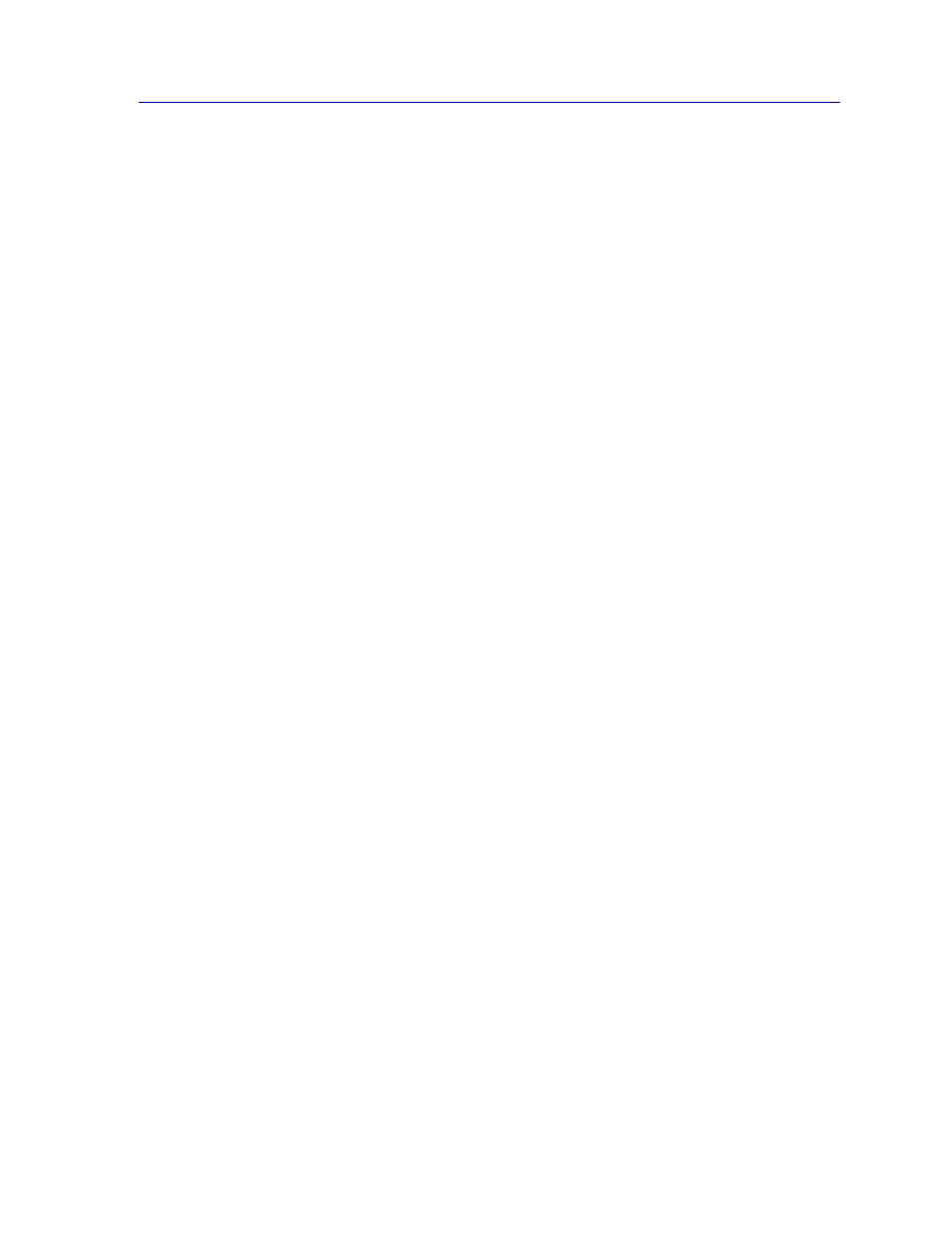
Using the CSX200 and CSX400 User’s Guide
1-3
Introduction to SPMA for the CSX200 and CSX400
Following is a description of the applications covered in this guide. While we
provide as much background information as we can, we do assume that youÕre
familiar with Ethernet, Frame Relay, and WAN networks, and with general
network management concepts:
¥
Chapter 1,
Introduction
, provides a list of related documentation, describes
certain software conventions, and shows you how to contact the Cabletron
Systems Global Call Center.
¥
Chapter 2,
Device ConÞguration
, describes the physical conÞguration of the
CSX 200/400 devices, including WPIM options and SPMA application
options.
¥
Chapter 3,
Bridge View
, discusses the Bridge TrafÞc and Bridge Detail views,
instructs you on conÞguring bridge parameters, and discusses the Bridge
Filtering and Special Databases.
¥
Chapter 4,
CSX WAN ConÞguration
, explains how to conÞgure the WPIMs as
WAN interfaces, and how to conÞgure the Frame Relay or PPP protocol
supported on each WAN interface. You can access the CSX WAN
ConÞguration window from the icon menu or the command line.
What’s NOT in the CSX User’s Guide . . .
The following standard SPMA tools are available through the CSX200/400
module and are explained in the
SPECTRUM Portable Management Application
Tools Guide
:
¥
Charts, Graphs, and Meters
¥
Community Names
¥
MIB I, II
¥
MIBTree
¥
Telnet
¥
TFTP Download
¥
Trap Table
¥
Utilities (Global Community Names, Find MAC Address, and TFTP)
Charts, Graphs, and Meters are accessible from the command line; the Utilities
and MIBTree applications are accessible from the platform console window Tools
menu or the Stand-alone Launcher applications menu, and MIBTree can also be
launched from the command line; and the rest of the tool applications are
available from the icon menu or the command line.
For the CSX400, an additional application may also appear on the platform
console window Tools menu or the Stand-alone Launcher applications menu:
¥
RMON ConÞguration
