Bridge traffic view front panel, Bridge trafþc view front panel -5 – Cabletron Systems CSX400 User Manual
Page 25
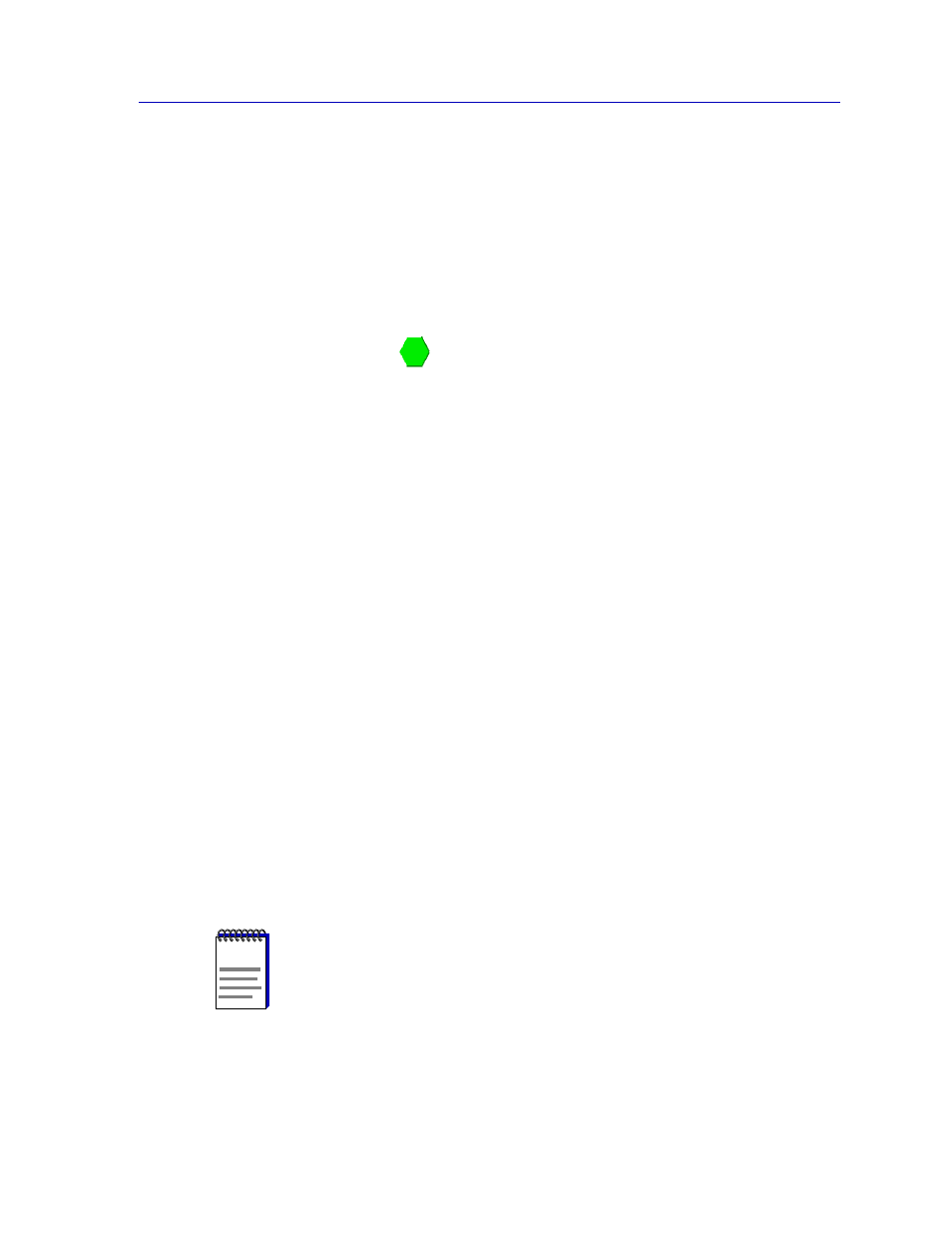
Accessing the Bridge Traffic View Window
3-5
CSX Bridge View
To display a Port menu:
1.
Click mouse button 1 on a Bridge Port entry to select it.
2.
Click mouse button 3 on the Port Menu button.
Bridge Traffic View Front Panel
The right side of the Bridge TrafÞc View displays device summary information:
Contact Status
Contact Status is a color code that shows the status of the connection between
SPMA and the device:
¥
Green means a valid connection.
¥
Blue means that SPMA is trying to reach the device but doesnÕt yet know if the
connection will be successful.
¥
Red means that SPMA has lost contact with the device.
Uptime
The time that the device has been running without interruption. The counter
resets to 0 days 00:00:00 (X days HH:MM:SS) when one of the following occurs:
¥
Power to the device is cycled.
¥
The device is reset manually.
Time and Date
The date and time are taken from the deviceÕs internal 24-hour clock, which you
can set in the Bridge Status window; see
,
.
Device Name
This Þeld displays the name youÕve assigned to this device in the Bridge Status
window; see
Device Location
This Þeld displays the location youÕve assigned to this device in the Bridge Status
window; see
NOTE
If you have assigned a device name or location that contains more than 18 characters, only
the Þrst 18 will be displayed in the Bridge TrafÞc View. Check the Device Status window
for the complete name and/or location, if necessary.
