The bridge port display, Choosing bridge traffic information: bridge traffi – Cabletron Systems CSX400 User Manual
Page 27
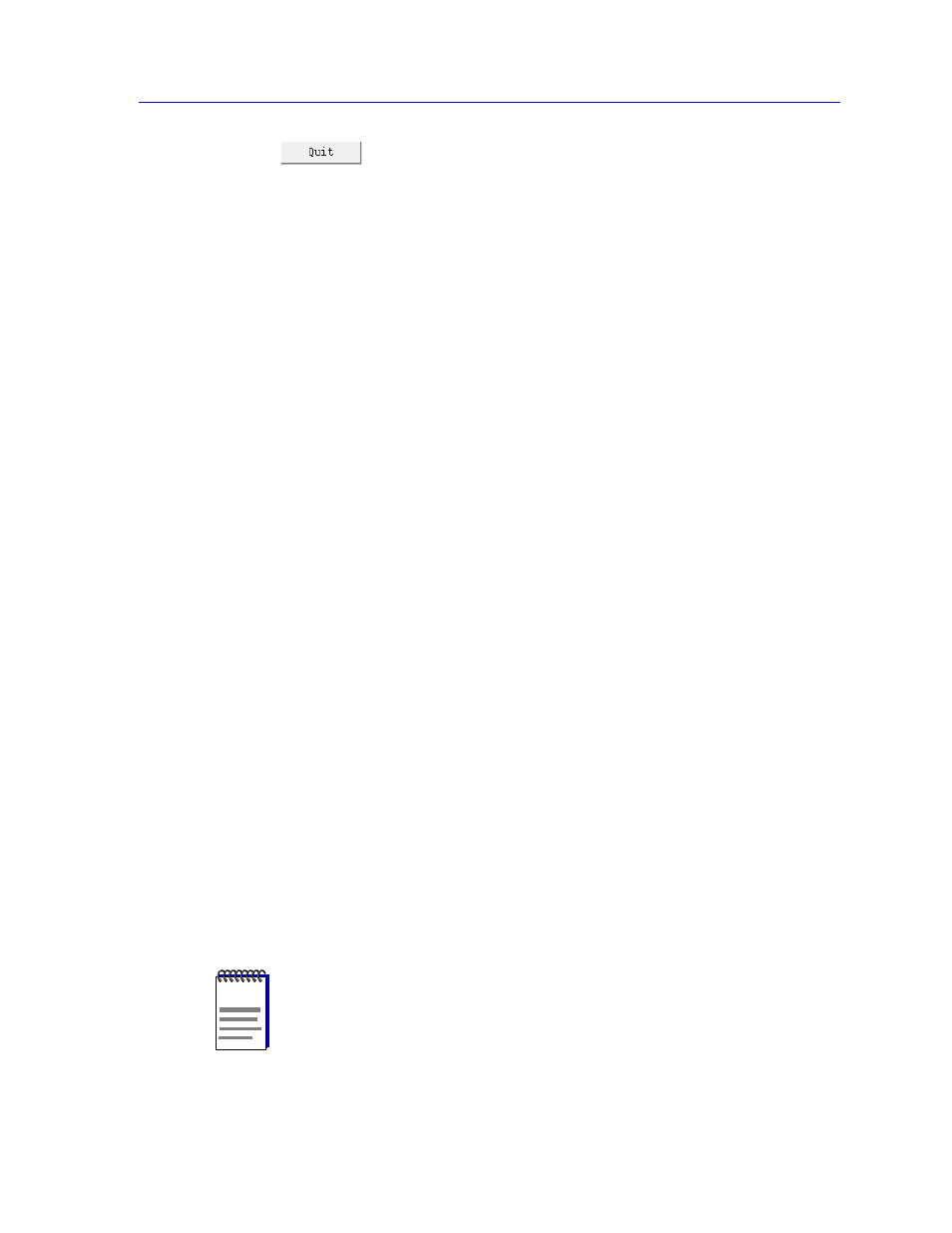
Accessing the Bridge Traffic View Window
3-7
CSX Bridge View
Clicking mouse button 1 on the Bridge TrafÞc View Quit button closes all Bridge
View windows.
The Bridge Port Display
Each Bridge Port entry in the Bridge TrafÞc View displays information about its
corresponding bridge port.
The Bridge Port entry numbers are color-coded, reßecting their current status.
Bridge Port entries for disabled bridge ports are colored blue. Enabled bridge
ports are colored green, yellow, or red, depending on the range in which the
trafÞc volume through that port falls. See
ConÞguring Forwarding Thresholds
,
, for complete instructions on assigning trafÞc ranges and their
corresponding Bridge Port entry colors.
Bridge Port entry Þelds are as follows:
Port #
The index number assigned to the bridge port. On CSX devices, index numbers
are also assigned to every available virtual port. Virtual ports are detected on your
WAN interface(s).
Type
The bridge portÕs interface type (e.g. ethernet-csmacd, fddi, ppp, token ring, etc.).
MAC
The MAC address of the interface associated with the port.
The remaining information displayed in the Bridge Port entry depends on
selections made using the buttons located at the bottom of the Bridge TrafÞc View.
See the next section,
Choosing Bridge TrafÞc Information: Bridge TrafÞc View
, for instructions on using these buttons.
Choosing Bridge Traffic Information: Bridge Traffic View Buttons
In addition to the Port Menu button, there are four buttons at the bottom of the
Bridge TrafÞc View. These four control the type of information that appears in
some of the Bridge Port entry Þelds. (The Port number, Type, and MAC address
Þelds are not affected by any of these buttons.)
NOTE
The Source Routing/Transparent Bridging button isnÕt applicable to CSX200/400
devices, as only Transparent Bridging is supported. The Source Routing option will be
grayed out.
