Viewing the filter list, Hex values for destination ports, Viewing the filter list -19 – Cabletron Systems CSX400 User Manual
Page 39: Hex values for destination ports -19
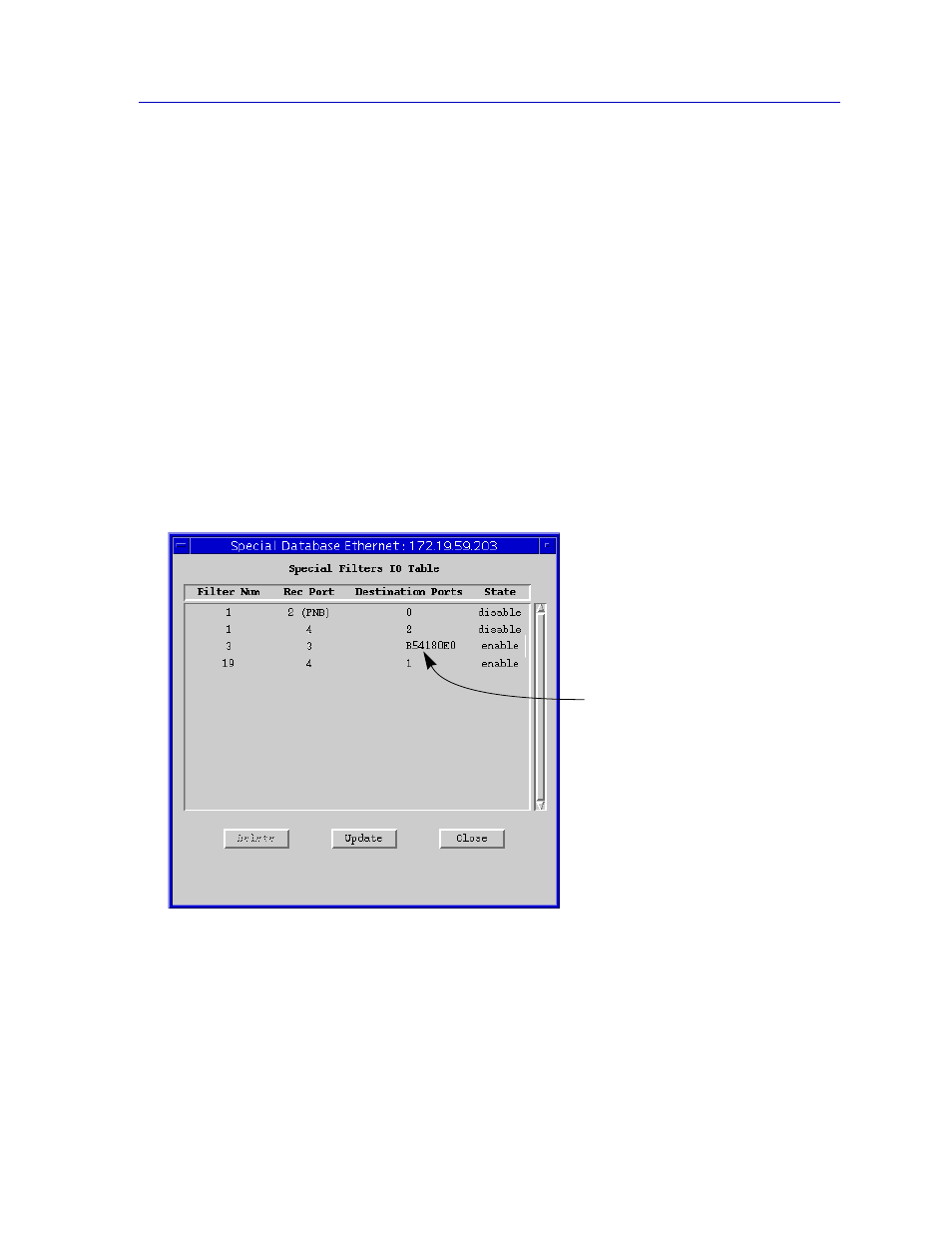
The Special Database Window
3-19
CSX Bridge View
8.
The four Data fields in the window show the 64 bytes of data the bridge will
compare to the data field of an incoming packet. You define the data you want
to match in 8-byte strings by placing the cursor in one of the four boxes and
typing in the values you want to use. Valid characters are 0-9, A-F, and upper
case X (wildcard). After you type 16 characters in the box, click on Apply to
save the changes.
9.
When you have set all desired parameters for a particular filter, click on the
Apply button.
Viewing the Filter List
To view a list of all enabled Þlters:
1.
Open the Special Database window by selecting the Special Database
option on the Device menu.
2.
Click on the All Filters button to open the Special Filters IO Table window.
Figure 3-8. Special Database All Filters Window
Hex Values for Destination Ports
On a bridge with many ports, a Þlter can have more Destination Ports than the
Destination Ports column is able to display. When this occurs, Destination Ports
for that Þlter appear as a hex string that maps to actual port numbers.
If the Destination Ports list is
too long to fit in the column, the
port numbers are represented
by a hex bitmask.
