Changing a special database filter, Changing a special database filter -18 – Cabletron Systems CSX400 User Manual
Page 38
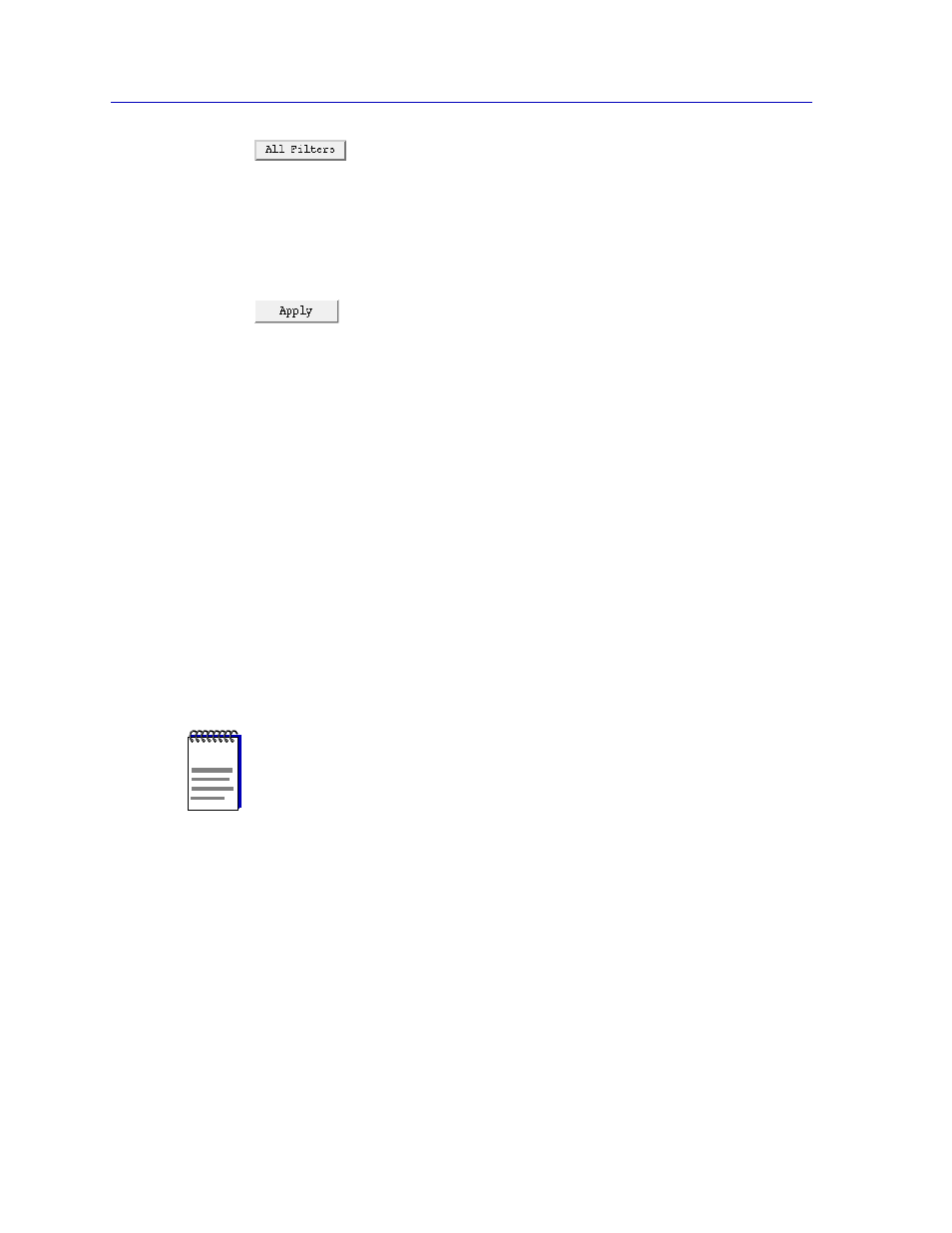
CSX Bridge View
3-18
The Special Database Window
Clicking the All Filters button opens a window that displays the Special Filters IO
Table. The bridge uses this table to decide what to do with a frame that matches
the information in a Þlter. If the frame information matches the Þlter information,
and the frame was received at the port speciÞed in the table, the bridge forwards
the frame to the bridge ports listed in the table. See
.
The Apply button in the Filtering Database window lets you save changes to
edited Þlter information. See the next section,
, for Þlter editing procedures.
Changing a Special Database Filter
To enable, disable, or edit the contents of a Special Database entry:
1.
In the Special Database window, use the slide bar to display the Filter
Number you want to edit.
2.
In the Filter State field, click in the appropriate check box to Enable or
Disable the filter, as desired.
3.
In the Receive Port list box, click to select the Port at which a packet must be
received in order for this filter to be applied. Selecting “All” will allow the filter
to be applied to packets at any received port.
4.
In the Destination Port list box, click to select one or more ports to which any
packets matching filter parameters will be forwarded.
5.
In the Offset field, enter a value that determines where within the data portion
of the packet the 64 byte window used for matching should begin.
6.
Highlight and type Source and Destination Addresses. An X in an address
position serves as a wildcard, forcing a match to any value in that position in
the received packet’s address field.
7.
Highlight and type a 4-digit Type value in the Type field. The Type identifies the
packet type. For example, 8138 identifies a Novell packet. An X in a Type field
serves as a wildcard, forcing a match to any value in that position in the
received packet’s Type field.
NOTE
By using different combinations of Receive Port/Destination Ports, you can deÞne
multiple conditions for a single Þlter. For example, you can conÞgure a Þlter so that a
packet received at port 1 that matches the Þlter conditions is forwarded to port 2, and a
packet received at port 2 that matches the Þlter conditions is forwarded to ports 3 and 4.
To deÞne multiple port conditions, just change the Receive and Destination Port values
for a deÞned Þlter and then click on the Apply button.
