Navigat ion system, Map operation and settings – Mercedes-Benz CLS-Class 2011 COMAND Manual User Manual
Page 83
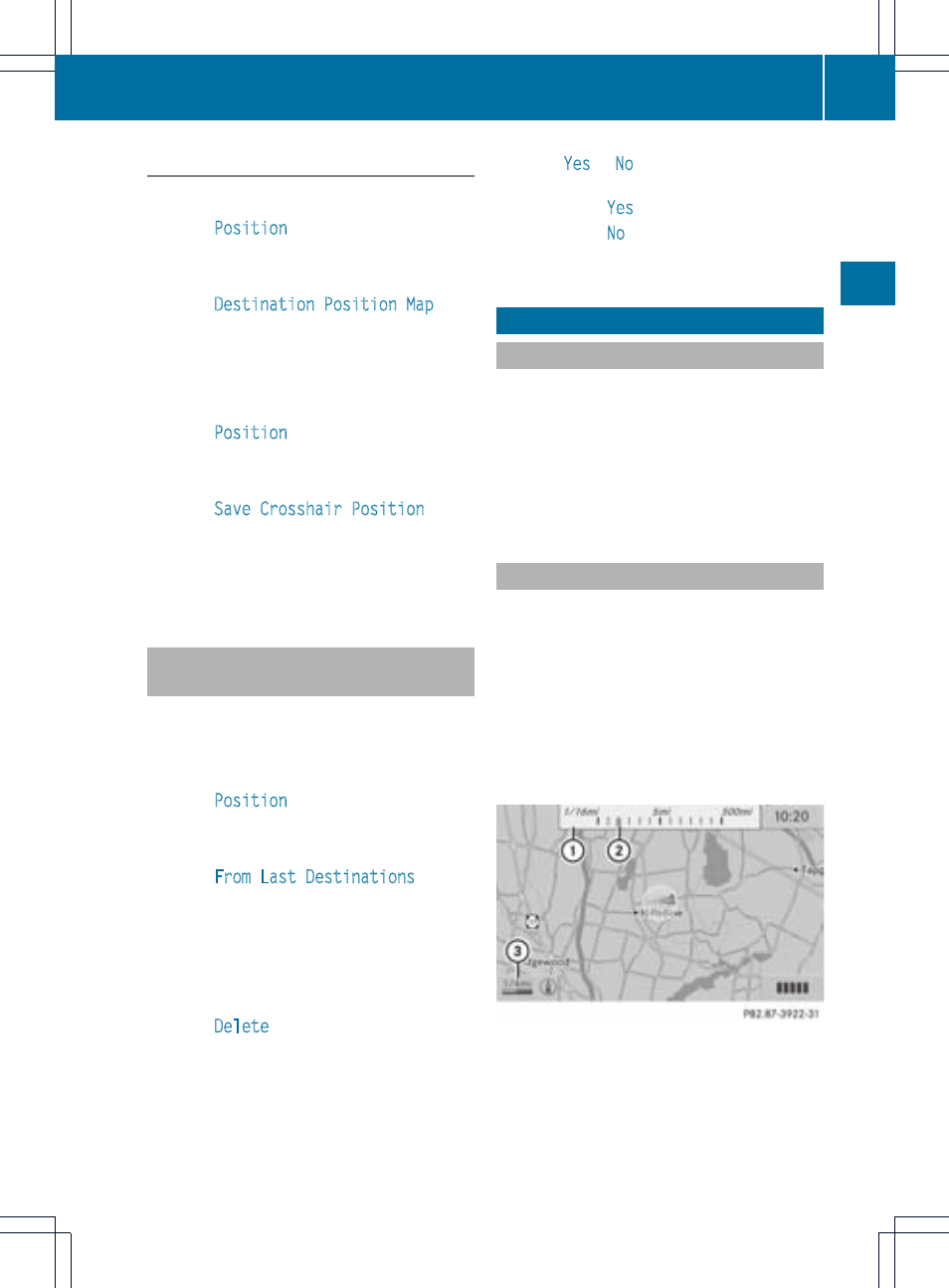
Route guidance is active
X
To show the menu: press the 9 button.
X
Select
Position
in the navigation menu
bar using the :=; buttons and
press the 9 button to confirm.
X
Select
Destination Position Map
and
press the 9 button to confirm.
You will see the map with a crosshair at the
destination.
X
To show the menu: press the 9 button.
X
Select
Position
in the navigation menu
bar using the :=; buttons and
press the 9 button to confirm.
X
Select
Save Crosshair Position
and
press the 9 button to confirm.
COMAND stores the crosshair position as
a destination in the list of previous
destinations.
Deleting one of the previous
destinations
X
To switch on navigation mode: press the
Ø function button.
X
To show the menu: press the 9 button.
X
Select
Position
in the navigation menu
bar using the :=; buttons and
press the 9 button to confirm.
X
Select
From Last Destinations
and
press the 9 button to confirm.
The list of previous destinations appears.
X
Select the desired destination and press
the 9 button to confirm.
The destination address appears.
X
Select
Delete
and press the 9 button to
confirm.
A prompt appears, asking whether the
entry should be deleted.
X
Select
Yes
or
No
and press the 9 button
to confirm.
If you select
Yes
, the entry is deleted.
If you select
No
, the process will be
canceled.
Map operation and settings
Notes
Company logos displayed on the map are
trademarks of the respective companies and
used solely for the purpose of indicating the
location of these companies. The use of such
logos for the map does not indicate approval,
support or advertisement of the navigation
system by the respective companies.
Adjusting the map scale
X
To call up the scale bar: press the U
or T button.
The map scale appears at the upper edge
of the screen.
X
To zoom in the map: press the U
button as often as necessary.
X
To zoom out the map: press the T
button as often as necessary.
Map with scale
:
Map scale
;
Currently set map scale as indicated by
the needle on the scale bar
=
Current map scale expressed as a number
with unit
Map operation and settings
81
Navigat
ion
system
Z
