Audio, Music register – Mercedes-Benz CLS-Class 2011 COMAND Manual User Manual
Page 142
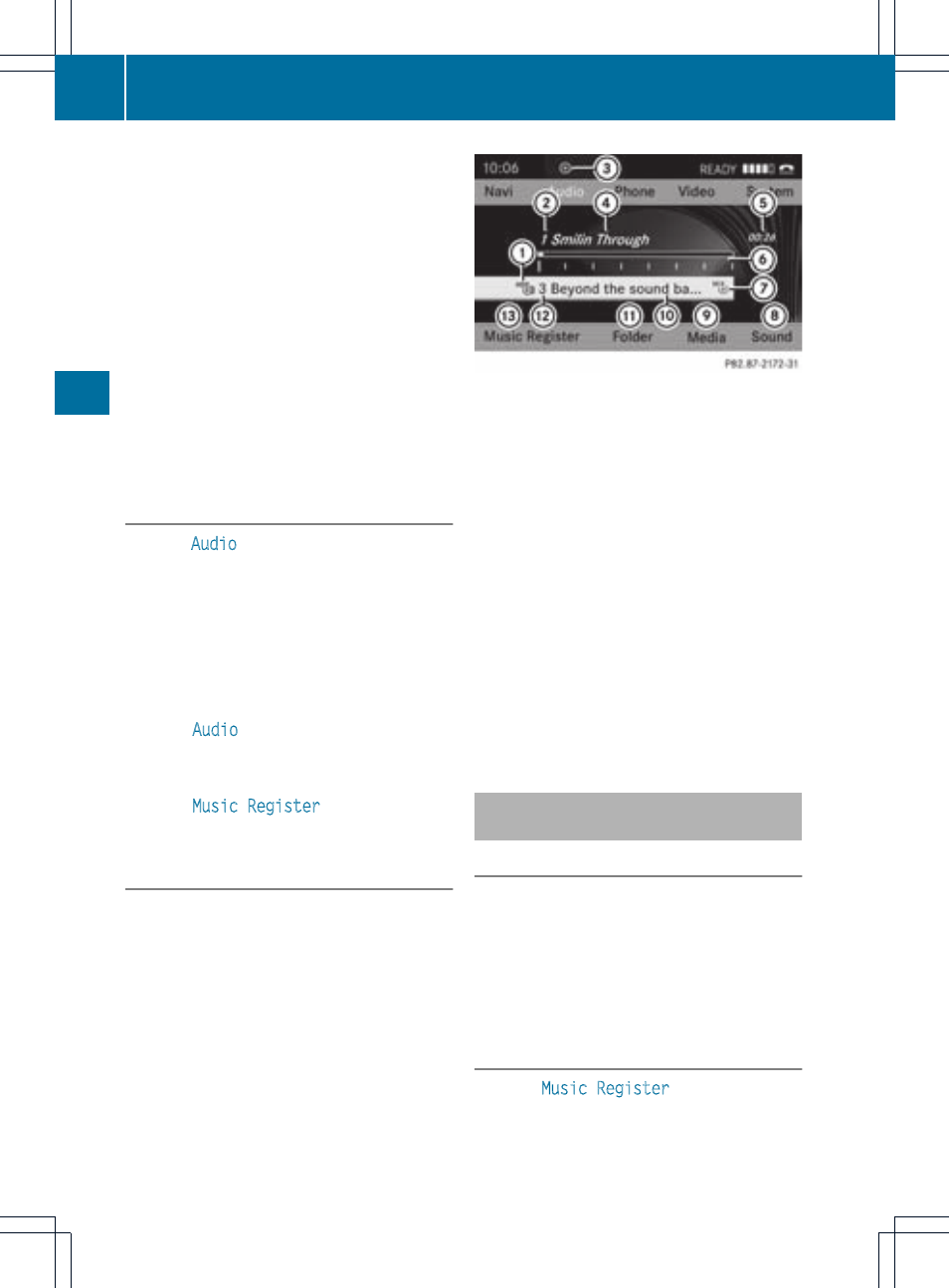
playback will begin at the point it was last
interrupted.
If there are no music files, you will see a
message to this effect.
By pressing the h function button
repeatedly, you can change the operating
mode in the following order:
R
audio CD/DVD/MP3 (disc)
R
SD memory card mode
R
MUSIC REGISTER
R
operating with the Media Interface
X
You first need to copy music files to the
MUSIC REGISTER (
Y
page 140).
Option 2
X
Select
Audio
in the main function bar using
the 9=; buttons and press the
9 button to confirm.
If MUSIC REGISTER was the last mode
selected, it is now switched on.
If another audio source is switched on, you
can now switch on the MUSIC REGISTER in
the audio menu.
X
Select
Audio
using the 9 button and
press the 9 button to confirm.
The audio menu appears.
X
Select
Music Register
and press the 9
button to confirm.
Option 3
X
Press the r number key.
The MUSIC REGISTER is switched on.
Example display: MUSIC REGISTER
:
Type of data medium: MUSIC REGISTER
;
Track number
=
CD or DVD inserted
?
Track name
A
Track time
B
Visual time and track display
C
Current playback settings (no icon for
"Normal track sequence")
D
Sound settings
E
Media selection
F
Current folder
G
Folder functions
H
Data medium position in the media list
I
To call up the MUSIC REGISTER menu
Copying music data to the MUSIC
REGISTER
Introduction
You can copy music files from discs in the
DVD changer or from the memory card, as
long as they are in MP3 and/or WMA format.
i
While copying, several functions will not
be available. If this is the case, you will see
a message to this effect.
1. Selecting a data medium
X
Select
Music Register
using
the :=; buttons and press the
9 button to confirm.
140
MUSIC REGISTER
Audio
