At a glance, Operating comand – Mercedes-Benz CLS-Class 2011 COMAND Manual User Manual
Page 26
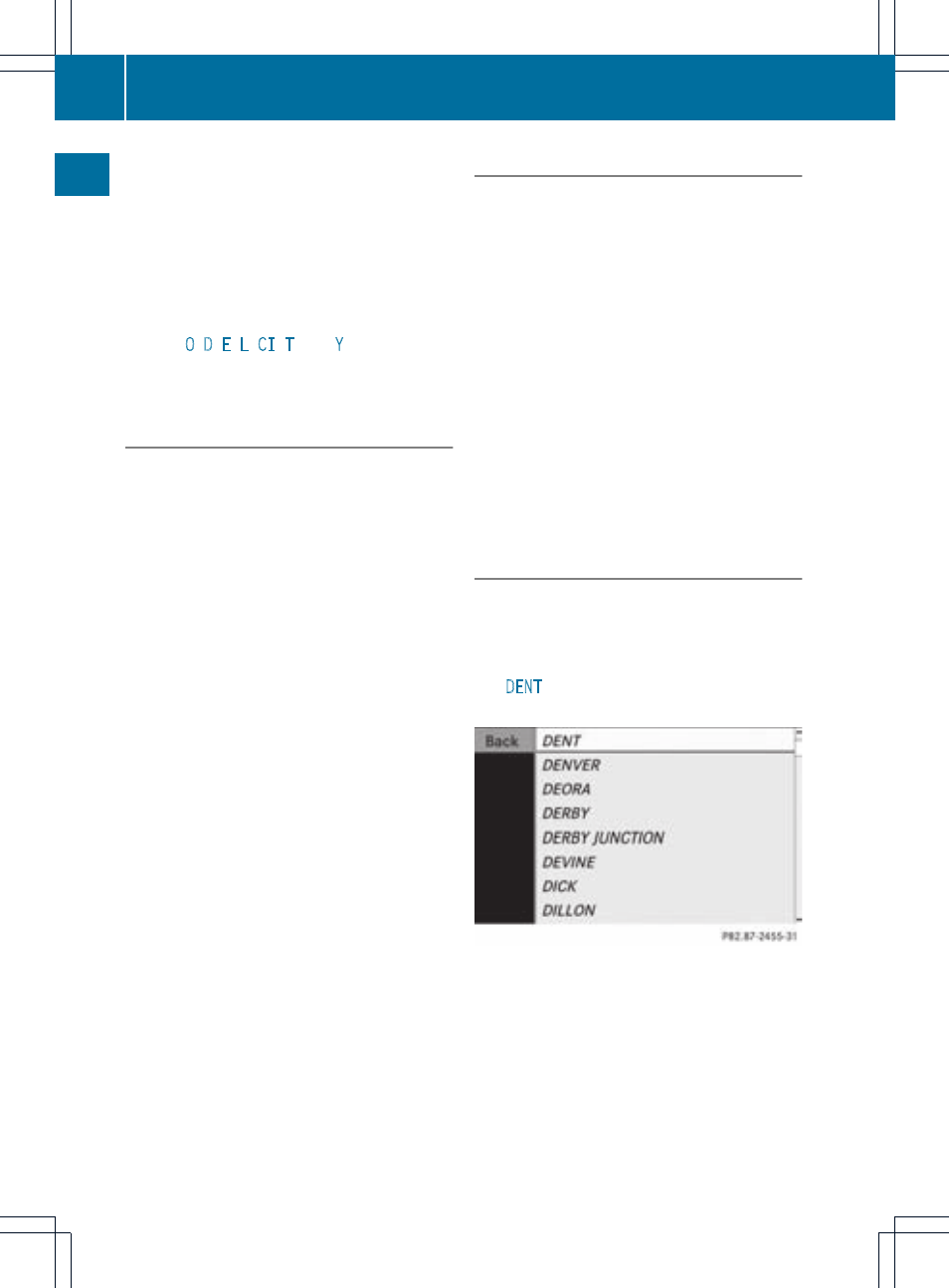
Example with À:
R
press once = M
R
press twice = N
R
press three times = O
X
Wait until the character display goes out.
The entries matching your input are shown
in the list.
X
Enter
O
,
D
,
E
,
L
,
CI
,
T
, and
Y
using the
corresponding keys.
Further functions in the list with
character bar
X
To delete a character: select the 2
icon at the bottom right in the character bar
using the =;9: buttons and
press the 9 button to confirm.
or
X
Press the 2 button.
X
To delete an entry: select 2 and press
and hold the 9 button until the entire entry
has been deleted.
or
X
Press and hold the 2 button until the
entire entry has been deleted.
X
To switch the character set: select
B and press the 9 button to confirm.
This switches between the Latin and the
Cyrillic character set.
X
To cancel an entry: select the & icon in
the bottom left of the character bar and
press the 9 button to confirm.
or
X
Press the k button.
The address input menu appears.
X
To accept the first list entry: press and
hold the 9 button until the address input
menu appears.
The accepted list entry appears.
Calling up the list as a selection list
Select the desired city from the selection list.
If there are several entries for a city or if
several cities of the same name are stored,
then ¬ is highlighted in the character bar.
X
Press the 9 button.
It is also possible to switch the list of cities to
the selection list at any time during character
input.
X
Press the 9 button repeatedly until the
city list appears as a selection list.
or
X
Select the ¬ icon in the character bar
using the ;9: buttons and
press the 9 button to confirm.
Option 2: city list as selection list
COMAND either shows the selection list
automatically or you can call up the selection
list from the list with character bar.
The example shows the selection list after the
city
DENT
has been entered. The entry is
highlighted automatically.
X
Select a list entry using the 9:
buttons and press the 9 button to confirm.
The address input menu appears. You can
now enter a street, for example.
24
Operating COMAND
At
a
glance
