Na vigat ion syst em, Route guidance – Mercedes-Benz CLS-Class 2011 COMAND Manual User Manual
Page 72
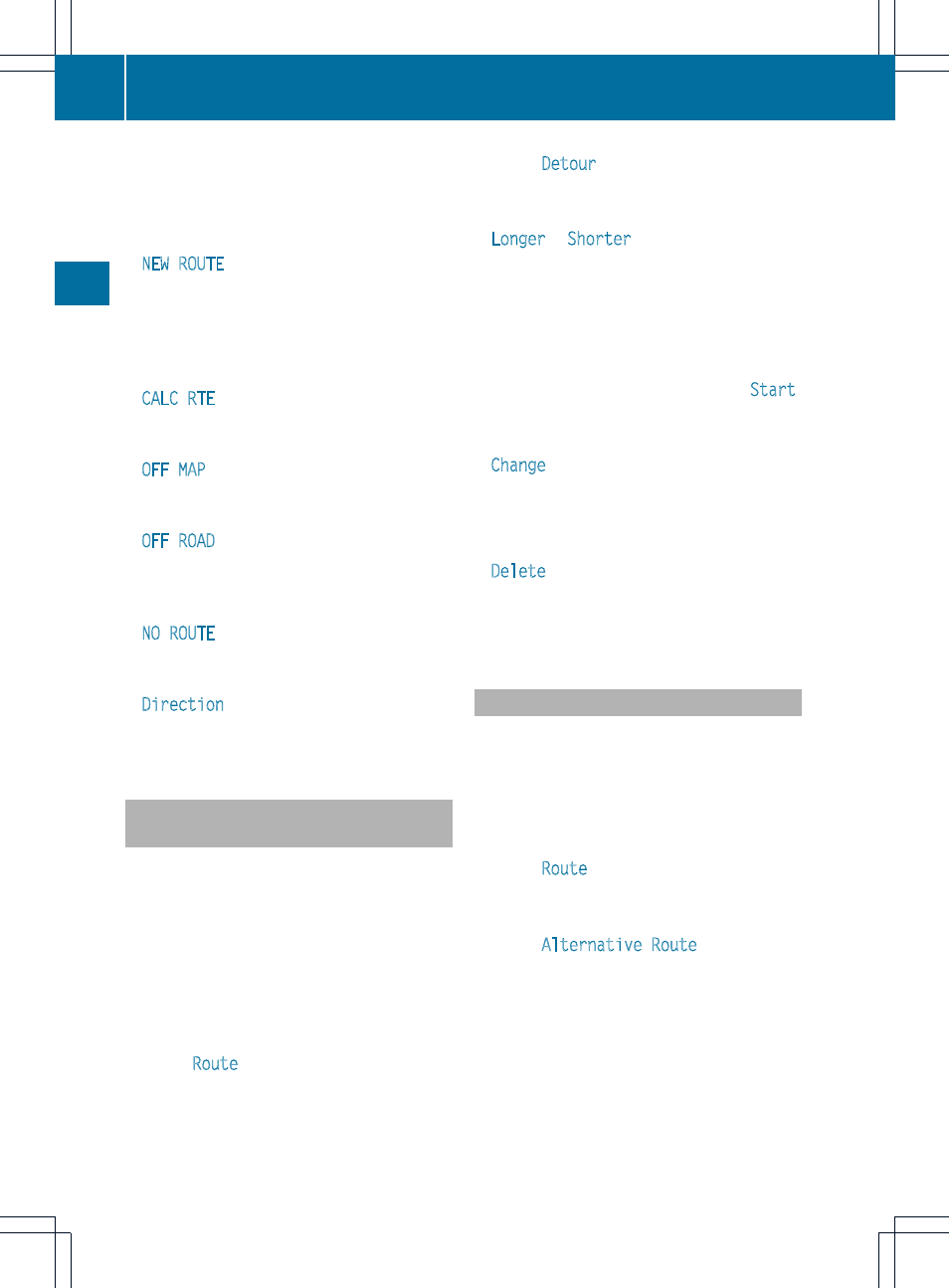
The following messages can be displayed
when route guidance is active:
R
O
You have reached the destination.
R
NEW ROUTE
COMAND calculates a new route, e.g.
because you have deviated from the
calculated route or as a result of a traffic
jam report. COMAND then continues route
guidance.
R
CALC RTE
COMAND is calculating a route. COMAND
then starts route guidance.
R
OFF MAP
The vehicle position is beyond the digital
map. The vehicle is in an off-map position.
R
OFF ROAD
The vehicle is on a road that is not on the
digital map or the vehicle is no longer on a
road, e.g. in a car park.
R
NO ROUTE
COMAND is unable to calculate a route to
the selected destination.
R
Direction
The vehicle has driven into an off-map
position during route guidance.
Avoiding a section of the route
blocked by a traffic jam
This function blocks a section of the route
ahead of you. The length of the section of
route to be blocked can be adjusted. If
possible, COMAND calculates a detour
around the blocked section of the route.
X
To switch on navigation mode: press the
Ø function button.
X
To show the menu: press the 9 button.
X
Select
Route
in the navigation menu bar
using the :=; buttons and
press the 9 button to confirm.
X
Select
Detour
and press the 9 button to
confirm.
X
To block a section of the route: select
Longer
or
Shorter
repeatedly and confirm
using the 9 button until the desired
section has been selected.
i
The length of the blockable route section
is predetermined by the digital map. The
menu items are available accordingly.
X
To start route calculation: select
Start
and press the 9 button to confirm.
X
To change the blocked section: select
Change
while the message is shown and
press the 9 button to confirm.
X
Then choose the desired route section.
X
To delete the blocked section: select
Delete
while the message is shown and
press the 9 button to confirm.
COMAND calculates the route without the
block.
Selecting an alternative route
With the "Alternative route" function, routes
other than the original one can be calculated.
X
To switch on navigation mode: press the
Ø function button.
X
To show the menu: press the 9 button.
X
Select
Route
in the navigation menu bar
using the :=; buttons and
press the 9 button to confirm.
X
Select
Alternative Route
and press the
9 button to confirm.
You see the selected route. The display now
shows a split-screen view. On the left-hand
side, one or more alternative routes are
shown from start to destination. The
current route is highlighted dark blue; other
alternative routes appear light blue.
70
Route guidance
Na
vigat
ion
syst
em
