Na vigation system, Traffic reports – Mercedes-Benz CLS-Class 2011 COMAND Manual User Manual
Page 78
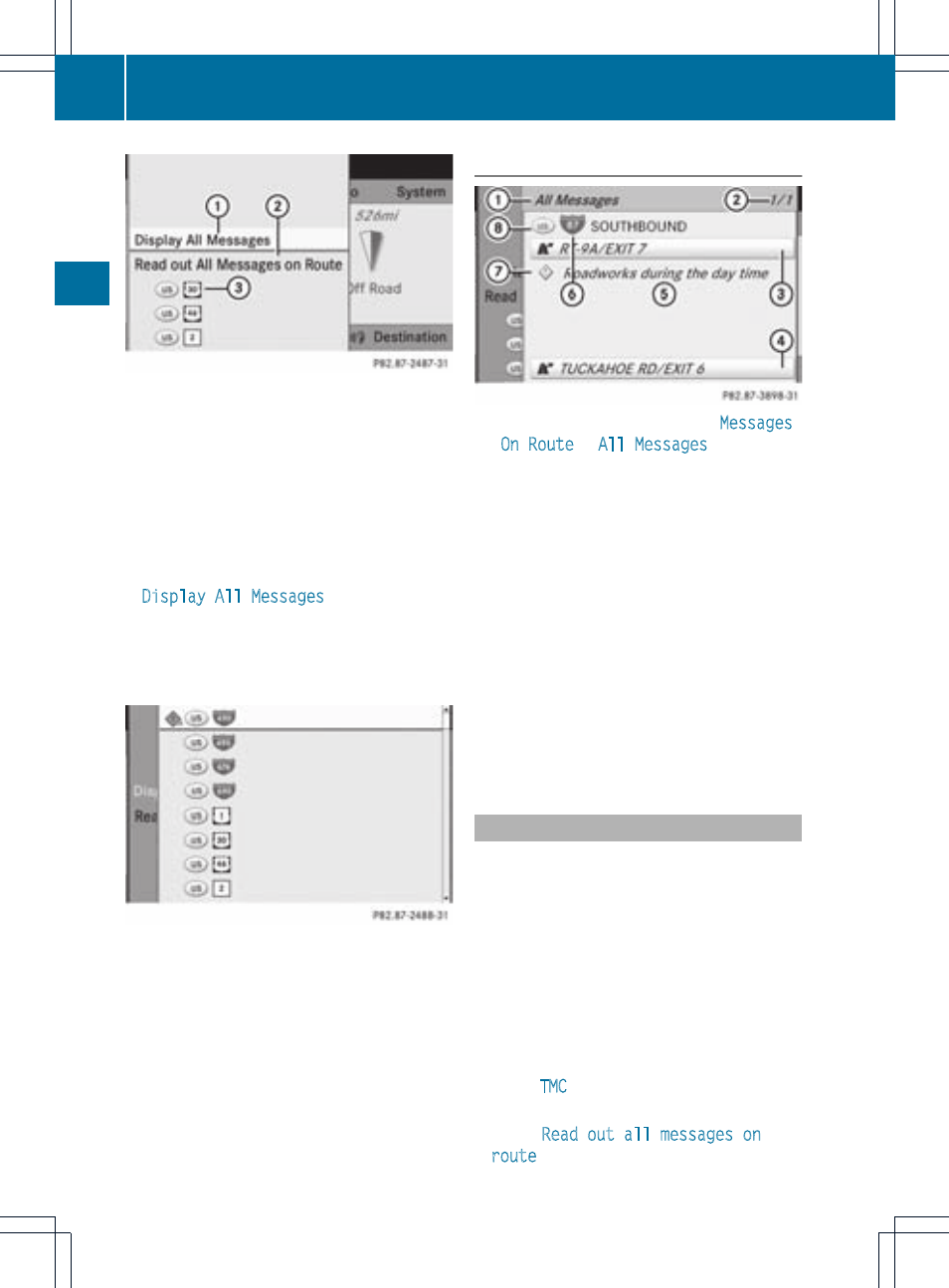
1
To show all traffic reports (including those
not affecting the route)
2
To have traffic reports read out, see read-
aloud function (
Y
page 73)
3
Affected roads, areas or regions (only
available when there are traffic reports for
the route)
X
To show all traffic reports: use the
9:=; buttons to select
Display All Messages
and press the
9 button to confirm.
You see a list of all roads, areas and regions
for which traffic reports are available, even
if the reports do not affect your route.
X
To display a report: select a road, an area
or a region from the list.
X
To close the list: press the ; or =
button once or repeatedly.
Example: traffic report
1
Depending on your selection:
Messages
On Route
or
All Messages
2
Report 1 of 1 for the road affected
3
Beginning of the affected route section
4
End of the affected route section
5
Text of report
6
Road, area or region affected by traffic
reports
C
Icon for report type, e.g. warning message
D
Country code
X
To scroll within the message or to the
next message: press the 9 or :
button.
X
To return to the message list: press
the ; or = button.
Read-aloud function
The read-aloud function is only available while
route guidance is active. It reads out traffic
reports affecting the current route. You can
adjust the text reader volume (
Y
page 28).
If the automatic read-aloud function for traffic
reports is activated, received traffic reports
are read out automatically.
X
If necessary, switch on navigation mode
and show the menu system (
Y
page 47).
X
Use the 9:=; buttons to
select
TMC
and press the 9 button to
confirm.
X
Select
Read out all messages on
route
and press the 9 button to confirm.
76
Traffic reports
Na
vigation
system
