At a glance, Splitview – Mercedes-Benz CLA-Class 2014 COMAND Manual User Manual
Page 39
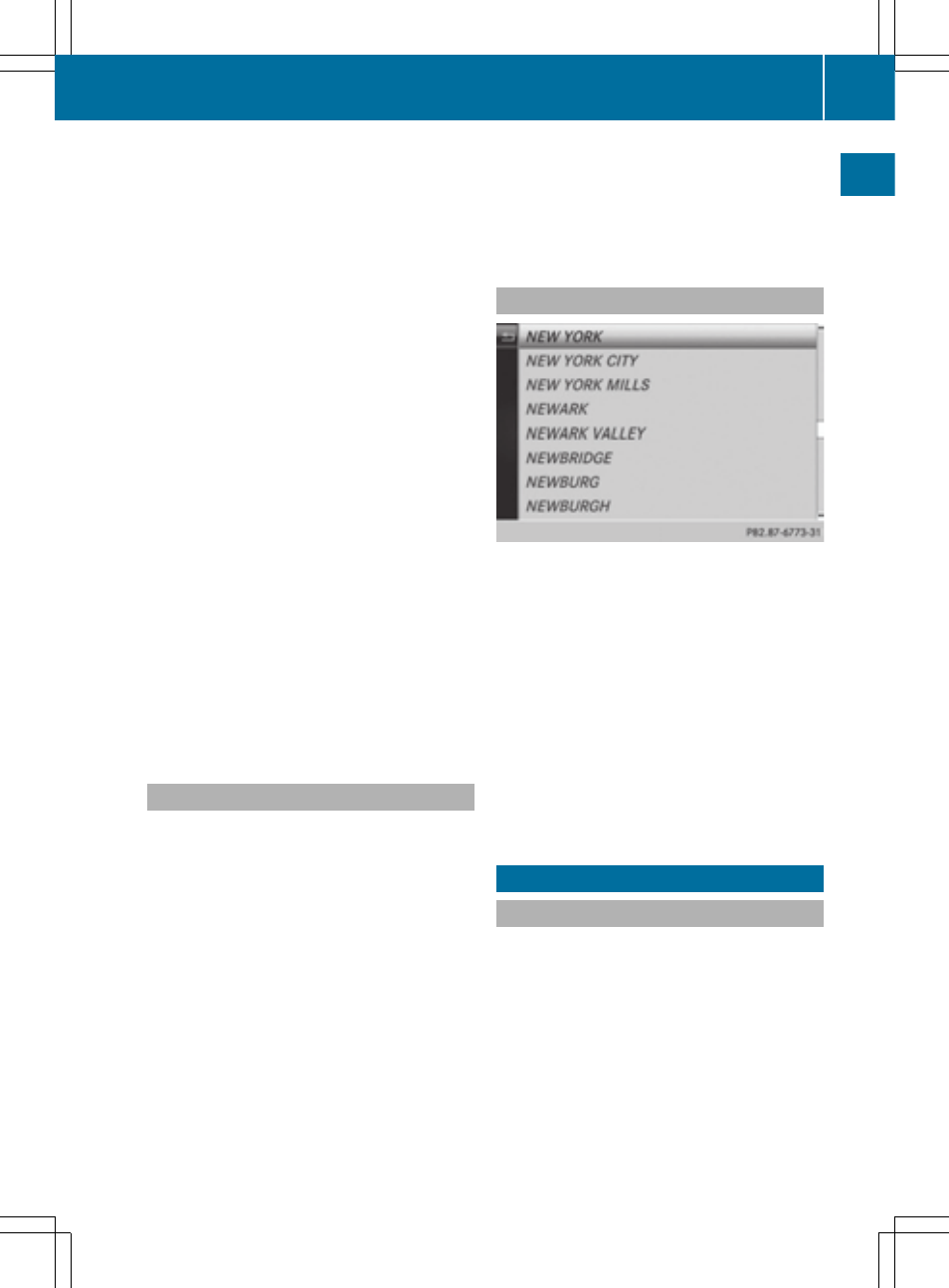
or
X
Select the 2 symbol in the character bar
by sliding VÆ and turning cVd the
COMAND controller and press W to con-
firm.
X
To delete an entry: press and hold the
$ button on the control panel.
or
X
Press and hold the 2 button next to the
COMAND controller until the entire entry is
deleted.
or
X
Select the 2 symbol in the character bar
and press and hold W the COMAND con-
troller until the entire entry is deleted.
X
To cancel an entry: select the & symbol
in the bottom left of the character bar and
press W to confirm.
or
X
Press the k back button.
The address entry menu appears.
X
To accept the first list entry: press and
hold W the COMAND controller until the
address entry menu appears.
The accepted list entry is shown there.
Calling up the list as a selection list
You can switch from the list of cities with the
character bar to the list of cities as a selection
list at any point during character entry.
X
Slide ZV the COMAND controller repeat-
edly until the city list appears as a selection
list.
Select the desired city from the selection
list.
or
X
Select¬in the character bar by turning
cVd the COMAND controller and press W
to confirm.
If there are several entries for a city or if sev-
eral cities of the same name are stored, then
¬ is highlighted in the character bar.
X
Press W the COMAND controller.
Option 2: city list as selection list
COMAND either shows the selection list auto-
matically or you can call up the selection list
from the list with the character bar.
The example shows the selection list after the
city
NEW YORK
NEW YORK
has been entered. The entry is
highlighted automatically.
X
Confirm
NEW YORK
NEW YORK
by pressing W the
COMAND controller.
The address entry menu appears. You can
now enter a street, for example.
Observe the information on destination entry
(
Y
page 63).
SPLITVIEW
Method of operation
SPLITVIEW allows you to simultaneously use
different COMAND functions on the front-
passenger side and on the driver's side. Dif-
ferent content is seen depending on your per-
spective when viewing the display.
The "Navi" function, for example, can be used
from the driver's side while a video is watched
from the front-passenger side.
SPLITVIEW is operated with the remote con-
trol from the front-passenger side.
SPLITVIEW
37
At
a
glance
- C-Coupe 2014 COMAND Manual C-Sedan 2014 COMAND Manual B-Class 2014 E-Cab 2014 COMAND Manual E-Coupe 2014 COMAND Manual E-Wagon 2014 COMAND Manual E-Sedan 2014 COMAND Manual GLK-Class 2014 COMAND Manual G-Class 2014 COMAND Manual M-Class 2014 COMAND Manual SLK-Class 2014 COMAND Manual SLK-Class 2015 COMAND Manual M-Class 2015 COMAND Manual GLK-Class 2015 COMAND Manual GLA-Class 2015 COMAND Manual C-Coupe 2015 COMAND Manual
