On line and int er net fu nct ions, Other services – Mercedes-Benz CLA-Class 2014 COMAND Manual User Manual
Page 176
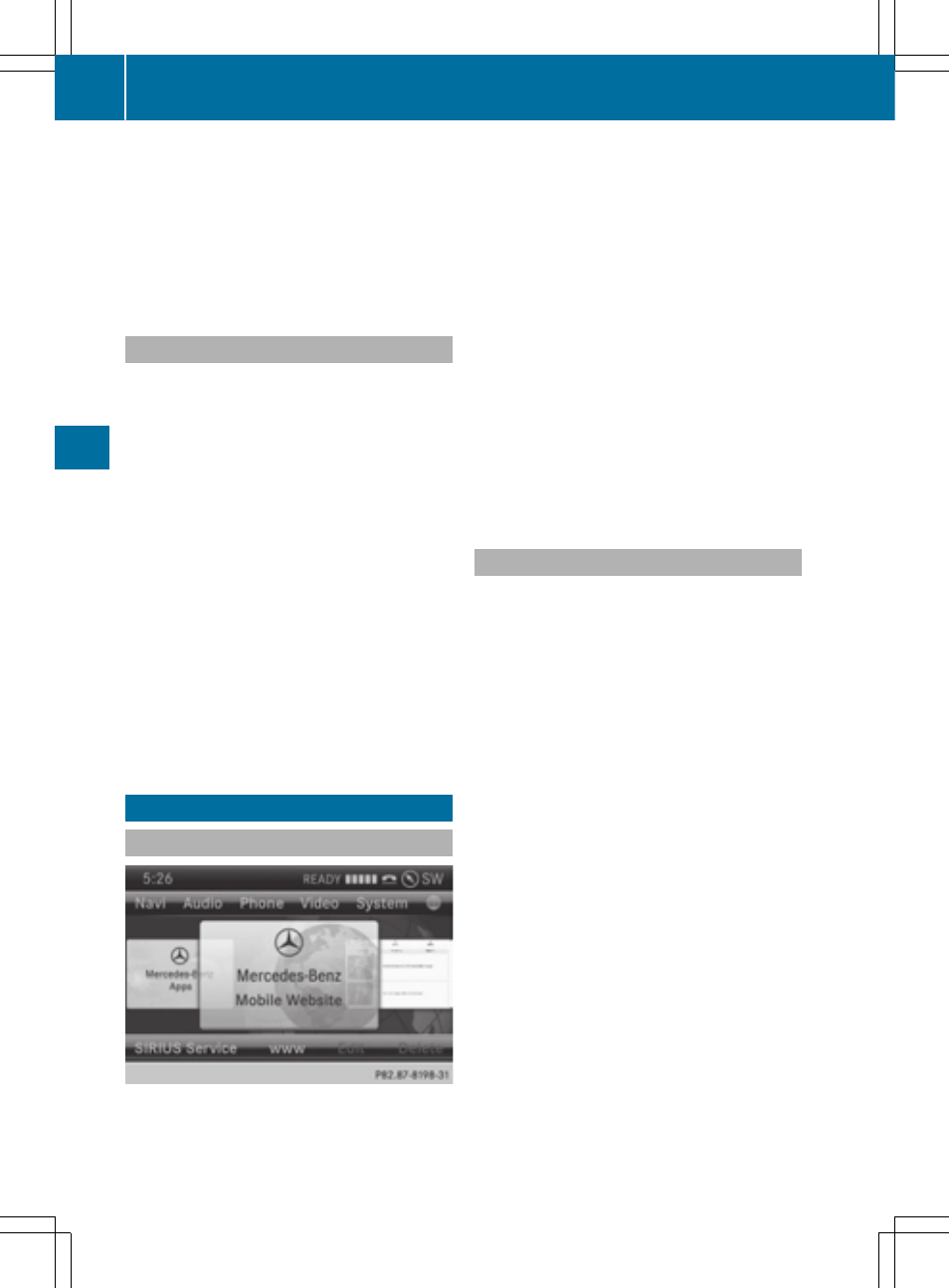
controller and press W to confirm
(
Y
page 172).
X
Select
Mercedes-Benz Apps
Mercedes-Benz Apps
or
and press W to confirm.
The respective start page appears.
X
Select
Continue
Continue
to view further content.
Resetting adjustments
With the reset function, all Mercedes-Benz
Apps settings are reset to the factory set-
tings.
X
Select the ® symbol in the main function
bar by turning c V d the COMAND con-
troller and press W to confirm.
The carousel view appears.
X
Bring the
Mercedes-Benz Apps
Mercedes-Benz Apps
panel to
the front by turning cVd the COMAND
controller and press W to confirm.
X
Select
Options
Options
by sliding VÆ and turning
cVd the COMAND controller and press W
to confirm.
X
Select
Reset
Reset
and press W to confirm.
A prompt appears asking whether you
really wish to reset.
X
Select
Yes
Yes
or
No
No
and press W to confirm.
Other services
Mercedes-Benz Mobile Website
For individual Mercedes-Benz Apps, it may be
necessary to pay license fees before using.
Use is then limited to a certain period of time.
License fees must be paid again for use
beyond this time period.
The COMAND functions include the
Mercedes-Benz Mobile Website as a prede-
fined favorite.
X
Select the ® icon in the main function bar
by turning c V d the COMAND controller
and press W to confirm.
The carousel view appears.
X
Bring the
Mercedes-Benz Mobile Web‐
Mercedes-Benz Mobile Web‐
site
site
panel to the front by turning cVd the
COMAND controller and press W to con-
firm.
The Mercedes-Benz home page appears.
i
You cannot delete the
Mercedes-Benz
Mercedes-Benz
Mobile Website
Mobile Website
panel.
Further Mercedes-Benz Apps
You can call up additional Mercedes-Benz
Apps, such as Facebook, or Google™ serv-
ices, such as Street View or Panoramio, here.
The following examples show how to call up a
Mercedes-Benz App, for example Facebook,
and generally how to call up Google™ serv-
ices.
To call up Facebook:
X
Select the ® icon in the main function bar
by turning c V d the COMAND controller
and press W to confirm.
The carousel view appears.
X
Bring the
Mercedes-Benz Apps
Mercedes-Benz Apps
panel to
the front by turning cVd the COMAND
controller and pressing W to confirm.
The Mercedes-Benz Apps menu is dis-
played.
X
Select
by turning cVd the
COMAND controller and press W to con-
firm.
The Facebook home page appears.
X
To call up Google™ services: this is done
through Google™ Local Search
(
Y
page 169).
174
Other services
On
line
and
Int
er
net
fu
nct
ions
- C-Coupe 2014 COMAND Manual C-Sedan 2014 COMAND Manual B-Class 2014 E-Cab 2014 COMAND Manual E-Coupe 2014 COMAND Manual E-Wagon 2014 COMAND Manual E-Sedan 2014 COMAND Manual GLK-Class 2014 COMAND Manual G-Class 2014 COMAND Manual M-Class 2014 COMAND Manual SLK-Class 2014 COMAND Manual SLK-Class 2015 COMAND Manual M-Class 2015 COMAND Manual GLK-Class 2015 COMAND Manual GLA-Class 2015 COMAND Manual C-Coupe 2015 COMAND Manual
