Navi gati on, Additional settings – Mercedes-Benz CLA-Class 2014 COMAND Manual User Manual
Page 116
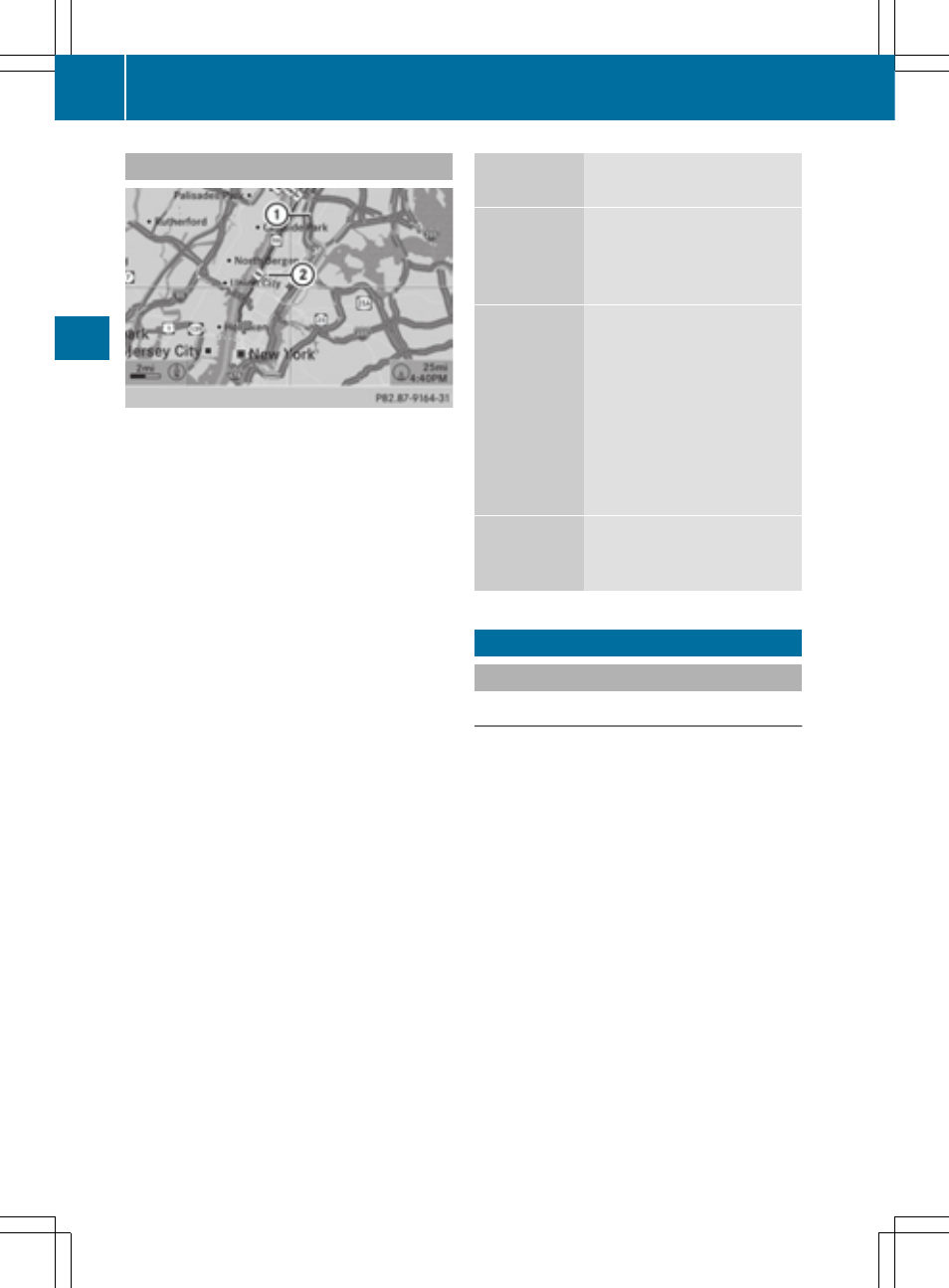
Traffic information on the map
:
Delimits the section of the route affected
;
Indicates an incident on the route (traffic
flow)
If you subscribe to the SIRIUS XM Satellite
Radio Traffic Message Service, traffic infor-
mation can be displayed on the map. You can
select three categories for the display.
X
To switch the display on/off: press W
the COMAND controller to show the menu.
X
Select
Navi
Navi
in the main function bar by
sliding ZV and turning cVd the COMAND
controller and press W to confirm.
X
Select
Traffic
Traffic Information
Information On
On Map
Map
and
press W to confirm.
X
Select
Incidents
Incidents
and/or
Speed & Flow
Speed & Flow
and/or
Free Flow
Free Flow
and press W to con-
firm.
Depending on the previous status, switch
the option on O or off ª.
Traffic
information
Display on the map
Incidents
Road sections with traffic
incidents are illustrated
with a yellow line and
arrows.
Speed &
Flow
Road sections with traffic
jams are represented by yel-
low or red lines.
Yellow lines: traffic jams,
average speed 25 - 45 mph
(40 - 72 km/h)
Red lines: traffic jams, aver-
age speed 5 - 20 mph
(8 - 32 km/h)
Free Flow
Free flowing road sections
are illustrated with a green
line and arrows.
Additional settings
Avoiding an area
General information
COMAND enables you to avoid areas you do
not wish to drive through.
If you activate or deactivate a route block
while route guidance is active, COMAND will
calculate a new route. If you activate or deac-
tivate a route block while route guidance is
inactive, COMAND will use the new setting for
the next route guidance.
The calculated route may include an area to
be avoided if:
R
your destination is located in such an area.
R
the route uses roads that lead through an
area to be avoided.
i
Highways within blocked areas are always
taken into consideration in the route cal-
culation.
114
Additional settings
Navi
gati
on
- C-Coupe 2014 COMAND Manual C-Sedan 2014 COMAND Manual B-Class 2014 E-Cab 2014 COMAND Manual E-Coupe 2014 COMAND Manual E-Wagon 2014 COMAND Manual E-Sedan 2014 COMAND Manual GLK-Class 2014 COMAND Manual G-Class 2014 COMAND Manual M-Class 2014 COMAND Manual SLK-Class 2014 COMAND Manual SLK-Class 2015 COMAND Manual M-Class 2015 COMAND Manual GLK-Class 2015 COMAND Manual GLA-Class 2015 COMAND Manual C-Coupe 2015 COMAND Manual
