1 recording the current bios settings, 2 obtaining the upgrade, 2 updating the bios – Kontron TIGW1U Carrier Grade Server User Manual
Page 74: 3 clearing the password, Recording the current bios settings, Obtaining the upgrade, Updating the bios, Clearing the password
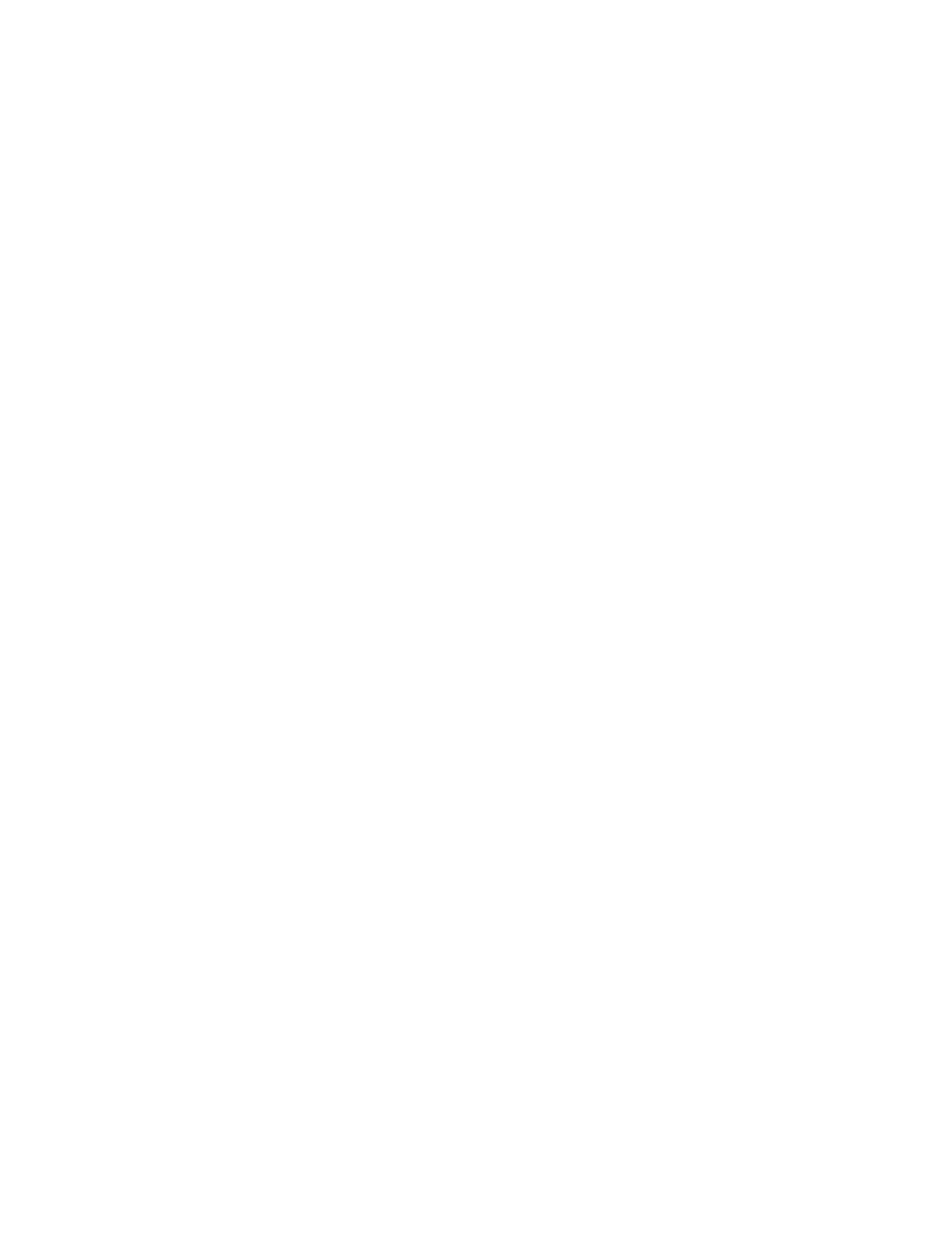
TIGW1U server—Server Utilities
Kontron Carrier Grade Server TIGW1U
Product Guide, rev. 1.3
December 2009
74
4.2.1.1
Recording the Current BIOS Settings
1. Boot the computer and press
Press
2. Write down the current settings in the BIOS Setup program.
Note:
Do not skip step 2. You will need these settings to configure your computer at the end
of the procedure.
4.2.1.2
Obtaining the Upgrade
Download the BIOS image file to a temporary folder on your hard drive. See
1.4, “Additional Information and Software” on page 10
for additional information.
Note:
Review the instructions and release notes that are provided in the readme file
distributed with the BIOS image file before attempting a BIOS upgrade. The release
notes contain critical information regarding jumper settings, specific fixes, or other
information to complete the upgrade.
4.2.2
Updating the BIOS
Follow the instructions in the readme file that came with the BIOS upgrade. When the
update completes, remove the bootable media from which you performed the upgrade.
Note:
Do not power down the system during the BIOS update process! The system will reset
automatically when the BIOS update process is completed.
Note:
You may encounter a CMOS Checksum error or other problem after reboot. If this
happens, shut down the system and boot it again. CMOS checksum errors require that
you enter Setup, check your settings, save your settings, and exit Setup.
4.3
Clearing the Password
If the user or administrator password(s) is lost or forgotten, moving the password clear
jumper on the server board (item W in
Figure 7, “Server Board Connector and
Component Locations” on page 19
) into the “clear” position clears both passwords. The
password clear jumper must be restored to its original position before a new
password(s) can be set.
1. Power down the system and disconnect the power.
2. Open the server chassis. See
for
instructions.
3. Move the jumper from the normal operation position, Password Clear Protect, at
pins 1 and 2 to the Password Clear Erase position, covering pins 2 and 3.
4. Reconnect the power, power up the system.
5. Power down the system and disconnect the AC power.
6. Return the Password Clear jumper to the Password Clear Protect position, covering
pins 1 and 2.
7. Close the server chassis. See
“Installing the Chassis Cover”
instructions.
8. Reconnect the power and power up the server.
