4 installing the intel® remote management module 2, 1 installing the gcm module, 2 installing the rmm2 – Kontron TIGW1U Carrier Grade Server User Manual
Page 59: Installing the intel, Installing the gcm module, Installing the rmm2
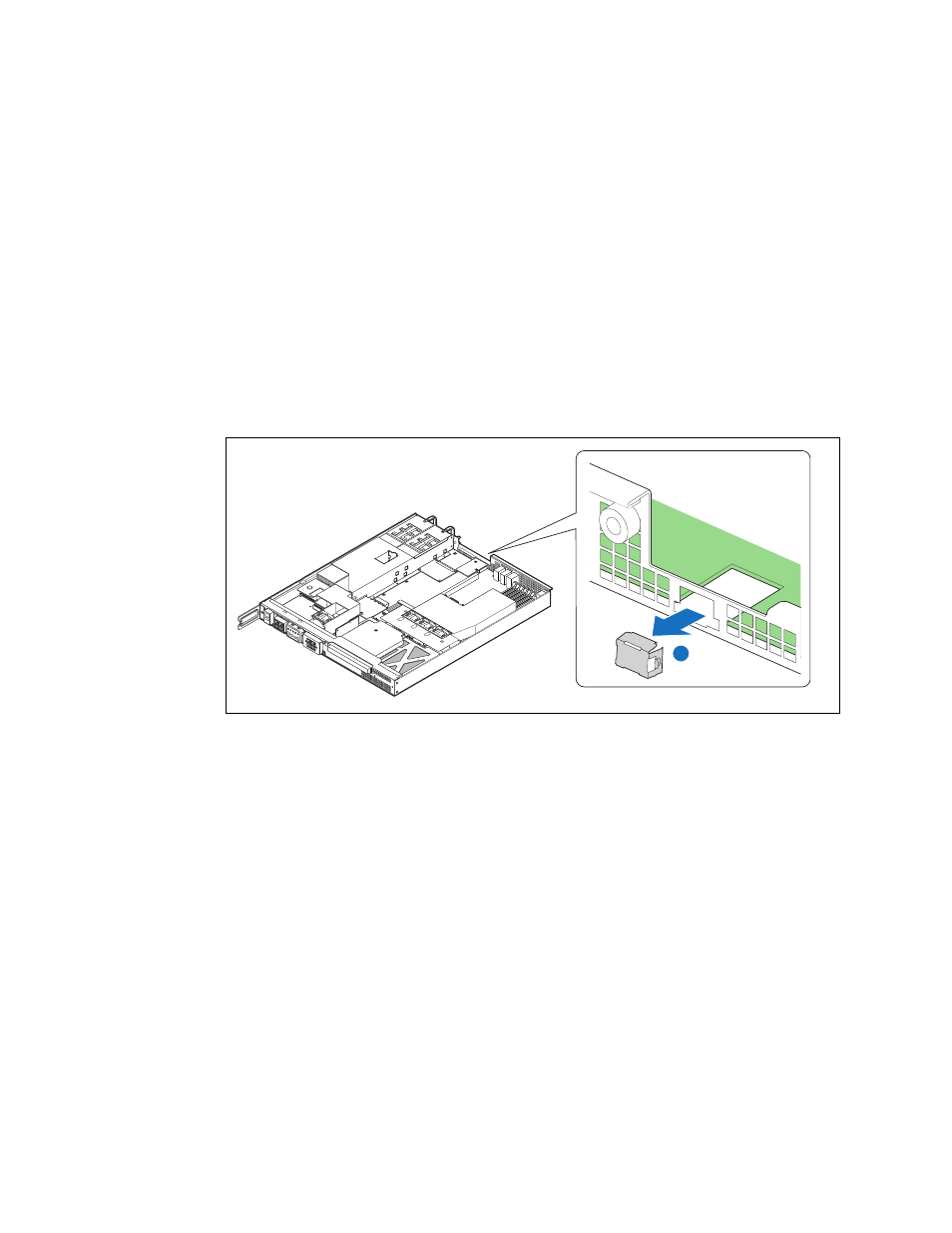
Kontron Carrier Grade Server TIGW1U
December 2009
Product Guide, rev. 1.3
59
Server Installations and Upgrades—TIGW1U server
3.5.4
Installing the Intel
®
Remote Management Module 2
To install the GCM module and the Intel
®
Remote Management Module 2
(Intel
®
RMM2), you must first remove the chassis top cover, the processor air duct, and
PCI riser card assembly. For instructions, see
Section 3.2.1, “Removing the Chassis
Section 3.2.5, “Removing the Processor Air Duct” on page 26
, and
Section 3.4.5.1, “Removing the PCI Riser Card Assembly” on page 42
.
3.5.4.1
Installing the GCM Module
1. Remove the filler panel from the rear panel of the chassis by squeezing the side
edges and pushing it out from inside the chassis. (
, “A”)
2. Snap the two standoffs into the S5000PHB server board server board. (
“C”)
3. Attach the GCM module to the server board using the connector. (“D”)
3.5.4.2
Installing the RMM2
1. Insert the standoff into the hole labeled “TH4” on the Intel
®
RMM2. (
, “A”)
The standoff fastens to the bottom side of the module.
2. Fasten the RMM2 to the S5000PHB server board server board site using the
Advanced Server Management Interface (ASMI) connector (“B”) and snap the
standoff into the matching hole in the server board.
3. If this is the last task you are performing, replace the riser card assembly, the
processor air duct, and the top cover of the chassis. Reconnect all the external
devices and plug in the power cord(s).
Figure 48.
Removing the GCM Port Filler Panel
A
TS000413
