To cut and save the portion of the recorded video, Playback dvr recorded file from hard disk, Chapter – AVer SEB5116 series User Manual
Page 74: Chapter 4.3.1, 2 playback dvr recorded file from hard disk
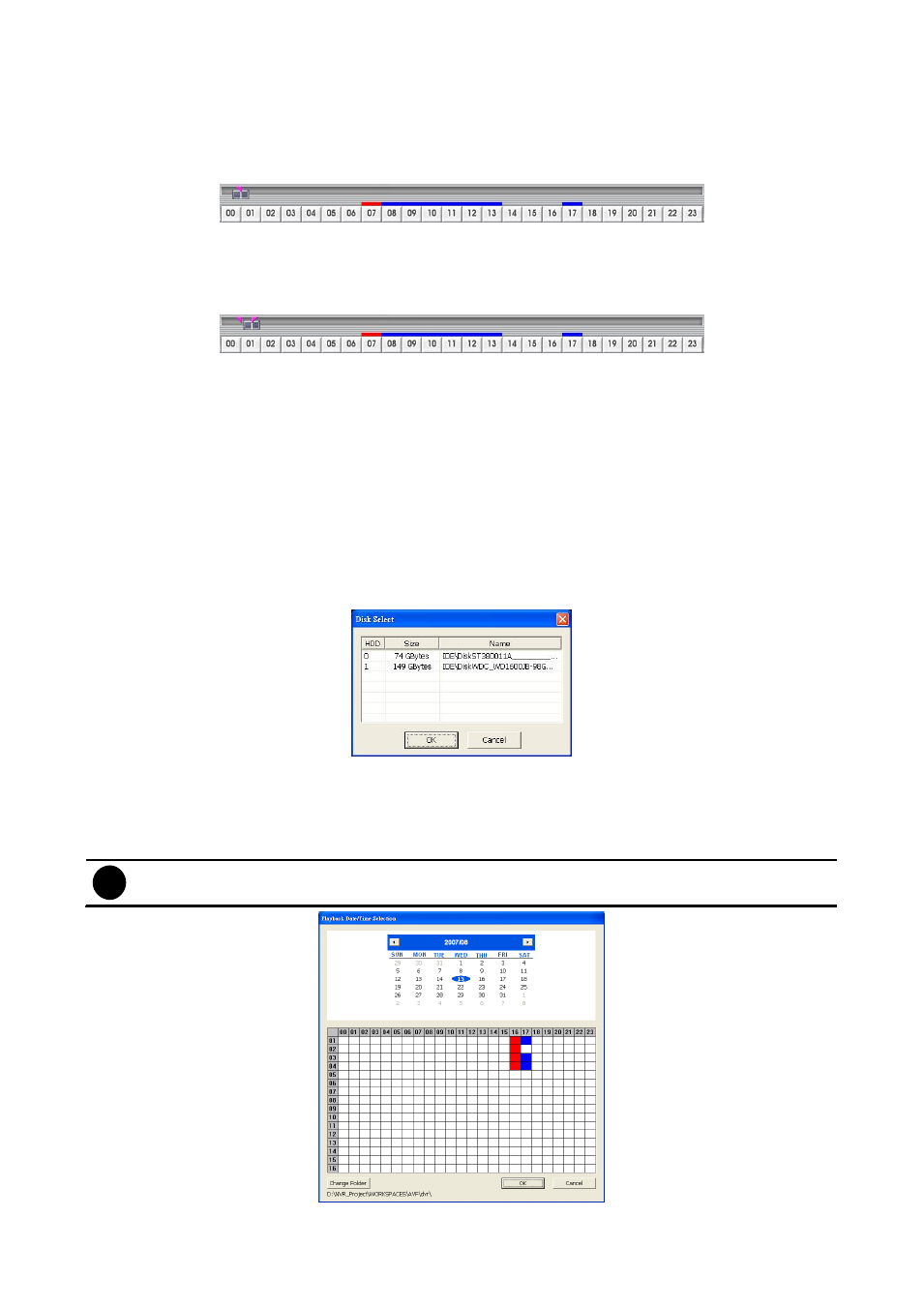
68
4.3.1 To Cut and Save the Portion of the Recorded Video
1.
Use the Playback Control buttons or drag the bar on the playback progress bar and pause on
where you want to start the cut. Then, click Segment to set the begin mark.
2.
Use the Playback Control buttons or drag the bar on the playback progress bar and pause on
where you want to end the cut. Then, click Segment to set the end mark. To cancel
segmentation, click Segment button again.
3.
Click Output button to save the wanted portion.
4.
In the Save As dialog box, locate on where user wants to save the file, type the filename, and
select the video format.
4.3.2 Playback DVR Recorded File from Hard Disk
1.
Please have the hard disk which containing of recorded video data install on your PC or using
external USB enclosure to connect to your PC.
2.
Click Archive button
3.
Select DVR Recorded File(HD) and click OK.
4.
Select the hard disk drive from Select Disk window and click OK
.
5.
The Playback Date/Time Selection window appears. Select the date and time.
6.
If user wants to playback other files, click Change Folder button and browse the folder.
7.
And then, click OK to start playback.
i
- SEB5108H series only has 8 channels will be available.
-
00~23 is hours and 01~16 is channel
