Familiarizing the download and playback buttons, 2 familiarizing the download and playback buttons – AVer SEB5116 series User Manual
Page 107
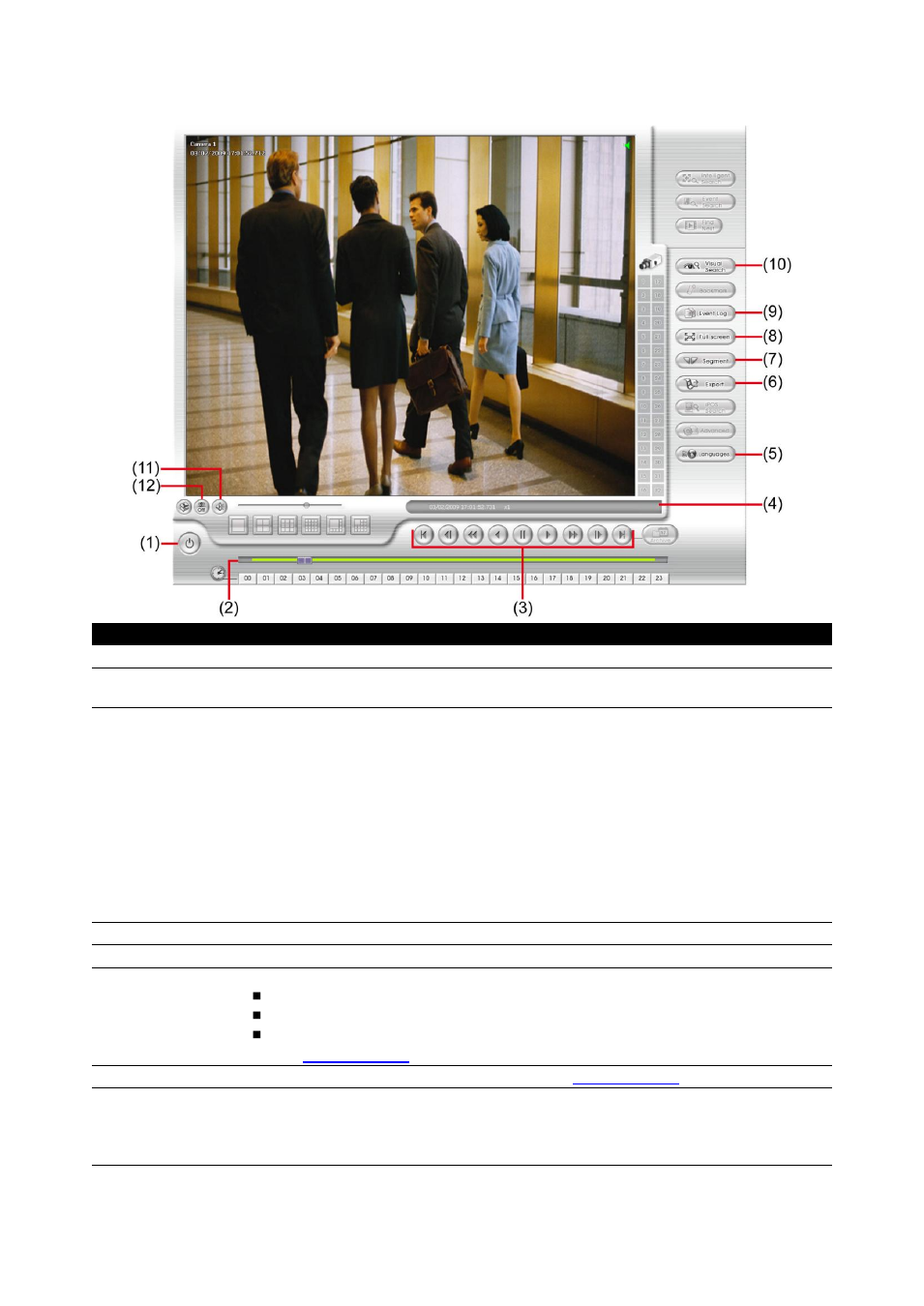
101
6.4.2 Familiarizing the Download and Playback Buttons
Name
Function
(1) Exit
Click to close the application.
(2) Progress bar
Show the progress of the file being played. You may move the bar to seek at any
location of the track.
(3) Playback
Control Buttons
From left to right order:
Begin: Move at the beginning of the recorded video file.
Previous: Go back to the previous frame.
Slower: Play the recorded video file at the speed of 1/2x, 1/4x, 1/8x, 1/16x, or
1/32x.
Rewind: Wind back the recorded video file.
Pause: Briefly stop playing the recorded video file.
Play: Play the recorded video file.
Faster: Play the recorded video file at the speed of 2x, 4x, or 8x, 16x or 32x.
Next: Go to the next frame.
End: Go to the end of the recorded video file.
(4) Status bar
Display the recorded date, time and play speed.
(5) Language
Switch the language of function/button tips
(6) Export
Export includes Snapshot, Print, and Output function.
Snapshot: Capture and save the screen shot either in *.jpg or *.bmp format.
Print: Print the screen shot.
Output Video Clip: Save the segmented file in *.mpg, *.avi, or *.dvr format (see
also
).
(7) Segment
Keep a portion of the recorded video (see also
).
(8) Full screen
View in Playback-compact mode. To return, press the right button of the mouse or
ESC on the keyboard.
When you switch to full screen in multiple-screen mode, Left click to toggle to only
display one of the video in the multiple-screen mode or all.
