To set a video segment and save, 4 to set a video segment and save – AVer SEB5116 series User Manual
Page 36
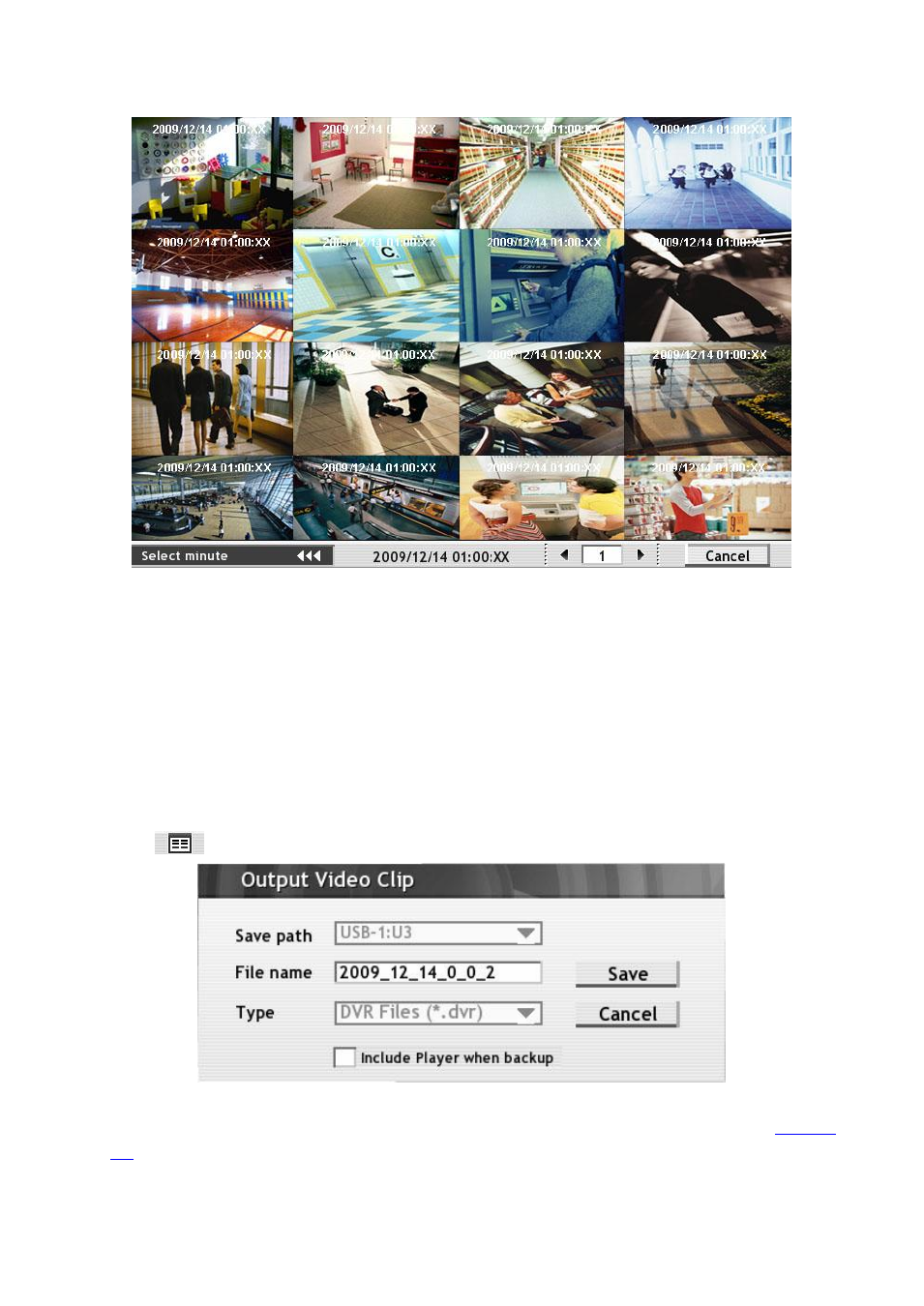
30
Hour, minute, and second select screen. To exit from the selected frame, click Cancel.
(SEB5116H series)
2.4.1.4 To Set a Video Segment and Save
Keep a portion of the recorded video. Following the below steps to Set and Save the Wanted
Portion of the Recorded Video
1. While playback, right-click on playback screen and the A point of video segment is set.
2. Right-click on playback screen again to set B point of video segment.
3. The DVR system will start repeat playback the video segment that user has set until user cancel
the video segment. Right-click on playback screen will cancel the video segment.
4. To save the video segment, left-click on playback screen to switch to single screen mode.
5. Plug in the USB storage device.
6. Click
and select Segment from playback menu.
7. Click Save to output the video segment to USB storage device.
8. Qplayer application will be included in output video segment folder for playback(see also
